HOW TO
Enable time on a layer in ArcGIS Online and create a web app with time animation
Summary
Layers can be time-enabled to highlight changes in data over time. This can be anything from population change to crime rates, using animation to demonstrate these changes over time.
Time-enabled layers can be created in ArcGIS Desktop (ArcMap or ArcGIS Pro) or ArcGIS Online. These layers can be added to a web map or used to create a web application to share the time animation. This can be achieved with the Media Map template in Configurable Apps.
Follow the steps below to enable time on layers in ArcGIS Online and turn the web map into a web app.
Procedure
- Enable Time Settings of a layer in ArcGIS Online. Refer to ArcGIS Online: Enable time on layers for more information.
Note: To enable time settings on a layer, the layer must be published to ArcGIS Online with a date field. The Time Settings option is unavailable if a hosted feature layer does not have a date field.
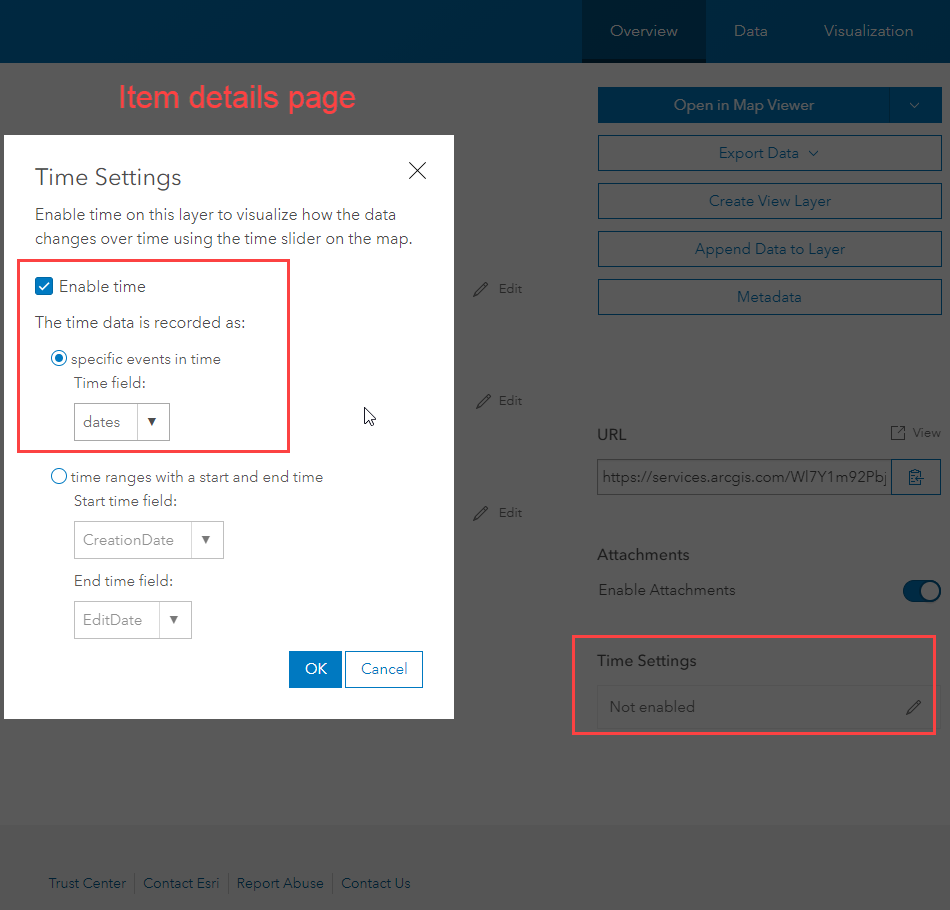
- Add the time-enabled layer to a web map. Refer to ArcGIS Online: Add layers to maps for more information.
Note: When a time-enabled layer is added to a web map, time animation and time settings are enabled.
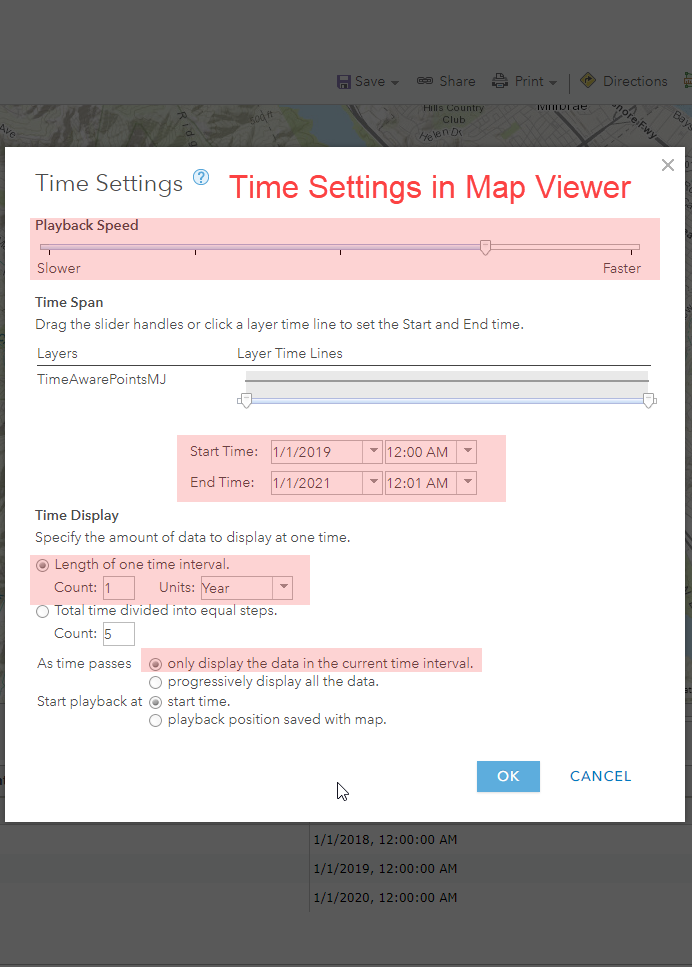
- Create a web app of the web map.
- Open the item details page for the web map.
- Click Create Web App > Configurable Apps.
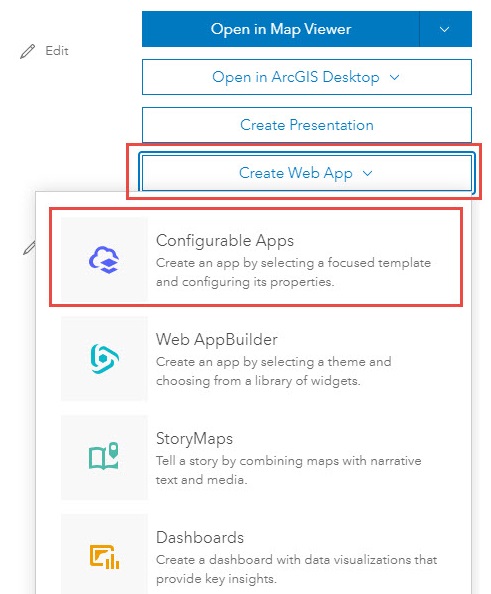
- Select the Media Map template. When the app editor opens for the first time, it displays in Express Setup mode.
- Click the Full Setup button
 and click Switch.
and click Switch.
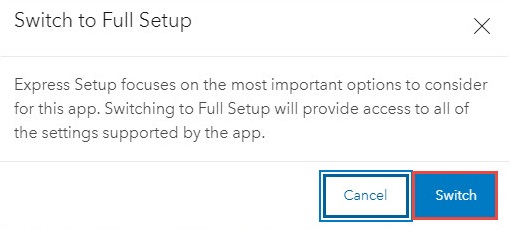
- Click Interactivity > Time.
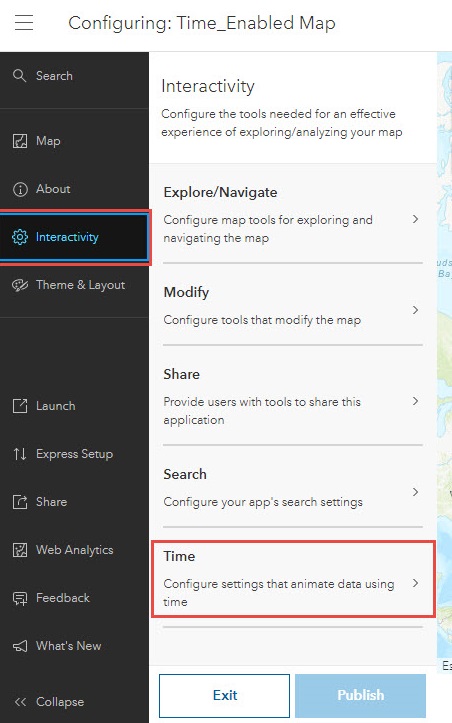
- Enable the Time option. Configure the timeline bar settings. Notice that that timeline shows both full date and years.
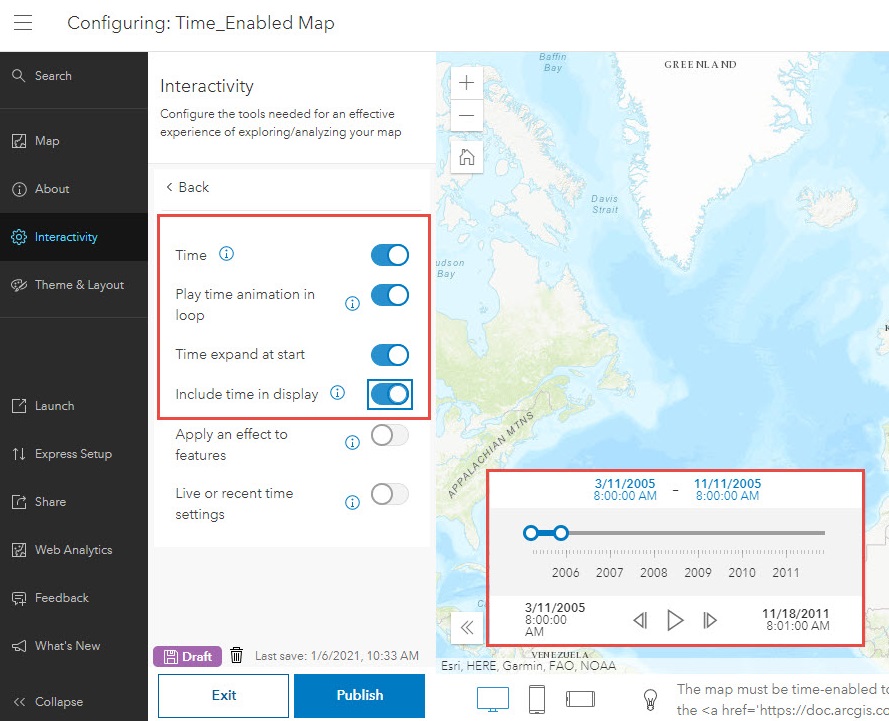
Article ID: 000024836
- ArcGIS Online
Get help from ArcGIS experts
Start chatting now

