HOW TO
Filter target elements based on selected features in ArcGIS Dashboards Classic
Summary
When viewing a map in ArcGIS Dashboards Classic, it is useful to filter target elements to show details of selected features instead of filtering according to the map extent. This article describes how to filter target elements based on selected features in ArcGIS Dashboards Classic.
Procedure
- In ArcGIS ArcGIS Dashboards Classic, add at least two elements to the dashboard. In this example, the map, list, and indicator elements are added to the dashboard.
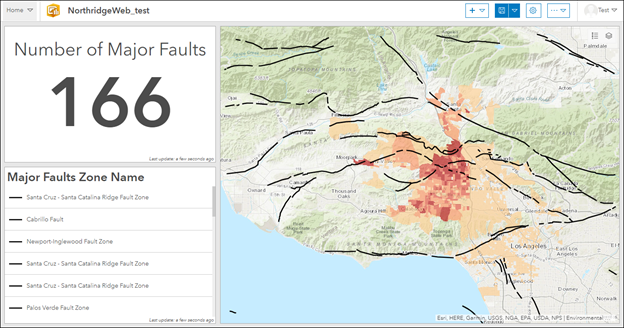
- Configure the desired elements to enable the Filter action. In this example, the map element is configured.
- On the Layer Actions tab of the Map window, click Add Action and select Filter. Refer to ArcGIS Dashboards: Configure actions on dashboard elements for more information.
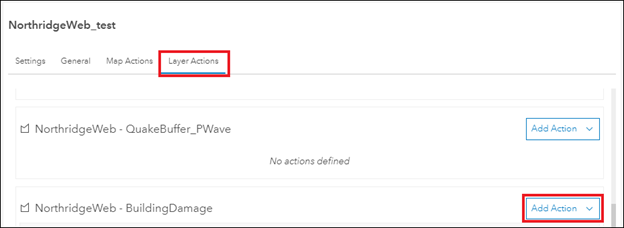
- Click Add Target, and select the desired target elements. In this example, the indicator and list elements are added.
- Under the target elements, in the Method section, click either Fields or Spatial, and click Done. In this example, Spatial is clicked.
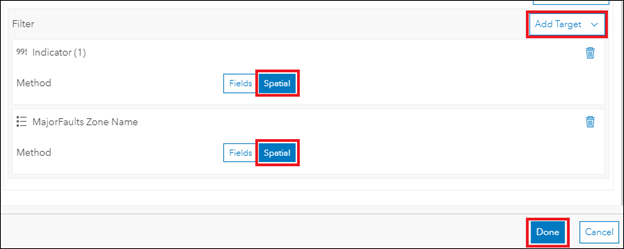
Note: A spatial filter can be applied to a target element when the source layer has the polygon geometry type. Refer to ArcGIS Dashboards: Configure actions on dashboard elements for more information.
- In the upper left corner of the map element, click the selection tool drop-down menu
 and select a drawing method. In this example, Lasso is selected, and the selection tool is enabled.
and select a drawing method. In this example, Lasso is selected, and the selection tool is enabled.
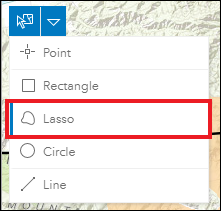
- In the map element, draw with the selection tool to select the desired features.
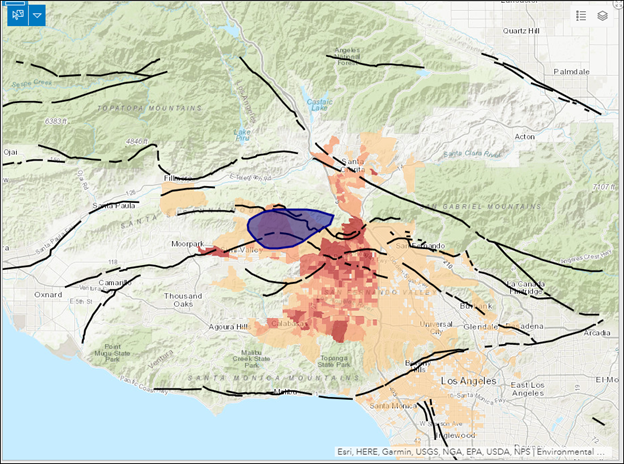
In the sample output below, the list and indicator elements are filtered to show details of the selected features in the map element.
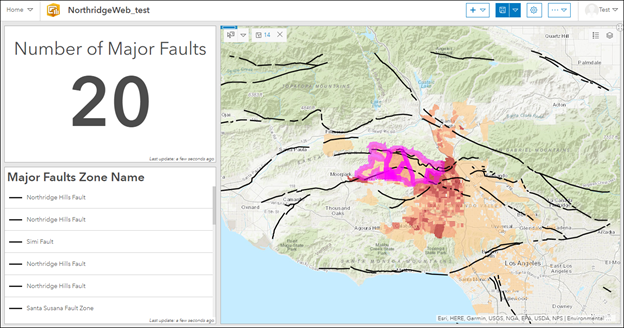
Article ID: 000024147
Software:
- ArcGIS Dashboards
Get help from ArcGIS experts
Start chatting now

