Frequently asked question
How do I locate the version number of ArcGIS Survey123?
Answer
Locating the version number for Esri software can be useful for a number of reasons, whether it is to self-diagnose issues, posting on the Esri community forum, or to allow Esri Support Services to effectively diagnose issues. To locate the version number of the ArcGIS Survey123 Field App or ArcGIS Survey123 Connect, use one of the following workflows:
For the ArcGIS Survey123 field app
- Locate the icon for ArcGIS Survey123 on the application dock or desktop and launch the application.
- Once the program is launched, sign in to an account and press the initials of the account on the top right of the screen.
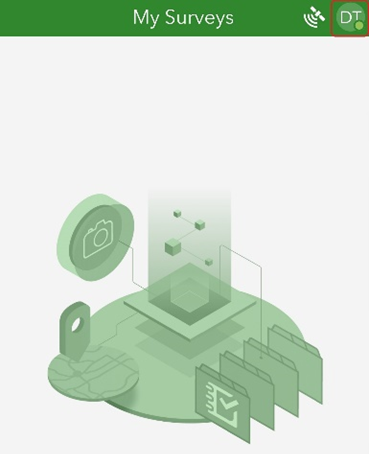
- Locate the version number displayed at the bottom of the screen. The version in this example is 3.9.148.
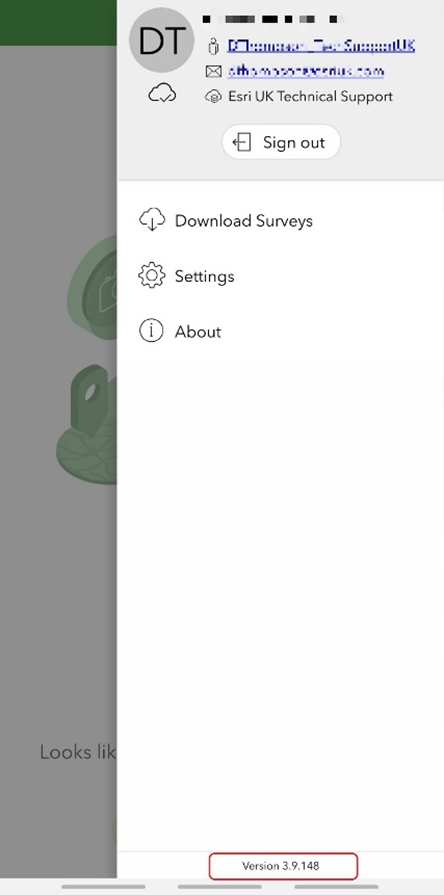
For ArcGIS Survey123 Connect
- Launch the application.
- Click the menu icon on the top right of the screen as indicated in the screenshot below.
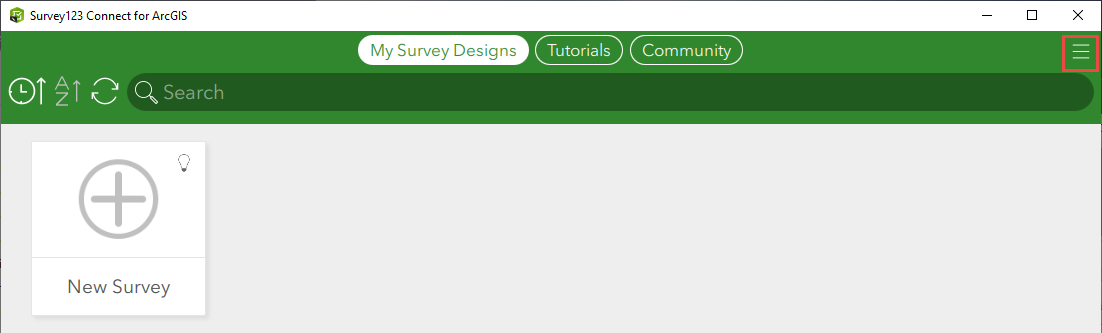
- Locate the version number displayed at the bottom of the menu. The version in this example is 3.9.120.
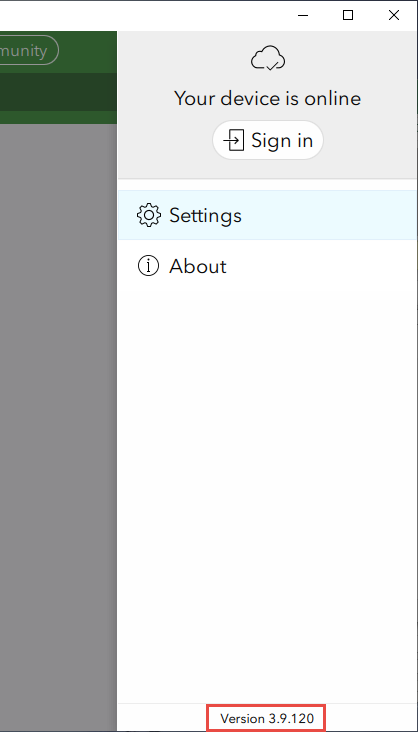
For the ArcGIS Survey123 web app
- Select a specific survey.
- Select Settings on the top right of the survey.
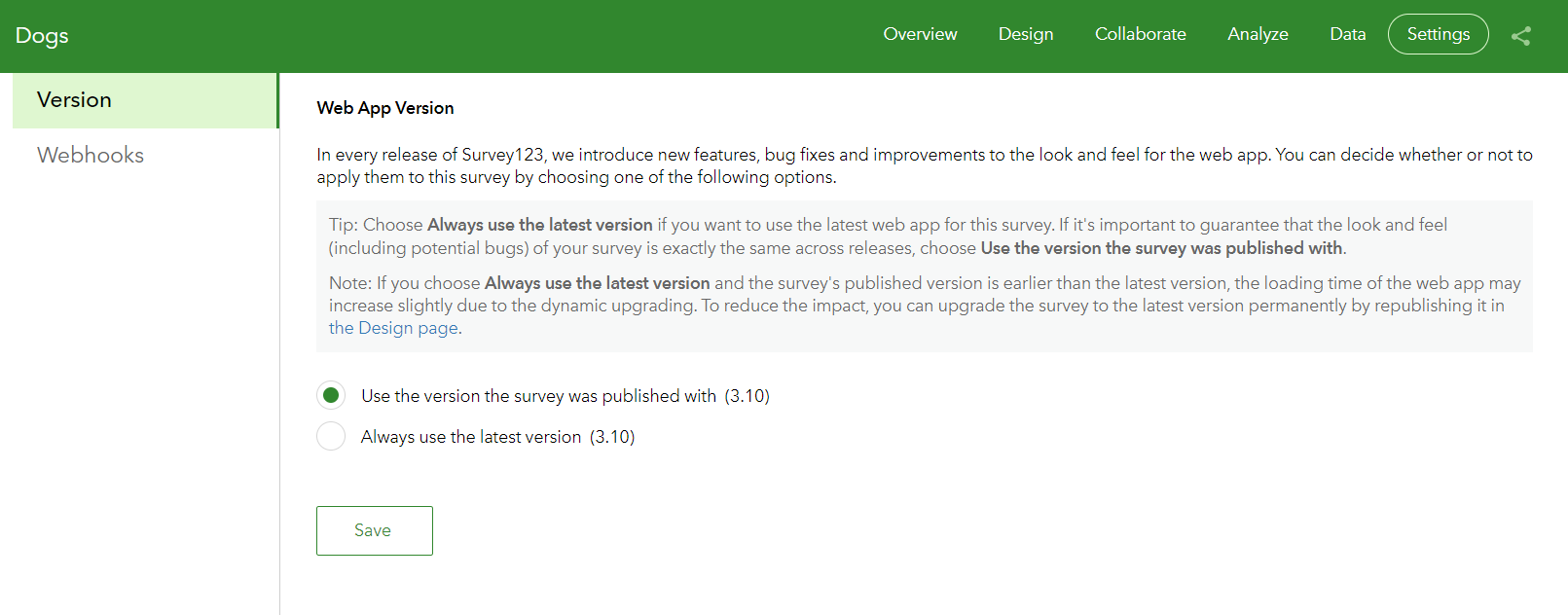
Article ID: 000023204
Software:
- ArcGIS Survey123 Field App iOS
- ArcGIS Survey123 Field App Android
- ArcGIS Survey123 Connect
- ArcGIS Survey123 Website
Get help from ArcGIS experts
Download the Esri Support App

