ERROR
CondaError: ProxySchemeUnknown('Not supported proxy scheme proxy-au',)
Error Message
When attempting to clone the default Python environment in ArcGIS Pro via the Manage Environments window or via the Command Prompt, the following errors may be returned:
Error:
CondaError: ProxySchemeUnknown('Not supported proxy scheme proxy-au',)
or
Error: CondaError: CondaHTTPError: HTTP 000 CONNECTION FAILED for url <https://conda.anaconda.org/esri/win-64/arcgispro-2.4-0.tar.bz2> Elapsed: - An HTTP error occurred when trying to retrieve this URL. HTTP errors are often intermittent, and a simple retry will get you on your way.
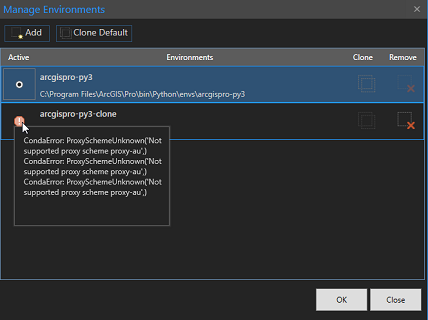
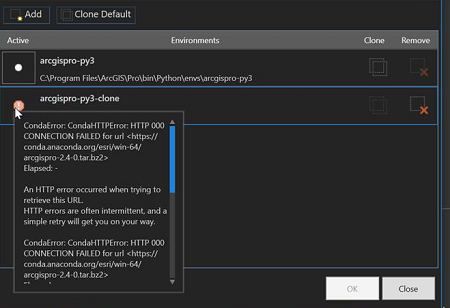
Cause
These errors can occur when the firewall is blocking access to the Anaconda library where the Python environment is stored.
Solution or Workaround
The solution for this is to add the Anaconda site to the list of allowed sites, and to set the proxy within the .CONDARC file. By default, proxy settings are pulled from the HTTP_PROXY and HTTPS_PROXY environment variables or the system. Setting them here overrides that default.
Note: Contact your IT support for the proxy server details.
- Request for the IT personnel to add the following domains to the list of allowed sites from the firewall:
*.conda.anaconda.org *.conda.binstar.org/numba/win-64/ *.conda.anaconda.org/ *.binstar.org/ *.anaconda.org/ *.repo.continuum.io/ *.pypi.python.org/
- Open the .condarc file with a text editor (for example, Notepad) in the following folder locations.
C:\users\<userprofile> C:\Program Files\ArcGIS\Pro\bin\Python
- In the .condarc file, enter the following information, replacing the proxy server with the proxy information provided by IT support.
channels: - esri - defaults proxy_servers: http: http://proxy.domain.com:8080 https: https://proxy.domain.com:8080 ssl_verify: False

- Run Python Command Prompt as an administrator, and run the following command.
conda config --set ssl_verify false
To ensure access to the internet from the machine that we're running the conda install from, it may be necessary to have to open a website first (for example: https://abc.net.au) to ensure that the machine has been authenticated against the forward proxy to allow connection.
Article ID: 000022844
- ArcGIS Pro 2 7 x
- ArcGIS Pro 2 x
Get help from ArcGIS experts
Download the Esri Support App

