PROBLEM
Unable to install a Python package in ArcGIS Pro Python Package Manager
Description
When installing a Python package in the ArcGIS Pro Python Package Manager, the Install button is disabled.
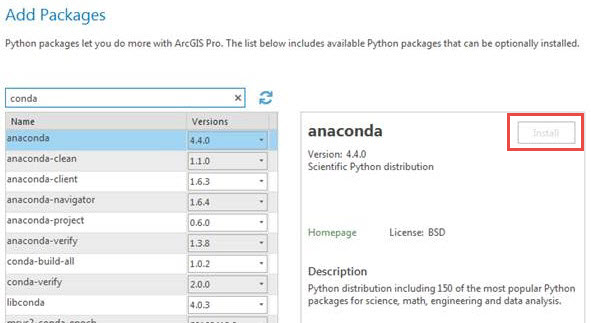
Cause
Starting with ArcGIS Pro 2.2., the default arcgispro-py3 environment is set to read-only, so no new package can be installed to the default environment.
Solution or Workaround
Create or clone an environment from the default environment, and install the Python package to the new environment. Use the following steps to clone an environment.
- Launch ArcGIS Pro and open a project.
- Click Project > Python.
- Click Manage Environments.
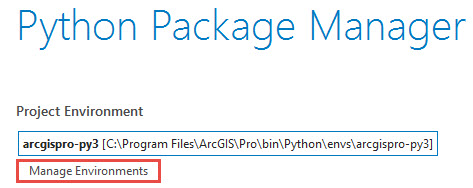
- Click Clone.
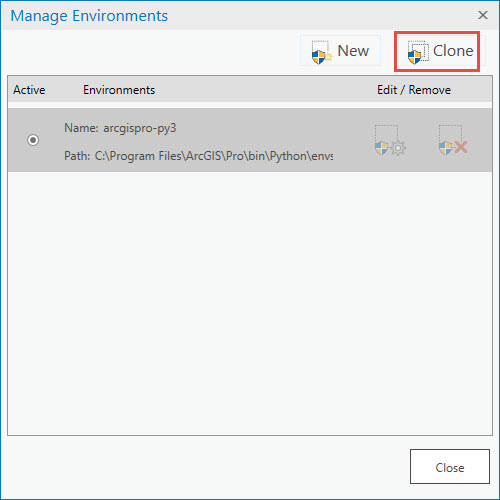
- Check the clone environment as Active.
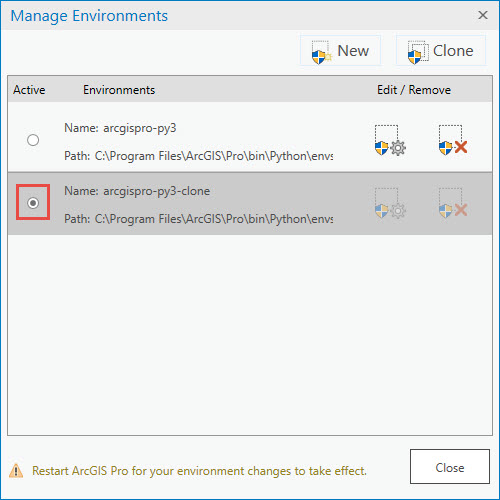
- Restart ArcGIS Pro.
- Install the Python package.
Note: There is a known limitation of cloning environments from the Python Package Manager in ArcGIS Pro 2.2. This issue is resolved in ArcGIS Pro 2.3. For more information and a workaround for ArcGIS Pro 2.2, see: Problem: Unable to create environments or install packages after upgrading to ArcGIS Pro 2.2
Article ID: 000020279
Software:
- ArcGIS Pro 2 x
Get help from ArcGIS experts
Start chatting now

