ERROR
Your system clock is incorrect. Please set your clock to the current date and time
Error Message
When launching ArcGIS Pro, the following error is returned:
Error: Your system clock is incorrect. Please set your clock to the current date and time.
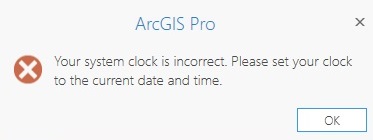
Cause
Known causes for the error:
- The ArcGIS Pro license is not assigned to the machine
- The system clock of the machine is not set to the current date and time
Solution or Workaround
Use the following solutions based on the cause of the error:
The ArcGIS Pro license is not assigned to the machine
Assign the ArcGIS Pro license in ArcGIS Online. Refer to How To: Manage ArcGIS Pro licenses with ArcGIS Online for more information.
The system clock of the machine is not set to the current date and time
Follow the steps below to update the time settings of the machine with the correct time and time zone:
Note: These steps may require the assistance of a system administrator. Computers that are joined to a domain, sync their time with the domain controller, and therefore the Internet Time tab is not available.
- Click the Start button.
- Search for Control Panel.
- Click Clock and Region in the Control Panel.
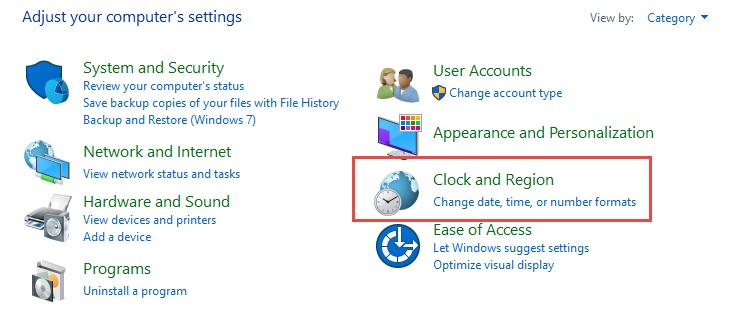
- Click Set the time and date.

- Click the Internet Time tab in the Date and Time window.
- Click the Change settings...
 button in the Internet Time tab,
button in the Internet Time tab, - Check the "Synchronize with an Internet time server" checkbox in the Internet Time Settings window. Then click the Update now button.
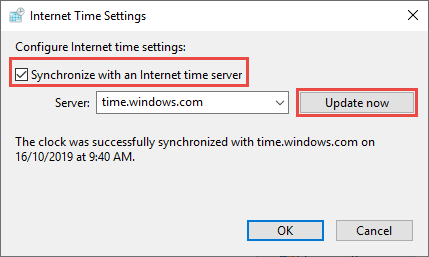
- Once the time is successfully synchronized, click OK.
- Click OK.
Article ID: 000022144
Software:
- ArcGIS Pro 2 x
Get help from ArcGIS experts
Start chatting now

