HOW TO
Rotate the map in ArcGIS Pro
Summary
A map in ArcGIS Pro displays a collection of layers drawn in a particular order for a given geographic extent and projection. The map can be rotated to a specific angle to provide the proper perspective. In ArcGIS Pro, maps can be rotated in both the map view and layout view, and this article provides a few methods.
Procedure
Insert the rotation angle in the Map Properties dialog box
This option is applicable to both the map view and layout view.
- In the Contents pane, right-click the map name, and click Properties.
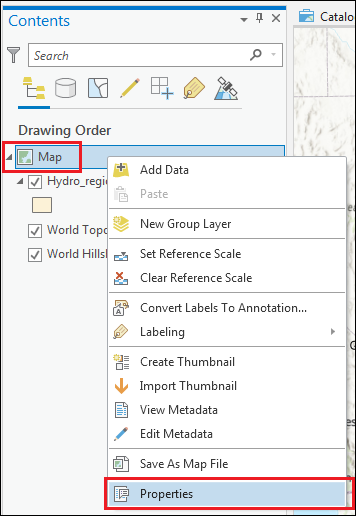
- In the Map Properties dialog box, click the General tab.
- For Rotation, select or type the desired rotation angle.
- Click OK.
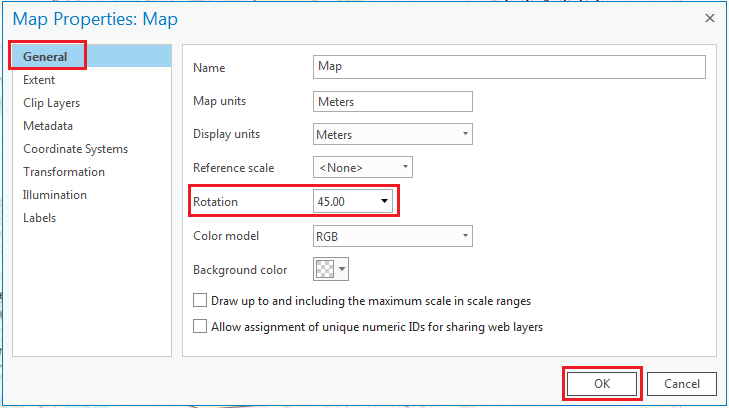
Use the on-screen navigator
ArcGIS Pro 2.0 and later provides an on-screen navigator for quick access to controls that help refine the perspective and scale when moving through maps and scenes. In map view, use the Full Control mode of the navigator options to rotate the map. Refer to ArcGIS Pro: Use the on-screen navigator for more information.
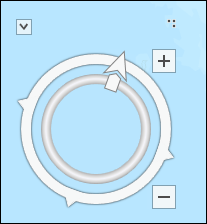
Note: There are keyboard shortcuts to rotate the map. Click the map, hold the left button on the mouse, and press 'A' to rotate counter clockwise or 'D' to rotate clockwise. Refer to ArcGIS Pro: Keyboard shortcuts for navigation for more information.
Insert the rotation angle in the Element pane
This option rotates only the map frame in the layout view, and not the map referenced by the map frame. To rotate the referenced map, follow the first method provided above.
- In the layout view, in the Contents pane, right-click the map frame, and select Properties.
- In the Element pane, click Placement.
- Under Position, for Rotation, select or type the desired rotation angle.
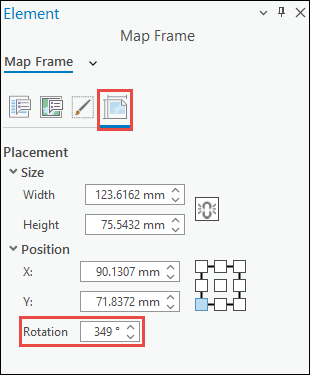
Note: In the layout view, the map frame can be rotated manually by moving the rotation handle at the corner of the map frame.
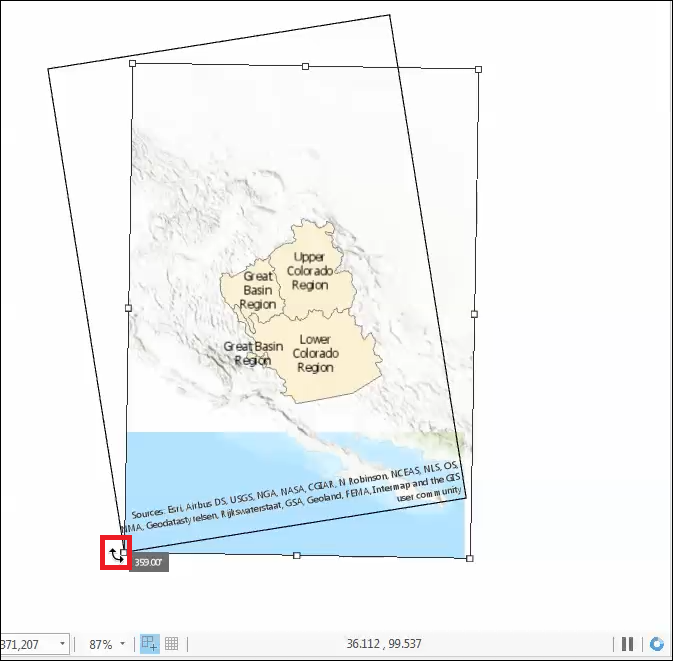
Article ID: 000021778
- ArcGIS Pro 3 1
- ArcGIS Pro 3 0
- ArcGIS Pro 2 x
Get help from ArcGIS experts
Start chatting now

