HOW TO
Rotate the data frame in ArcMap
Summary
ArcMap provides two ways to view a map - data view and layout view. Each view displays the same information but allows for different interactivity; however, the orientation of the data frame can be manipulated.
The instructions provided describe how to rotate the data frame.
Procedure
There are three options for rotating the data frame.
Option A – Via Data Frame Properties
- Navigate to Data Frame Properties. There are three ways to open the Data Frame Properties dialog box.
- Click the View menu, and select Data Frame Properties.
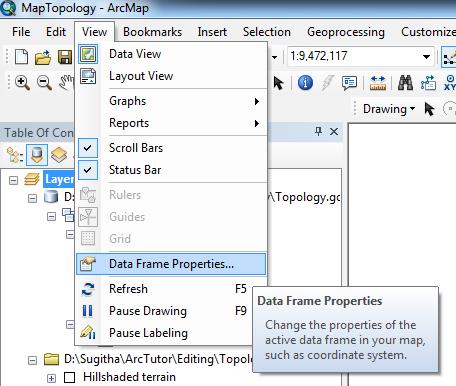
- In the Table Of Contents, double-click the Data Frame layer.
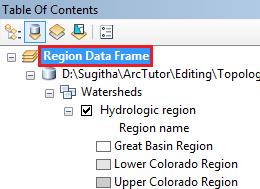
- In the Table Of Contents, right-click the Data Frame layer, and select Properties.
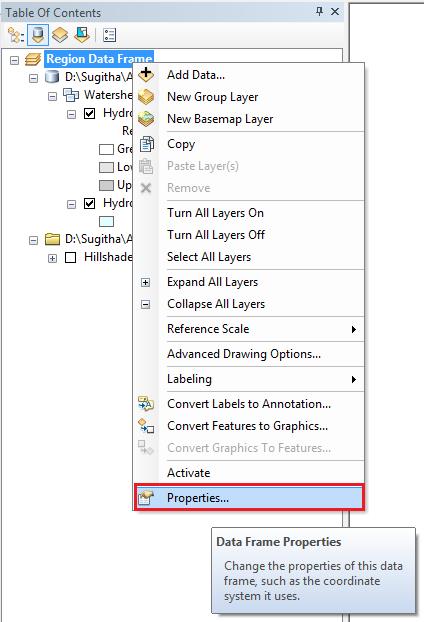
- In the Data Frame Properties dialog box, click the General tab.
- In the Rotation box, input the rotation angle, and click OK. With this new rotation angle set, the data frame is updated.
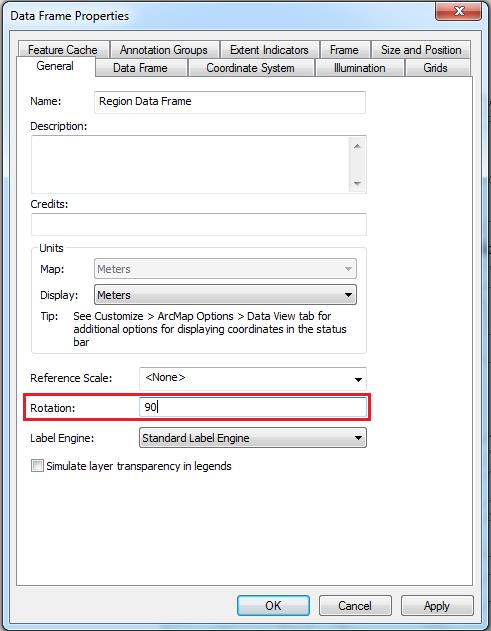
Option B & C – Using Data Frame Tools
- Click the Customize menu.
- Navigate to Toolbars > Data Frame Tools to enable the toolbar.
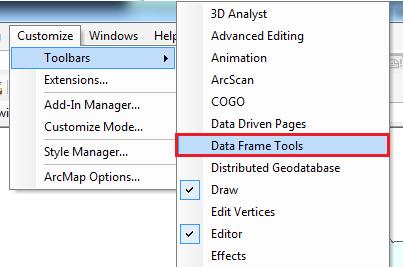
- Use either of the tools in the Data Frame Tools toolbar to rotate the data frame.
Rotate Data Frame
- Click the Rotate Data Frame button on the Data Frame Tools toolbar. The tool is activated.
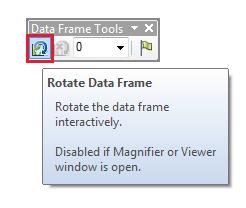
- Click the data frame, hold down the left mouse button, and move the cursor to rotate the data frame.
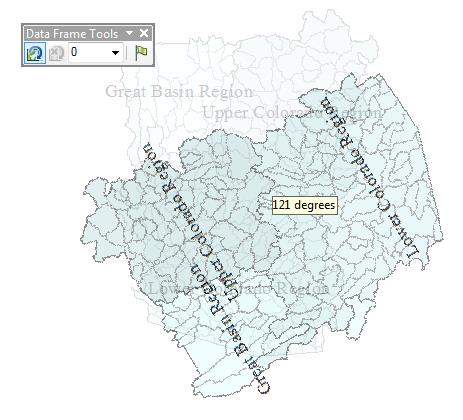
Data Frame Rotation Angle
- In the Data Frame Rotation Angle drop-down box, input the rotation angle to rotate the data frame to a specific angle.
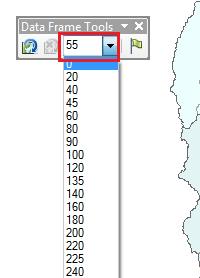
Article ID: 000012274
Software:
- ArcMap
Get help from ArcGIS experts
Start chatting now

