HOW TO
Change the highway shield marker colors in ArcGIS Pro
Summary
A highway shield is a sign used to indicate the route number of a highway. It varies in shape and color with a route number enclosed. In some cases, the colors of the highway shield are changed to accommodate current law enforcements. However, in ArcGIS Pro, there is no option to change the colors.
Procedure
As a workaround, follow the instructions described below.
- In ArcGIS Pro, select the desired highway shield as a point symbol.
Note: Ensure the labels of the layer are enabled. Refer to ArcGIS Pro: Turn on labels for more information.
- In the Contents pane, right-click the desired layer and select Labeling Properties....
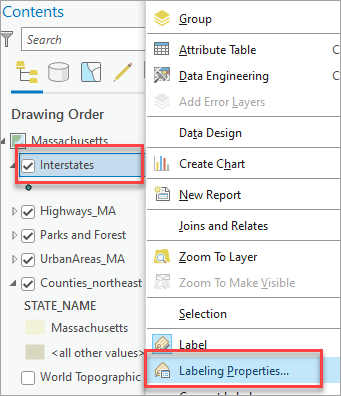
- In the Label Class - <layer name> pane, click the ;Symbol tab. Expand the Callout node and select Point symbol.
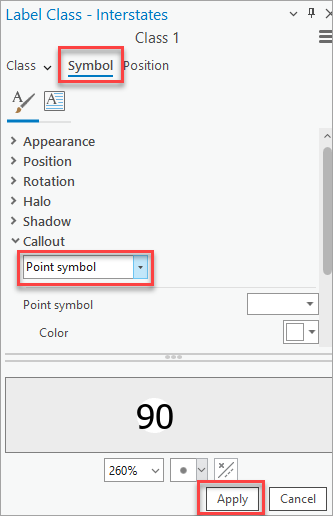
- Click Apply.
- Click the Labelling tab, select the desired shield symbol in the Text Symbol group. In this example, Shield 1 is selected.
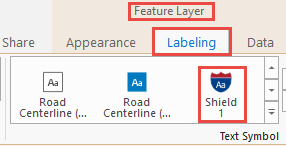
- In the Label Class - <layer name> pane, under the Callout node, for Point symbol, select Format point symbol... from the drop-down list.
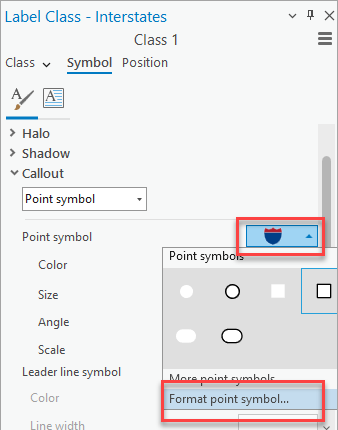
Note: Ensure the layers are unlocked. Refer to ArcGIS Pro: Color locking for more information.
- Modify the color of the shield symbol and click Apply.
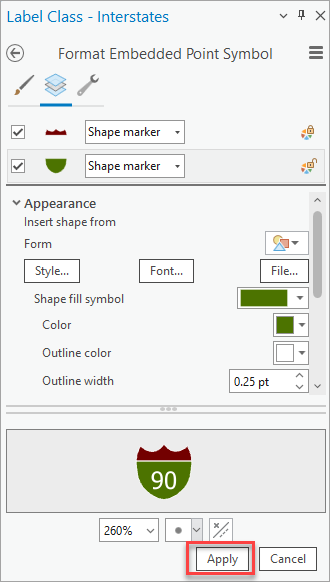
Note: To save the new symbol style, click the Menubutton in the Label Class pane and click 'Save symbol to style...'. For more information, refer to ArcGIS Pro: Save symbols in styles.
The image below show the modified highway shield marker symbol colors in ArcGIS Pro.
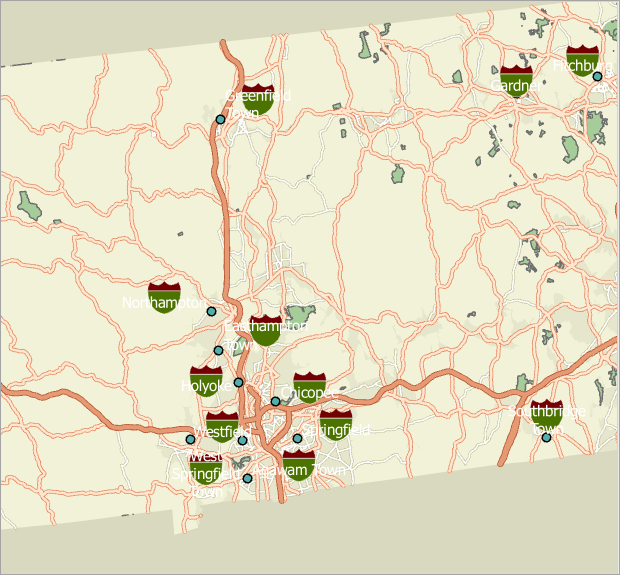
Article ID: 000021556
Software:
- ArcGIS Pro 3 1
- ArcGIS Pro 3 0
- ArcGIS Pro 3 2
Get help from ArcGIS experts
Start chatting now

