HOW TO
Convert a polygon Z geometry to a polygon geometry shapefile in ArcGIS Pro
Summary
The instructions provided describe how to convert a polygon Z geometry to a polygon geometry shapefile in ArcGIS Pro. The following image is an example of a polygon Z geometry shapefile.
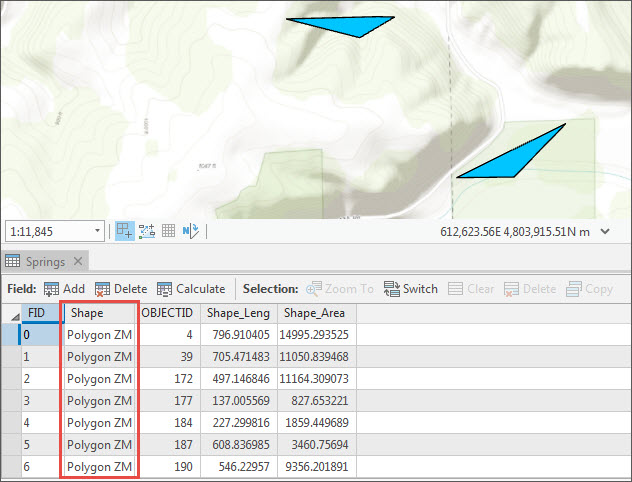
Procedure
- Open the Feature Class to Shapefile geoprocessing tool.
- On the Analysis tab, click Tools.
- In the Geoprocessing pane, click the Toolboxes tab, and expand Conversion Tools > To Shapefile, and click Feature Class to Shapefile.
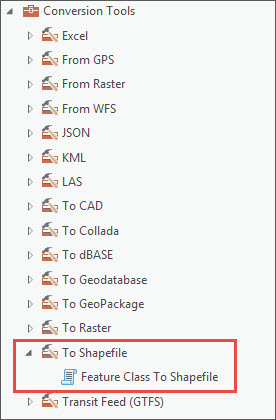
- In the Feature Class To Shapefile dialog box, specify the following:
- In the Geoprocessing pane, click the Parameters tab and select the polygon Z geometry feature layer to be converted for Input Features. Set the Output Folder to where the output shapefile will be written.
- Click the Environments tab and under Output has Z Values, select Disabled.
- Click Run.
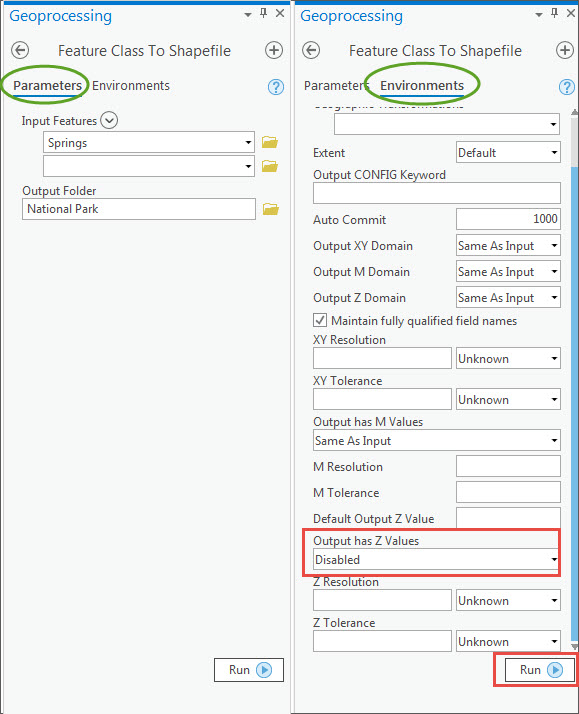
- Open the new shapefile by adding it to the map. In the Contents pane, right-click the new feature layer and select Attribute Table. The shapefile is now a polygon geometry shapefile.
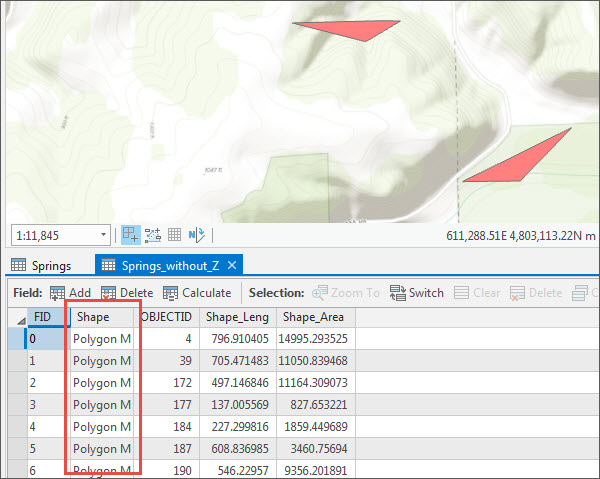
Article ID: 000021489
Software:
- ArcGIS Pro
Get help from ArcGIS experts
Start chatting now

