HOW TO
Remove Z- and/or M-values from a feature class in ArcMap
Summary
The instructions provided below describe how to create a copy of a feature class and disable M- and Z-value associations for the output feature class. These associations cannot be removed from an existing feature class.
- M-values are routing values.
- Z-values are elevation values.
Note: ArcGIS Mobile Services cannot contain M- or Z-enabled feature layers.
Procedure
- Browse to ArcToolbox > Conversion Tools > To Geodatabase.
- Open the Feature Class to Geodatabase (multiple) tool.
Note: In ArcGIS Pro, on the Analysis tab, click Tools, and search for Feature Class to Geodatabase (Conversion Tools). M- and Z-value parameter settings are found on the Environments tab of this tool.
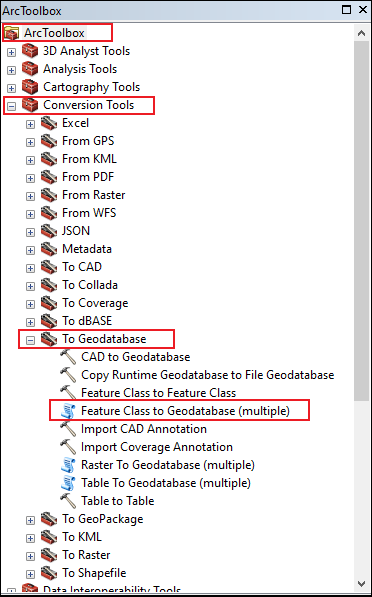
- In the Feature Class to Geodatabase (multiple) window, add all the feature classes into the Input Features parameter.
- Select an Output Geodatabase.
- Click the Environments button at the bottom of the tool window.
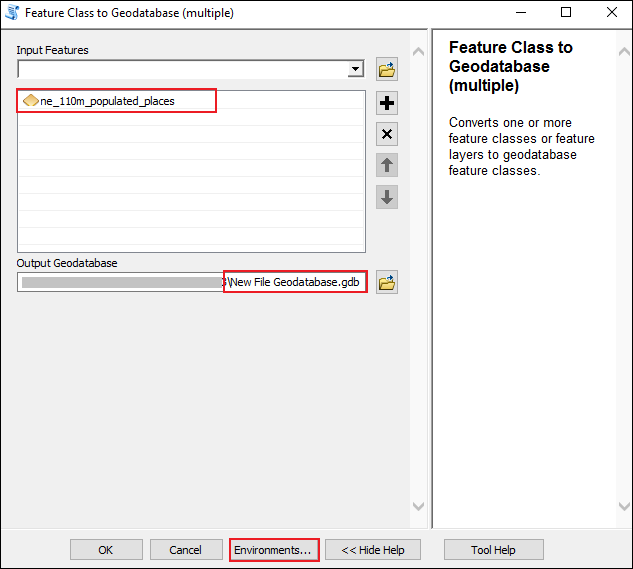
- In the Environment Settings window, expand M Values, and select Disabled for Output has M Values.
- Expand Z Values, and select Disabled for Output has Z Values.
- Click OK.
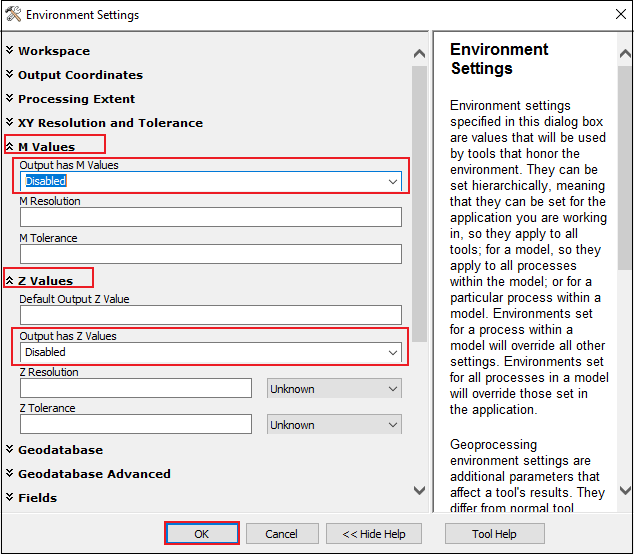
- In the Feature Class to Geodatabase (multiple) window, click OK to execute the geoprocessing tool.
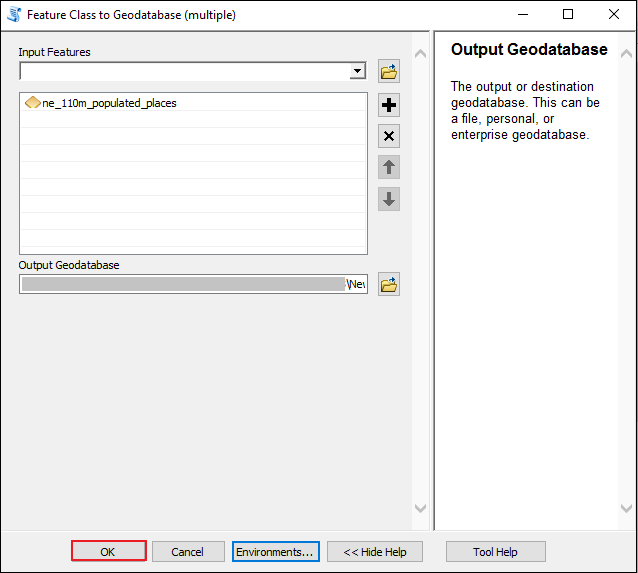
Article ID: 000010389
Software:
- ArcMap 10 6
- ArcMap 10 x
- ArcMap 10 7
- ArcMap 10 8
Get help from ArcGIS experts
Start chatting now

