PROBLEM
Media fails to display in the ArcGIS Survey123 web app and mobile app
Description
It might be useful to insert media such as audio and images for better visualization in a survey form. However, in some instances, the media in the survey form fails to display in the Survey123 web app and mobile app after the form is published from ArcGIS Survey123 Connect.
The image below shows an incomplete survey form opened in the Survey123 web app. The images fail to display, and the audio returns an error message, "Invalid Source".
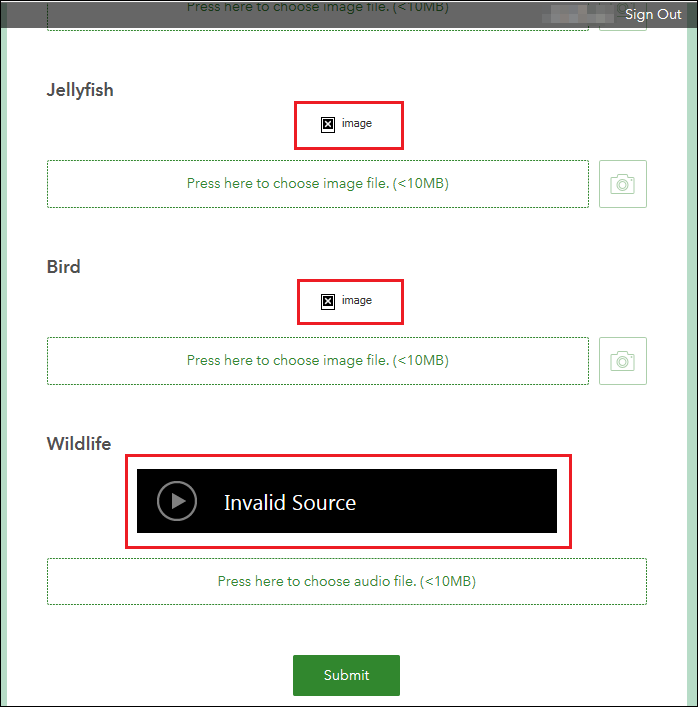
Cause
There are incorrect letter cases for file names in the media fields. Survey123 is case-sensitive. In the XLSForm spreadsheet, the media fields must capture the file names and file extensions with the same letter case stated in the properties of the media files.
For example, in the spreadsheet below, the file extension for Bird is .jpg (lowercase) instead of .JPG, and for Wildlife the file extension is .Mp3 (M is uppercase) instead of .mp3. Meanwhile, the letter J for jellyfish is in lowercase instead of uppercase (Jellyfish).
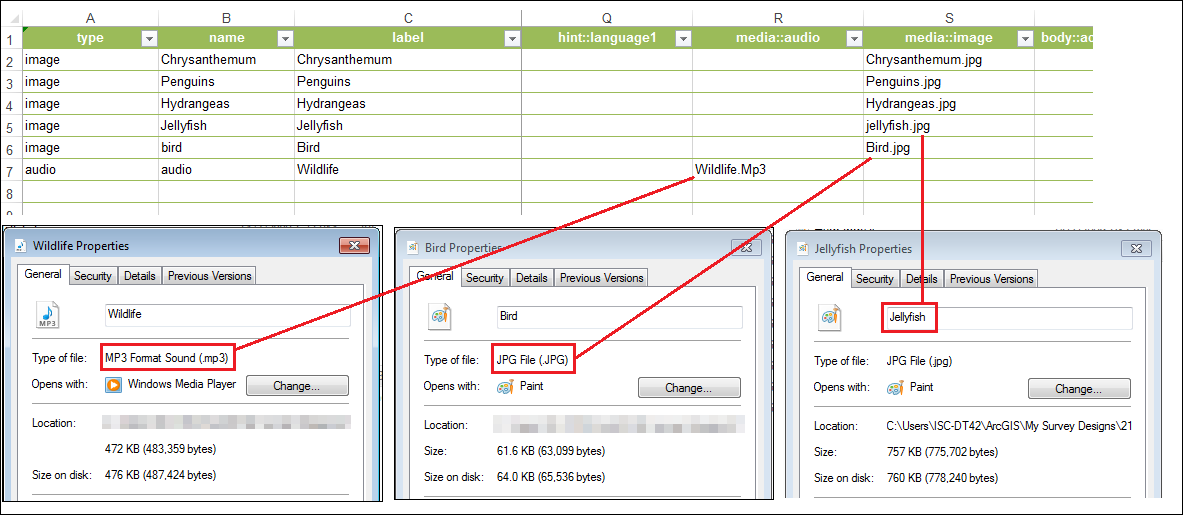
Solution or Workaround
To resolve the issue, insert the correct file names and file extensions in the media fields.
- In the media folder, right-click the audio or image and select Properties.
- In the General tab, under Type of file, note the file extension letter case (uppercase or lowercase). Click OK.
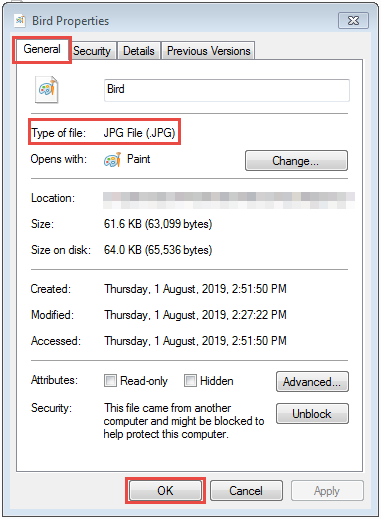
- In ArcGIS Survey123 Connect, open the XLSForm spreadsheet.
- In the media::audio and media::image columns, insert the correct file names or file extensions according to the letter case of the media files.
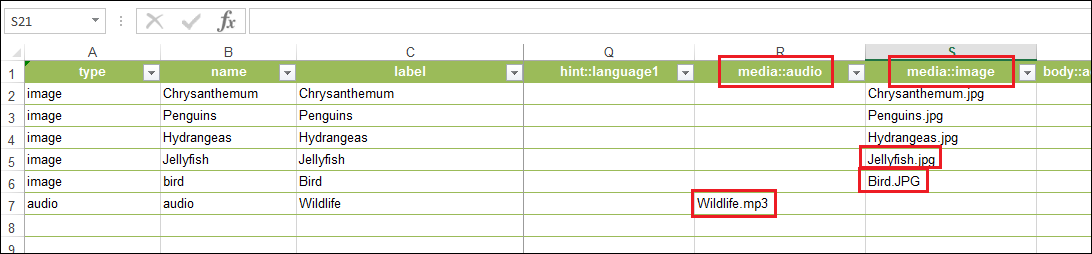
- Republish the survey and open the survey form in the Survey123 web app and mobile app.
The image below shows the survey form after renaming the file names and file extensions correctly. The Bird and Jellyfish images, and Wildlife audio are displayed successfully in the ArcGIS Survey123 web app.
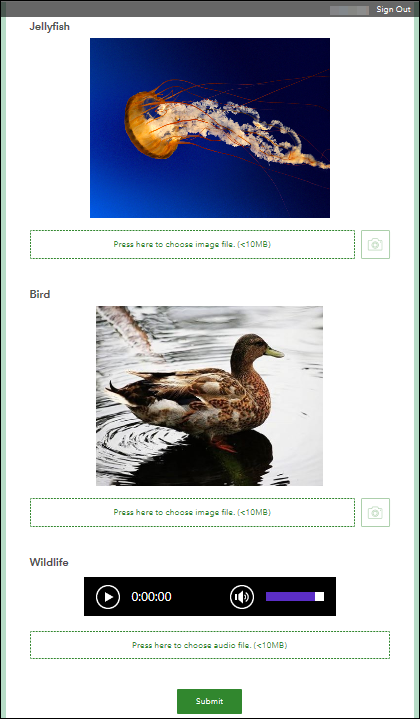
Article ID: 000021388
- ArcGIS Survey123 Field App iOS
- ArcGIS Survey123 Field App Android
- ArcGIS Survey123 Connect
- ArcGIS Survey123 Website
Get help from ArcGIS experts
Start chatting now

