Frequently asked question
Is it possible to remove basemap labels in ArcGIS Online?
No, it is not possible to remove or modify basemap labels as they are part of the imagery. However, it is possible to use a basemap with less labels or customize a vector basemap to meet the desired specification. Choose one of the workarounds below, depending on the need, to have a basemap with minimal or no labels in ArcGIS Online.
Use a base basemap
A base basemap has minimal or no labels compared to the default basemap or most basemap selections. To use a base basemap:
- In ArcGIS Online, click Add > Browse Living Atlas Layers.
- In the search bar, type base or minimal basemap to search for a base basemap.
- Browse for a base basemap and click the desired one to open the basemap information window.
- Select Use as Basemap. For more information, refer to ArcGIS Blog: ArcGIS Online - Using basemaps without reference layers .
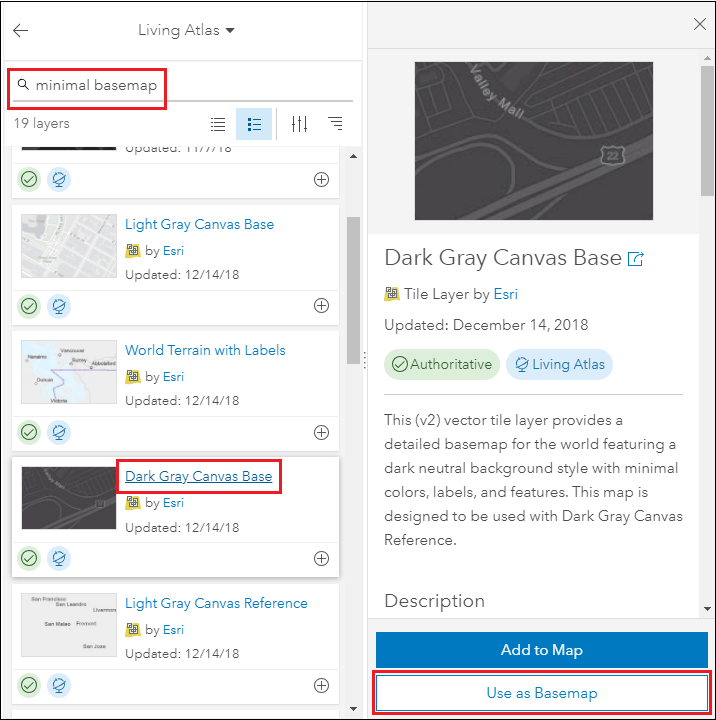
Create a blank basemap in ArcGIS Online
If a blank basemap is preferred, create a blank basemap and add it to the basemap gallery according to the steps outlined in How To: Create a blank basemap for ArcGIS Online.
Customize Esri Vector Basemaps by modifying the JSON code
A vector basemap is customizable and the properties of the Esri basemap can be changed. This method requires users to download, validate the code using an online app such as JSON Lint, edit labels in a text editor or a code editor, and update the basemap using the modified JSON code. Below are the resources for steps to modify the JSON code:
- Guides to details of the vector basemap customization: ArcGIS Blog: Working with Customizing Esri Vector Basemaps: The Basics , ArcGIS Blog: Customizing Esri Vector Basemaps: The Basics revisited , ArcGIS Blog: How to Customize Esri Vector Basemaps , and ArcGIS Blog: Customize Esri Vector Basemap Boundaries and Labels .
- A reference guide to the JSON parameter of a vector basemap: Esri Vector Basemap Reference Document.
- The Esri Vector Basemap file structure: ArcGIS Blog: Understanding Esri Vector Basemap File Structure .
- Latest updates on Esri Vector Basemaps: ArcGIS Blog: What's new in Esri Vector Basemaps (January 2019). For current and previous updates of Esri Vector Basemap, search for vector basemap in the search bar of the Esri blog.
Customize the ArcGIS Vector Tile Style Editor (Beta) app
The ArcGIS Vector Tile Style Editor (Beta) app is a user-friendly alternative to customize Esri Vector Basemaps. However, as of January 2019, this editing app is still in beta release. Minor changes may be expected when the app is officially released. For additional information, refer to ArcGIS Blog: Design custom basemaps with the new ArcGIS Vector Tile Style Editor .
The ArcGIS Vector Tile Style Editor (Beta) app contains multiple selections of base basemaps. To use a base basemap in this app:
- From the ArcGIS Vector Tile Style Editor (Beta) app page, click View Application.
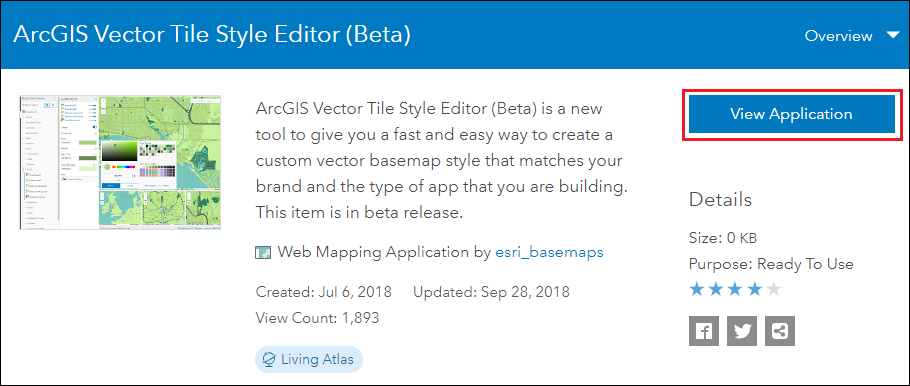
- In the Select a style to start editing window, select the Base tab.
- Select the desired base basemap and click Select Style.
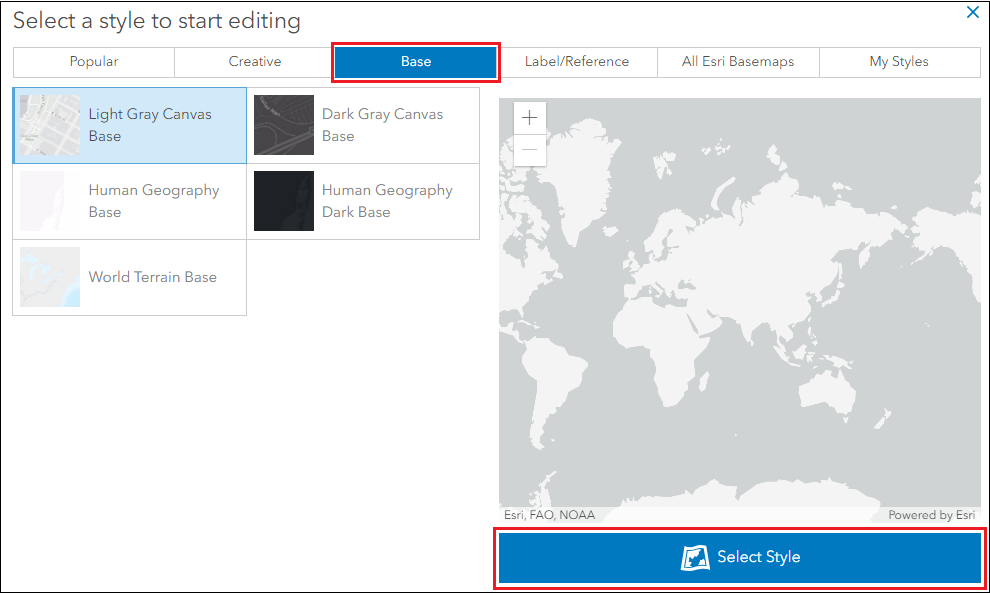
- Customize the properties (appearance, position, and visibility) as needed.
Article ID: 000019873
- ArcGIS Online
Get help from ArcGIS experts
Start chatting now

