HOW TO
Perform a viewshed analysis when elevation data for the area of interest is unavailable
Summary
In some cases, when performing a viewshed analysis on a feature, the elevation data for the area of interest is unavailable. However, it is possible to run the analysis by using the Viewshed tool from the Ready-To-Use Services in ArcMap.
Note: The tool consumes one (1) credit for every 1,000 input features.
The following instructions describe how to perform a viewshed analysis without elevation data.
Procedure
- In ArcMap, ensure the observer points are in the correct location by adding the point dataset to the map.
Note: If the point data is in an Excel file, refer to Adding x,y coordinate data as a layer to import and display the points on the map.
- Sign in to an ArcGIS Online organizational account.
- Run the Viewshed tool from the Ready-To-Use Services in the Catalog pane.
- Expand Ready-To-Use Services and select the second option for Elevation.
- Expand Tools > Elevation > Viewshed.
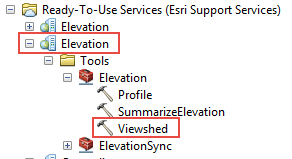
- Set the point dataset from Step 1 as the input point feature.
- Click OK. A new layer is created in the Table of Contents.
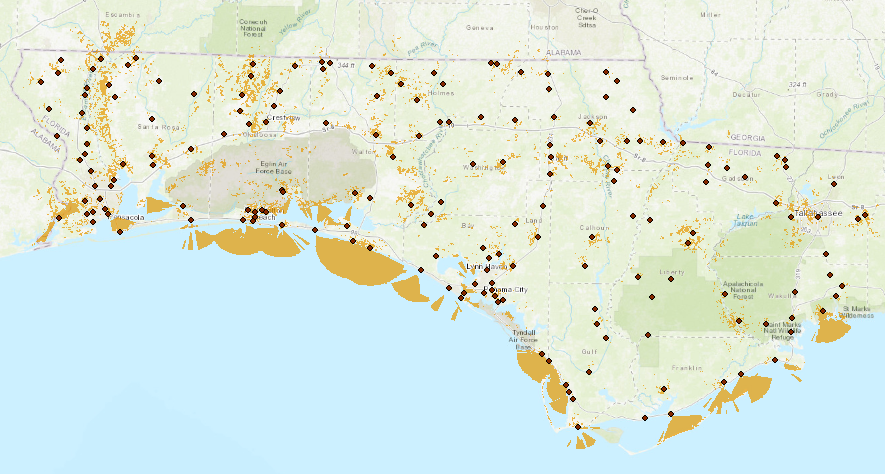
- Export the output layer to a feature class.
Note: The output layer from the Viewshed tool is a temporary polygon layer. To make the layer a permanent layer, the data must be exported.
Article ID: 000018209
Software:
- ArcMap
- ArcGIS Pro
- ArcGIS Online
Get help from ArcGIS experts
Start chatting now

