PROBLEM
Custom font styles in ArcGIS Server services display in ArcMap but not in Portal for ArcGIS or ArcGIS Online
Description
When publishing a service with custom fonts, the custom fonts display correctly in ArcMap but fail to appear in a map or feature service. This issue applies to ArcGIS Server map services, feature services, and hosted feature services in Portal for ArcGIS.
The following images demonstrate how the custom font is displayed between ArcMap and Portal for ArcGIS.
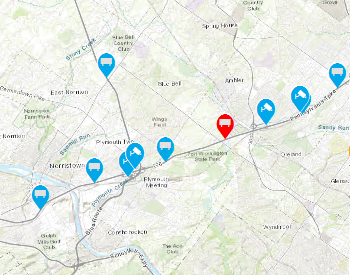
Hosted feature service in Portal for ArcGIS
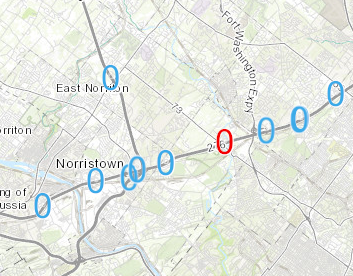
Cause
This issue is caused by the usage of an unsupported fonts type. ArcGIS Server only supports TrueType and OpenType fonts. For fonts to be used successfully in a GIS service, the font must either reside on the server or be embedded in the GIS resource. For example, most fonts can be embedded into a map document.
For more information, refer to the following web help document, ArcGIS Server: Common problems and solutions.
Solution or Workaround
To fix the issue, follow the instructions below to add the custom fonts to an ArcGIS Server machine.
- On the machine where ArcGIS Server is installed, navigate to C:\Windows\Fonts, and add the desired custom font files. If necessary, the font used in ArcMap can be identified using the procedure described in the following Knowledge Base article, How To: Identify all fonts used in an ArcMap map document.
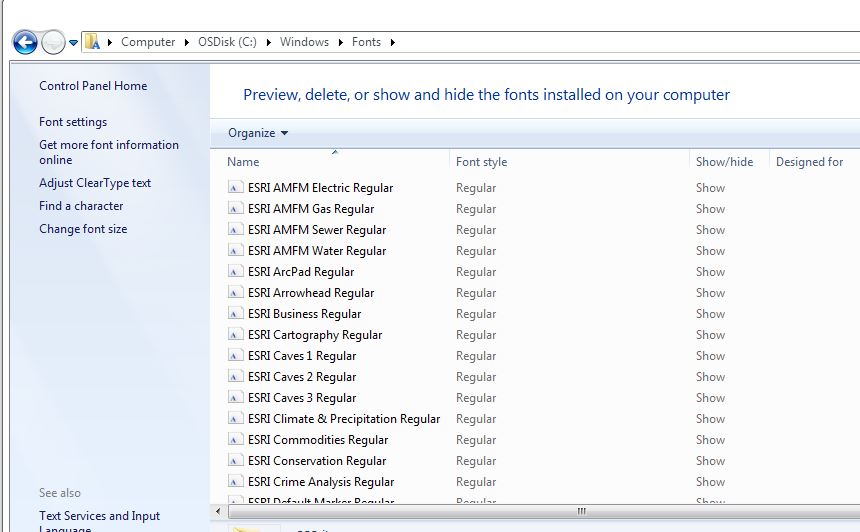
- Restart the ArcGIS Server service and republish the hosted service to Portal for ArcGIS or ArcGIS Online.
- Clear the browser cache.
- Access Portal for ArcGIS or ArcGIS Online. Open the web map with the feature layer to verify that the symbols display correctly.
Article ID: 000017153
- ArcMap
- ArcGIS Online
- Portal for ArcGIS
- ArcGIS Server
Get help from ArcGIS experts
Start chatting now

