HOW TO
Modify the copyright text of a hosted feature service in ArcGIS Online
Summary
The copyright text of a hosted feature service is dictated by the text entered in the credits section of the feature layer properties in the original map document. When the feature layer is published to ArcGIS Online and added to a web map, the copyright text of the hosted feature service is displayed in the lower right corner of a web map, next to the copyright attribution of the basemap used in the web map.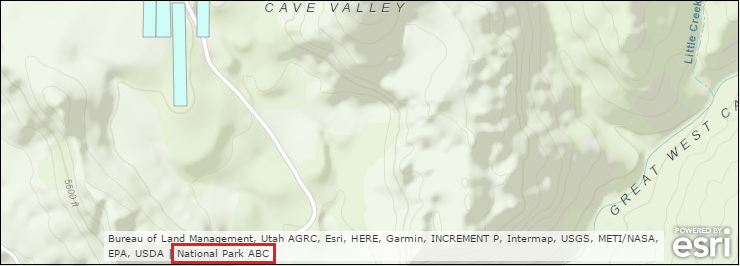
The copyright text can be modified in the original map document of the feature layer or through the Admin view of the REST endpoint of the feature service.
Procedure
To modify the copyright text of a hosted feature service in ArcGIS Online, use one of the two options described below, either by:- Modifying the copyright text of the hosted feature service in the original map document and overwriting the existing feature service, or
- Modifying the copyright text of the hosted feature service from the REST endpoint of the feature service
- Modify the copyright text of the feature service in ArcMap.
- Open the ArcMap document containing the feature layer.
- Right-click the feature layer > Properties.
- In the Layer Properties dialog box, click the General tab.
- In the Credits parameter, type the copyright attribution to be seen in the web map once the feature layer is published to ArcGIS Online. Leave it blank if no copyright attribution is required.
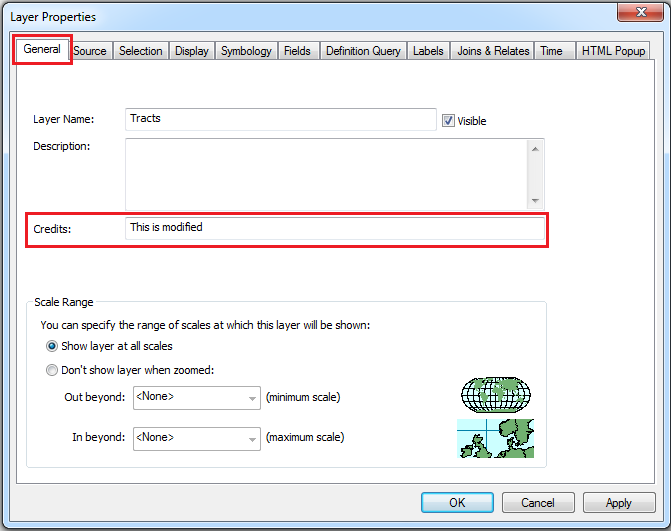
- Click Apply to commit the changes, and click OK.
- Overwrite the existing feature service with the modified feature layer.
- Click File > Share As > Service. Ensure the user is signed in to ArcGIS Online before sharing the service.
- Select Overwrite an existing service, and click Next.
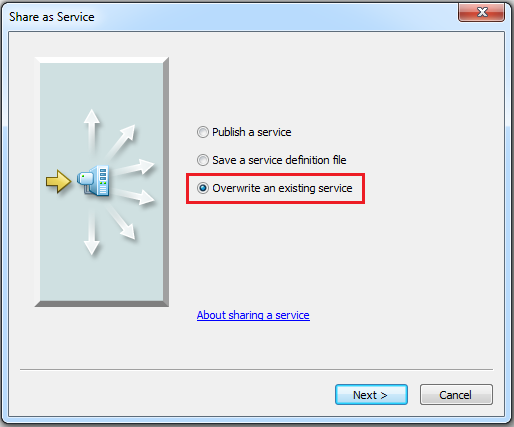
- Select the connection where the hosted feature service is located, and select the hosted feature service to overwrite.
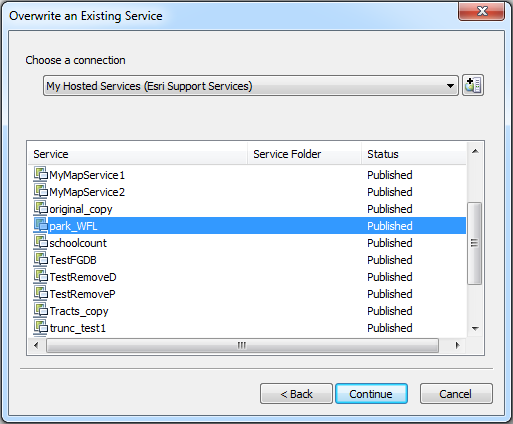
- Click Continue.
Note: Click Yes when a Warning dialog box appears warning on data and other changes that might appear after overwriting the feature service.
- In the Service Editor dialog box, click Analyze
 to see if the feature layer can be published. If there is no error, or the errors are fixed, click Publish
to see if the feature layer can be published. If there is no error, or the errors are fixed, click Publish  .
.
Modify the copyright text of the hosted feature service from the REST endpoint of the feature service
- Log in to ArcGIS Online with administrator credentials.
- Click My Content, navigate to the intended feature service, and click the feature service.
- In the item details page of the feature service, under the Layers section, click the Service URL hyperlink.
- In the ArcGIS REST Services Directory page, browse to the Admin view of the REST endpoint of the feature service. Refer to the following document on how to access the REST Admin page: How to Update Your Hosted Feature Service Schemas in ArcGIS Online.
- Click the Update Definition operation.
- Find the line for "copyrightText", and append the new copyright text, for example: "copyrightText" : "This is modified" ,
The text added here is displaed as the copyright attribution in web maps the feature service is added to. - Find the line for "lastEditDate" and change the value to null.

- Click Update Layer Definition to apply the changes.
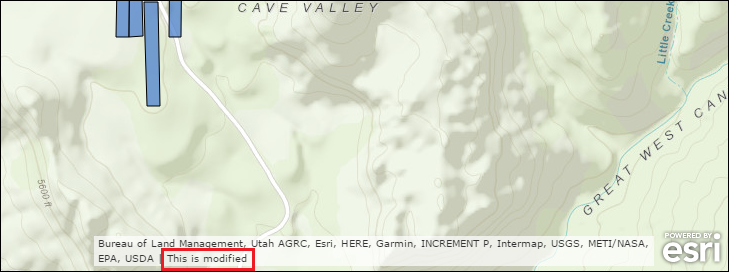
Article ID: 000016132
- ArcGIS Online
Get help from ArcGIS experts
Start chatting now

