HOW TO
Perform online deauthorization of licenses for ArcMap and ArcGIS Engine
Summary
To make ArcMap and ArcGIS Engine licenses available for use on other machines, such as when moving to a new computer, it is necessary to deauthorize them first.
Note: Deauthorizing licenses using the online method requires access to the Internet.
Procedure
Deauthorizing Concurrent Use and Single Use licenses essentially use the same workflow. The main difference is where the Software Authorization Wizard is accessed, which is used to perform the deauthorization. Concurrent Use licenses use ArcGIS License Manager, whereas Single Use licenses can be managed via ArcGIS Administrator.
Note: If the license(s) can no longer be accessed for deauthorization (due to a system failure, system loss or destruction or the number of deauthorizations allowed within a year has been exceeded), follow the steps in How To: Recover lost licenses from My Esri instead.
Deauthorize Concurrent Use licenses
- Launch License Server Administrator from Start > Programs > ArcGIS > License Manager > License Server Administrator.
- Select Authorization in the left panel.
- Click the Deauthorize button to launch the Software Authorization Wizard.
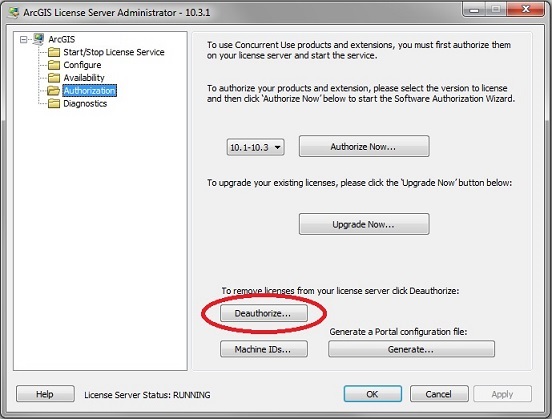
- Under Deauthorization Method, select the first option: Deauthorize with Esri now using the Internet.
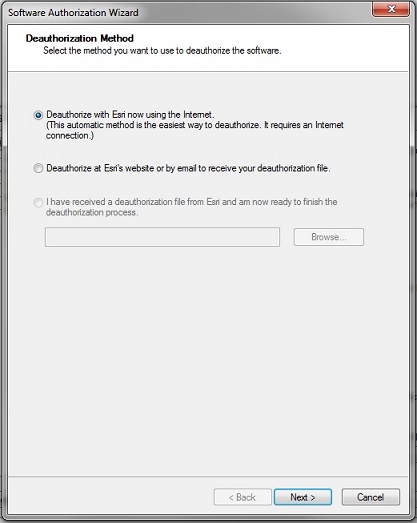
- Under Deauthorization Options, select the features to deauthorize.
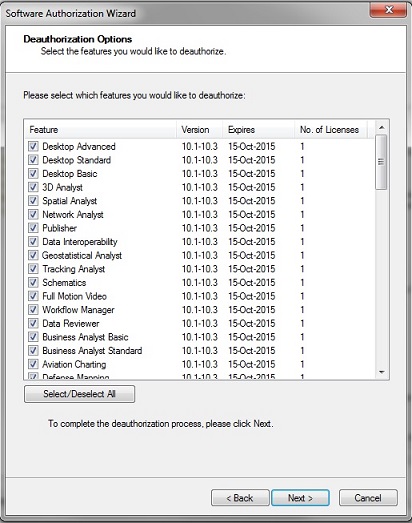
Note: When deauthorizing Concurrent Use licenses, the quantity of each license to remove can be changed by entering the appropriate value under the No. of Licenses column.
- Click Next to complete the deauthorization process.
Deauthorize Single Use licenses
- Launch ArcGIS Administrator from Start > Programs > ArcGIS > ArcGIS Administrator.
- Select Support Operations in the left panel.
- Click the Deauthorize button to launch the Software Authorization Wizard.
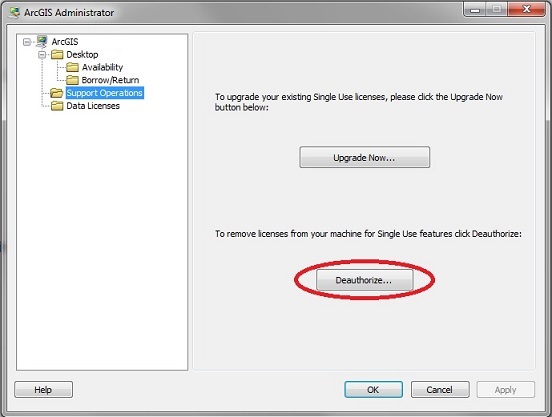
- Under Deauthorization Method, select the first option: Deauthorize with Esri now using the Internet.
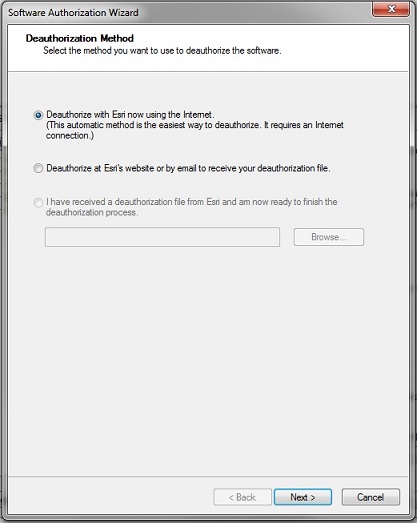
- Under Deauthorization Options, select the features to deauthorize.
- Click Next to complete the deauthorization process.
The licenses are now deauthorized.
Note: Although the licenses are immediately available for use, the availability may not be immediately displayed on My Esri.
Article ID: 000012548
- ArcMap
- ArcGIS Engine
Get help from ArcGIS experts
Start chatting now

