PROBLEM
ArcMap does not display the Attribute Table dialog box for a layer
Description
Right-clicking a layer in ArcMap's Table of Contents and selecting Open Attribute Table does not display the Attribute Table dialog box.
Cause
The Attribute Table dialog box is likely moved off the visible screen area. There are many scenarios in which the dialog box for an attribute table may not appear where expected.
When ArcMap is installed, a Windows Registry key is created that controls the default position and size of this dialog. This default position depends on the resolution of the monitor on which ArcMap is installed.
If the dialog box is moved off-screen, such as to a second monitor, and the map document is saved and closed, when the map is re-opened, this dialog box may not appear in the default position. Similarly, the position of this dialog box may change if the original monitor is replaced, extended to another display, or the resolution is changed.
Solution or Workaround
Note: Before following any of the procedures below, connect a second monitor and reconfigure the Display Settings in Windows by extending the main display. If the attribute table is visible in the extended display area, drag it to the primary monitor. Close and restart ArcMap. If the attribute table is still not visible, try adjusting screen resolution. If the attribute table is visible, drag it to the primary monitor. Close and restart ArcMap.
Consider the following image of the WindowPos Registry key.
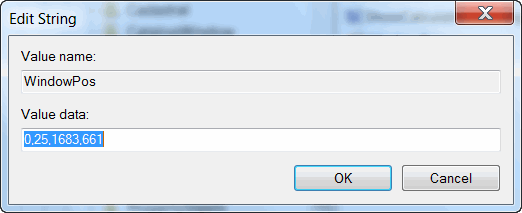
The 'Value data' shown in this image is as follows:
0,25,1683,661
The first two integers, 0 and 25, represent the x and y position (in pixels) of the lower left corner of the dialog box with respect to the center of the ArcMap window. The second two integers, 1683 and 661, represent the width and height, respectively, of the dialog box (1683 x 661 pixels).
When this dialog box is moved or resized, these integers are changed, the map document internally records these settings, and saves them when the map document is closed. Hence, this dialog box appears in this same position and at this size when the map is reopened.
The following instructions describe the steps to change these Registry settings to re-position the Attribute Table dialog in the ArcMap window.
Warning: The instructions below include making changes to essential parts of your operating system. It is recommended that you backup your operating system and files, including the registry, before proceeding. Consult a qualified computer systems professional, if necessary. Esri cannot guarantee results from incorrect modifications while following these instructions. Therefore, use caution and proceed at your own risk.
- Close ArcMap if it is open.
- Navigate to Start > Run, type regedit, and click OK. (Alternatively, double-click the regedit.exe file located in the C:\Windows folder.)
- In the Registry Editor, expand the following folder:
- ArcMap 9.3.1 and earlier:
HKEY_CURRENT_USER > Software > ESRI > ArcMap > TableWindow - ArcMap 10.x:
HKEY_CURRENT_USER > Software > ESRI > Desktop 10.x > ArcMap > TableWindow, where 10.x represents the version of ArcMap used (10.4, 10.5, and so forth).
- ArcMap 9.3.1 and earlier:
- In the right (details) pane of the Registry Editor, double-click the WindowPos registry key.
- Enter the following for the Value data and click OK:
0,25,800,600
- Close the Registry Editor window.
- Open ArcMap and open the Attribute Table window. It should appear near the center of the screen at a size of 800x600 pixels.
Re-position and resize this dialog box as necessary.
Note: In some 10.x versions of ArcGIS Desktop, a problem has been identified where the new Registry settings are not maintained. This has been logged as BUG-000115257 . If this is the case, the following workaround is offered, however with some caveats.
Warning: The following workaround may have unintended results. Renaming the Normal.mxt template may remove any ArcMap customization, such as activated toolbars, toolbar/panel positioning, and folder/database connections.
- In a file browser such as Windows Explorer, navigate to the Templates folder. The path is specific to the version in use, but follows the same general pattern as shown below:
- C:\Users\<username>\AppData\Roaming\Esri\Desktop10.6\ArcMap\Templates
- Rename Normal.mxt (for example, Normal.mxt.old).
- Close and reopen ArcMap.
For more information about the Normal.mxt file, read the following web help document, Fundamentals of saving your customizations.
Article ID: 000007907
- ArcMap
Get help from ArcGIS experts
Start chatting now

