Bug
In ArcGIS Pro, opening the fields view when designing fields on a feature class returns the error message, "An error occurred loading fields" when the 'Touch Keyboard and Handwriting Panel Service' Windows service is disabled.
| Bug ID Number | BUG-000143558 |
|---|---|
| Submitted | October 8, 2021 |
| Last Modified | June 16, 2025 |
| Applies to | ArcGIS Pro |
| Version found | 2.8.3 |
| Operating System | Windows OS |
| Operating System Version | 10.0 |
| Version Fixed | 3.1/3.0.4/2.9.5 |
| Status | Fixed |
Description
In ArcGIS Pro, when trying to open fields view the following error message is presented:
"An error was encountered loading fields view".
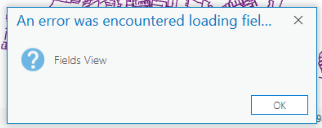
- This occurs on all datasets, and the fields view cannot be opened for any data.
- A clean uninstall and clearing of registry keys does not resolve the issue.
Cause
The system Services setting for Touch Keyboard and Handwriting Panel Service is disabled.
Workaround
Check the system Services console to ensure that the Touch Keyboard and Handwriting Panel Service is enabled:
- From the Start menu, open the Windows Services app.
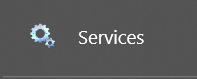
- Locate the Touch Keyboard and Handwriting Panel Service, and right-click to open the Properties dialog, as shown in the next image.
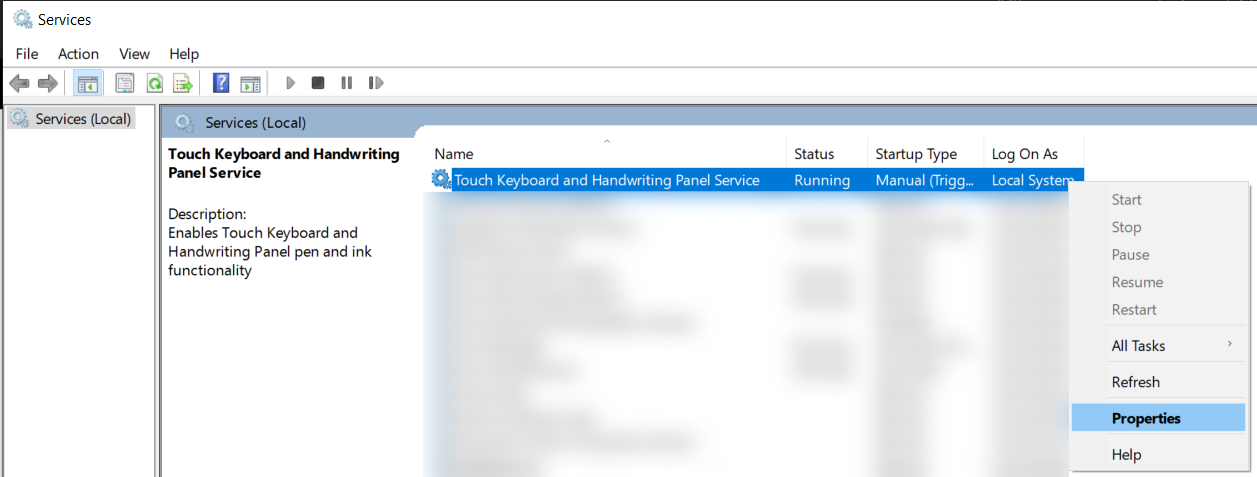
- Switch to the General tab.
- Click the drop-down button next to Startup type.
- Change it to the Automatic type, as shown in the next image.
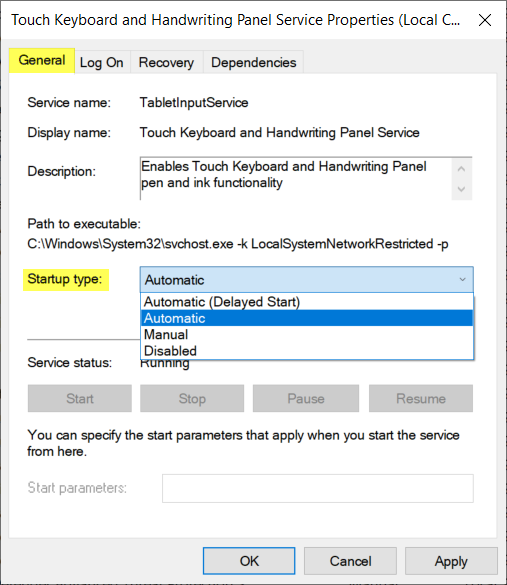
- Click Apply and restart the computer.
Steps to Reproduce
Bug ID: BUG-000143558
Software:
- ArcGIS Pro
Get help from ArcGIS experts
Download the Esri Support App

