HOW TO
Update the attachment keywords for existing ArcGIS Survey123 data
Summary
A feature report containing survey information including maps, signatures and images can be generated after a survey is submitted. However, in some instances, the images captured are not exported to the Word document of the ArcGIS Survey123 feature report.
Specifically, some images are not exported in reports generated from a Survey123 website when ${image_question_name} field name code is used in the report template, for example, reports with images added from the ArcGIS Field Maps Camera have no keyword and therefore do not display, yet images added from the Survey123 website app do have keywords and are therefore displayed.
It is a known limitation that attachments do not show up in the reports created in the Survey123 website if they have been added to the survey's hosted feature layer outside of Survey123 apps, such as ArcGIS Field Maps or a web app. For instance, adding attachments through the web map or a web application in ArcGIS Online, which can result in missing tags. Refer to ArcGIS Survey123: Known issues for more information. This is also mentioned in existing bugs, BUG-000126416, BUG-000111958, and BUG-000139638.
This issue also happens in ArcGIS Enterprise versions prior to 10.8.1. ArcGIS Enterprise 10.8.1 and later support attachment keywords. This attribute is necessary when generating ArcGIS Survey123 reports from the Survey123 website in a Portal for ArcGIS environment, as Feature Service report templates use keywords to reference each image.
Data created before 10.8.1 gains the keyword attribute, but the field does not auto-populate with the keyword. Therefore, image attachments are not printed on the reports.
Procedure
When looking at existing submissions on the individual form view in Survey123 website, these images show up under attachments section instead of showing up under each image question.
There are different ways to work around this issue.
- Print attachments that were not submitted via Survey123 app in the feature report created in Survey123 Website
- Update attachment keywords
- Re-upload attachments from Survey123 (this article)
The third workaround is explained below; follow the steps.
- Open the Data tab in Survey123 website, as seen in the next image.
- Click the record with the image attachment missing the keyword.
- Click the attached image. Download and save the image on the local drive. (Download all the attachments.)
- When saving the attachments, the image name may change. Re-name the image if necessary.
- Click the survey response and click Edit this record, as seen in the next image
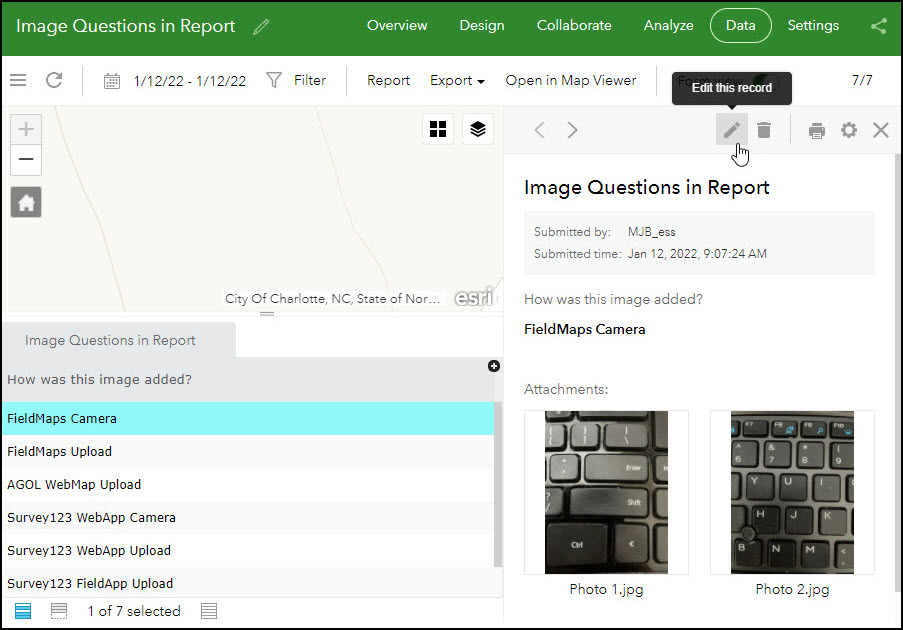
- Upload each attachment to each image question on the form and click Submit.
- Notice that after adding attachments, there are two of each image attached to this submission, as shown in the next image.
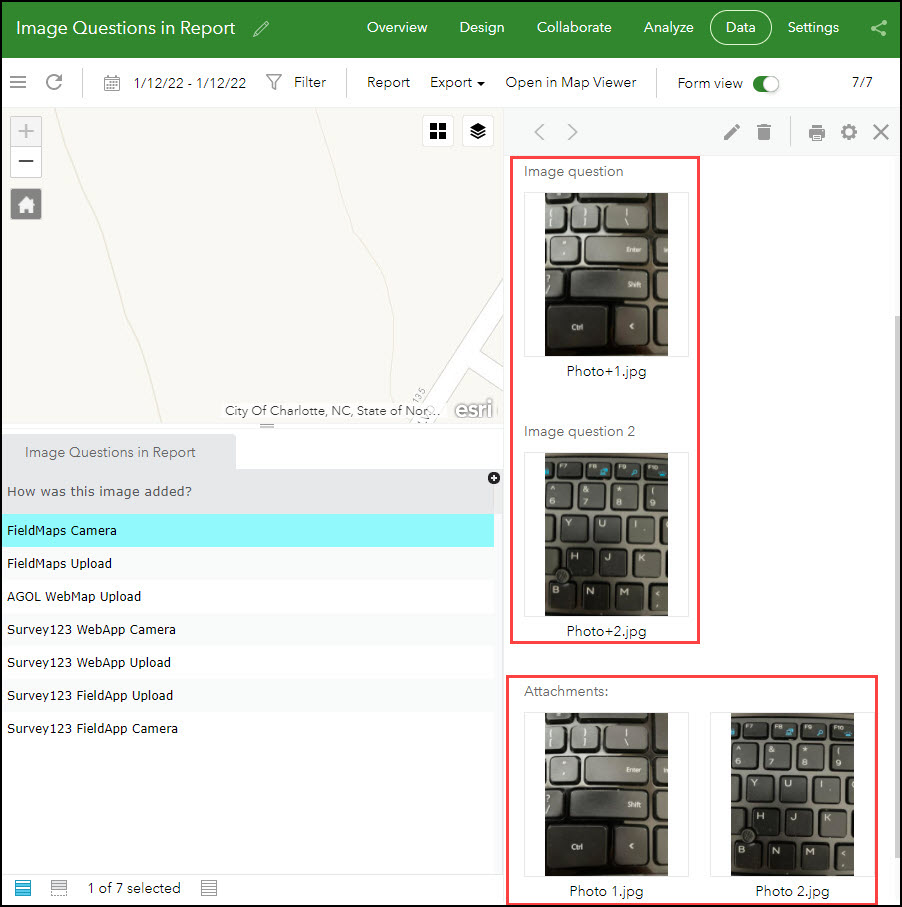
- To remove the old attachments that are missing the keyword, open the survey’s feature layer in Map Viewer, seen in the next image, and delete the old image attachments.
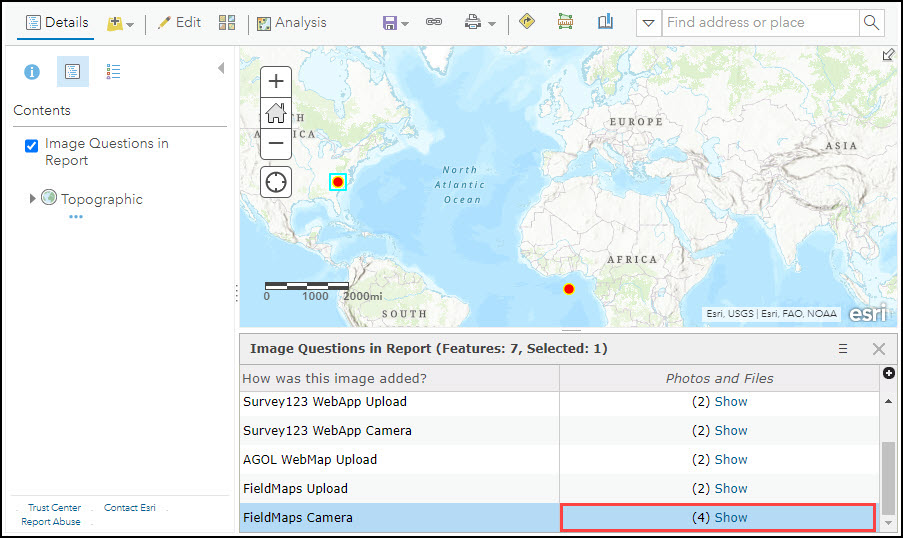
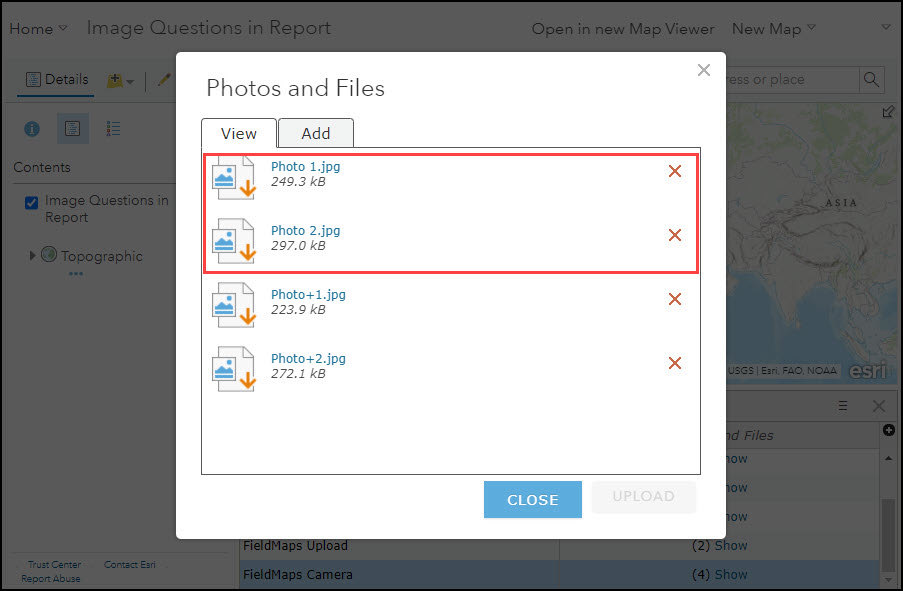
- Now the new images that were uploaded via the survey form have the keyword, and are associated with image questions and can be printed on the report, as shown in the next image.
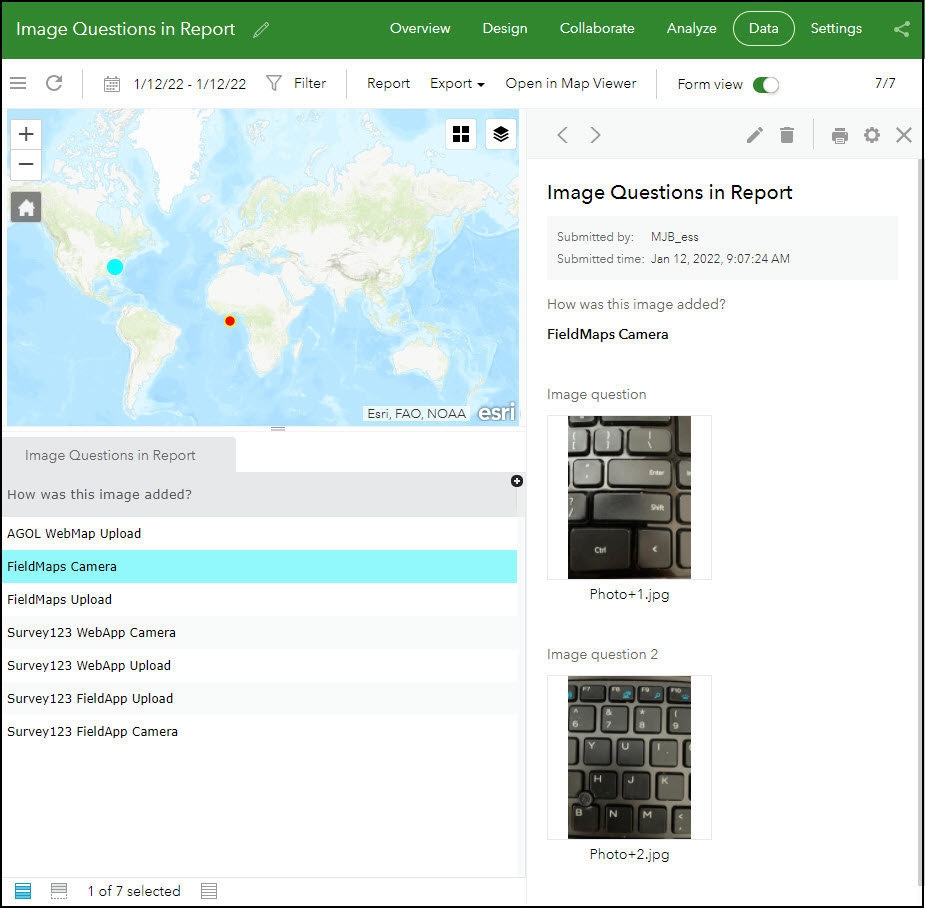
Article ID: 000027056
- ArcGIS Survey123 Website
Get help from ArcGIS experts
Start chatting now

