ERROR
The domains for this workspace are read-only
Error Message
In ArcGIS Pro, domains of a hosted feature layer are not editable, and the following error message is returned in the Domains view.
Error: The domains for this workspace are read-only.
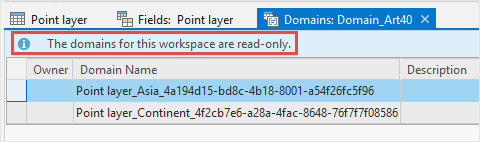
Cause
Domains of a feature layer are stored in a geodatabase. Adding a hosted feature layer into ArcGIS Pro directly from ArcGIS Online does not permit access to the geodatabase storing the domains.
Solution or Workaround
There are two possible solutions to edit the domains.
Edit the domain in the Data tab in ArcGIS Online
Edit the domains of the hosted feature layer directly in ArcGIS Online through the Data tab in the layer's item details page. Refer to FAQ: Is it possible to add or edit domains after a feature service is published in ArcGIS Online? for more information.
Add a folder connection in ArcGIS Pro
- In ArcGIS Online, export the hosted feature layer to a file geodatabase.
- Log in to ArcGIS Online. Click Content > My Content.
- Browse to the hosted feature layer, click More Options
 , and click View item details.
, and click View item details. - On the item details page, click Export Data and select Export to FGDB. Refer to ArcGIS Online: Export data from hosted feature layers for more information.
- In the Export to File Geodatabase window, provide the title, tags, and summary for the file geodatabase. Specify the folder to save the file geodatabase, and click Export.
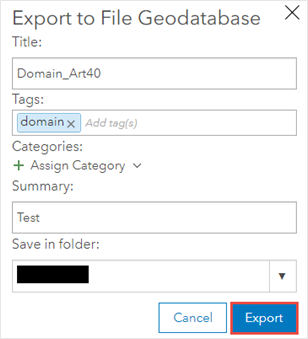
- On the file geodatabase’s item details page, click Download.
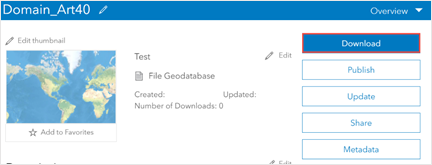
- Open Windows File Explorer and browse to the zipped file geodatabase folder. Right-click the folder and select Extract All… to unzip the file.
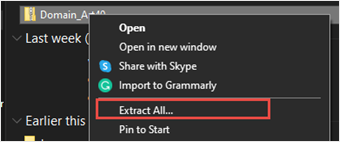
- In ArcGIS Pro, add a folder connection to the file geodatabase to enable editing of the domains.
- Launch ArcGIS Pro and open the project.
- In the Catalog pane, on the Project tab, click Folders to add a folder connection to the file geodatabase. Refer to ArcGIS Pro: Connect to a folder for instructions.
- Browse to and right-click the layer and select Add to Current Map.
- In the Contents pane, right-click the layer, and click Data Design > Domains. The domains in the Domains view are editable in ArcGIS Pro.
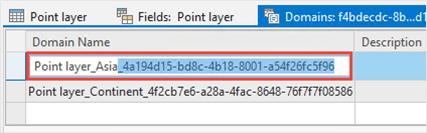
- Optionally, to reflect the changes made to its source data, overwrite the layer to ArcGIS Online. Refer to ArcGIS Pro: Overwrite a web feature layer for instructions.
Article ID: 000026479
- ArcGIS Online
- ArcGIS Pro 2 8 x
- ArcGIS Pro 2 7 x
- ArcGIS Pro 2 x
Get help from ArcGIS experts
Start chatting now

