PROBLEM
The Comments tab does not appear in a Crowdsource Manager web app
Description
When configuring or working with a Crowdsource Manager web app, the Comments tab does not appear in the attribute information when selecting a record.
Cause
The Comments tab can be seen in the attribute information of a record only when related records are used in the schema of the service that the Crowdsource app is based on.
Solution or Workaround
The workflow to use Comments through a related table with a Crowdsource app is described in the following resource: Crowdsource Reporter: Create layers - Enable or disable comments
Add the Comments tab in the Crowdsource Manager web application by following the steps below:
- In the configuration panel of the Crowdsource Manager, click the Reports tab.
- Enable the option under the Comments tab section to Display related records using the pop-up configuration.
- Select the Comments option in the Default selected tab drop-down list, if you would like the Comments to show first when the attribute information is loaded.
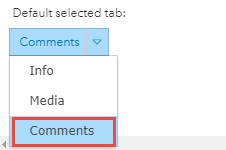
Note: To add the Media tab, the feature must have at least one attachment. Follow the same procedure described and select Media in the default selected tab.
Article ID: 000018952
- ArcGIS for Local Government
- ArcGIS Online
- Enterprise
Get help from ArcGIS experts
Start chatting now

