PROBLEM
Warning messages are returned when using the Layer To KML tool in ArcMap
Description
When converting a polygon feature layer to a KMZ file using the Layer To KML tool in ArcMap, the geoprocessing tool runs successfully, but returns the following warning message:
Warning: 001385: Feature (OID = <value>) in layer (<value>) has more than 30,000 vertices. This feature may not display in all KML viewers.
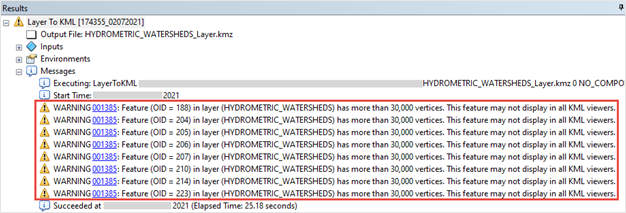
Viewing the KMZ layer in other ArcGIS products is successful. In the example below, viewing the KMZ layer in ArcGIS Earth displays all the polygon features
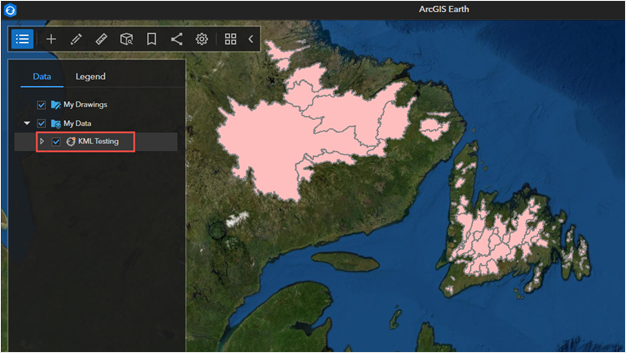
However, when viewing it in a third-party KML viewer, not all the polygon features are displayed. In the example below, some of the polygon features are not displayed in Google Earth Pro.
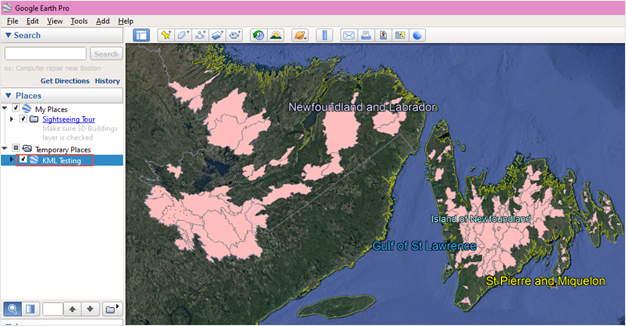
Cause
The issue occurs when there are more than 30,000 vertices of polygon features
Note: To calculate the number of vertices for each polygon features in a layer, refer to How To: Count the vertices for line or polygon features in ArcMap for more information.
Solution or Workaround
In ArcMap, simplify the polygon feature layer to reduce the vertices using the Generalize tool, and convert it to a KMZ file using the Layer To KML tool.
Note: Alternatively, open the KMZ file in another ArcGIS product such as ArcGIS Earth or ArcGIS Pro to view polygon feature layers with more than 30,000 vertices.
- Launch ArcMap, and open the desired project with an ArcGIS Desktop Standard or Advanced license.
- Open the Search window, and search for the Generalize (Editing) tool. Refer to ArcMap: Using the Search window to search for tools for steps to do this.
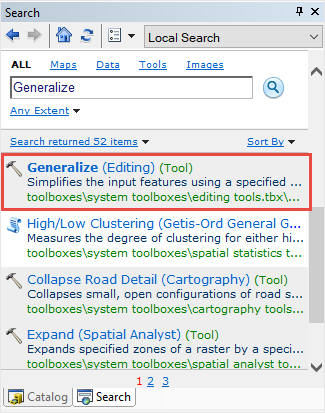
- Configure the Generalize tool parameters as follows:
- Select the polygon feature layer from the Input Features drop-down list. In this example, HYDROMETRIC_WATERSHEDS is selected.
- Optionally, specify the value for Tolerance (optional). Refer to ArcMap: Syntax for more information. In this example, the tolerance value is set to 0.001 decimal degrees.
- Click OK.
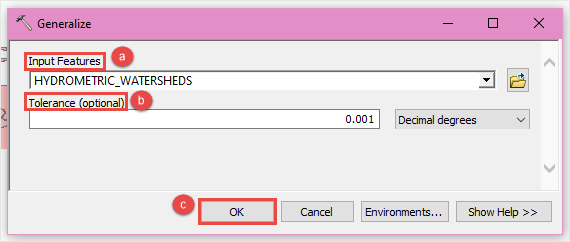
- Convert the polygon feature layer using the Layer To KML tool. Open the Search window, and search for the Layer To KML (Conversion) tool. Refer to ArcMap: Using the Search window to search for tools for steps to do this.
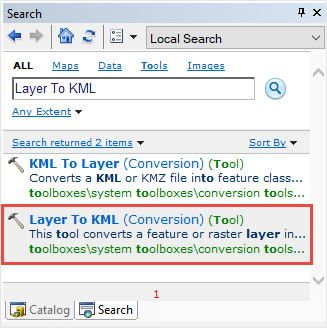
- Configure the Layer To KML tool parameters as follows:
- Select the polygon feature layer from the Layer drop-down list. In this example, HYDROMETRIC_WATERSHEDS is selected.
- In Output File, click the browse
 icon to save the KMZ file in the desired location, and provide a name for the file.
icon to save the KMZ file in the desired location, and provide a name for the file. - Optionally, specify the value for Layer Output Scale (optional). By default, the value is set to 0.
- Click OK.
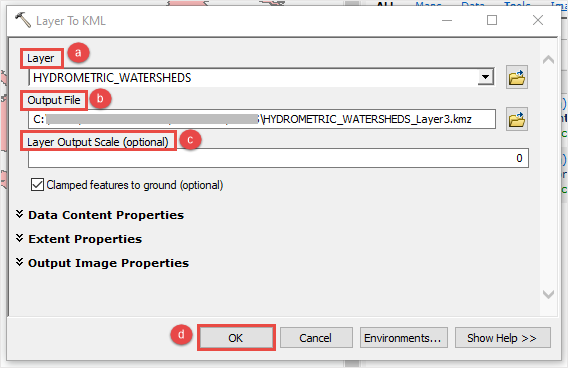
- When the Layer To KML tool runs successfully, a pop-up notification is displayed on the system tray. Click the pop-up notification to open the Results window. The geoprocessing tool runs successfully without returning any warning messages.
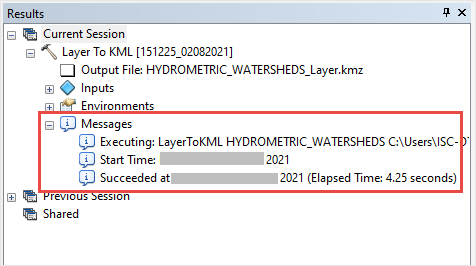
The image below shows all the polygon features of the KMZ file are displayed in Google Earth Pro.
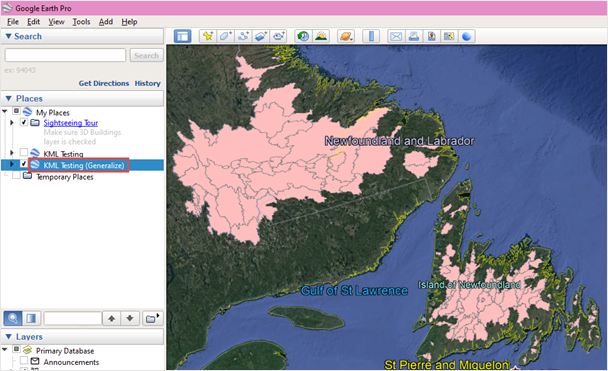
Article ID: 000025041
- ArcGIS Earth
- ArcMap
Get help from ArcGIS experts
Start chatting now

