PROBLEM
Versioning a feature class adds a zero to the end of the view name
Description
A versioned view is created in the database when a feature class is registered as versioned in ArcMap or ArcCatalog. A versioned view comprises a database view, stored procedures, triggers, and functions that allow versioned data to be read or edited in a geodatabase table or feature class using SQL.
In some circumstances, a versioned view in the database has a zero at the end of the view name, such as sde.view_test_evw0, as illustrated in the following image.
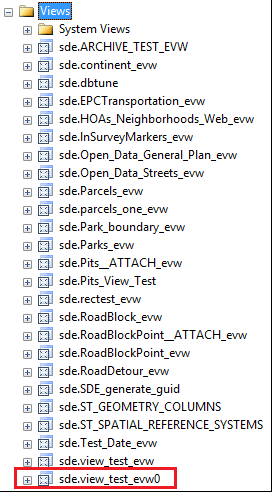
Although the view that ends with _evw0 functions like any other versioned view in the database, problems may occur when attempting to access versioned views through third-party applications such as CityWorks or Geocortex, which rely on the naming convention ending in _evw.
Cause
This issue occurs when creating a versioned view with a similar name to an existing versioned view in the database. For example, when a feature class called streetlights is registered as versioned, ArcGIS creates a versioned view in the database called sde.streetlights_evw. However, if a view named this already exists in the database, the new view created when the feature class is registered as versioned is named sde.streetlights_evw0.
Solution or Workaround
Delete the existing versioned views with the similar name, and re-register the feature class as versioned with the same name to recreate the view. To perform this action in ArcCatalog or ArcMap, follow the instructions below.
Note: Before unregistering data as versioned, please refer to the following help documentation: Unregistering data as versioned.
- In the Catalog window, right-click the feature class or table, and select Unregister As Versioned.
- Check the database in the Catalog tree and delete all versioned views with the same name in the database.
- Re-register the feature class as versioned by right-clicking the feature dataset > Manage > Register As Versioned.
- Click OK in the Register As Versioned dialog box. This creates a new versioned view without a zero.
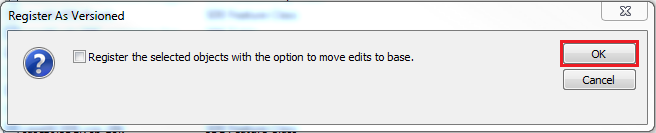
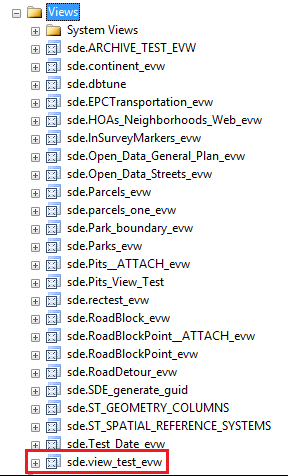
Article ID: 000015372
- ArcMap
Get help from ArcGIS experts
Start chatting now

