PROBLEM
Unable to select features not symbolized with Unique Values in ArcGIS Pro
Description
In ArcGIS Pro, when the Unique Values symbology is applied and the <all other values> category is removed or disabled, features with unmatched attribute values are not symbolized and cannot be selected. These features do not render on the map and are excluded from any selection.
In this example, only symbolized polygon features are selected on the map, as shown in the image below.
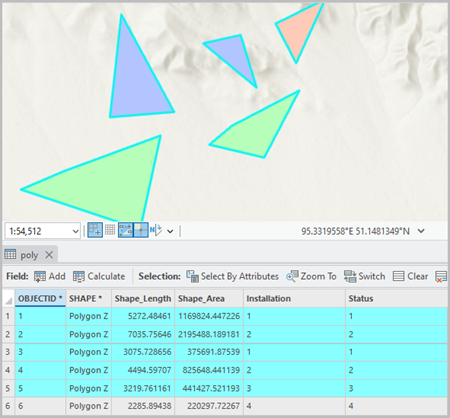
Cause
This is by design. ArcGIS Pro does not allow selecting features that are not symbolized, due to its display-based selection model. Only interaction with features that are actively rendered on the map is possible. When the <all other values> category is removed or disabled, unmatched features are not symbolized or drawn, and therefore cannot be selected, even though they still exist in the underlying data.
Solution or Workaround
To work around this issue, assign 'No color' to the <all other values> symbol class.
- Open the ArcGIS Pro project.
- Ensure the <all other values> category is enabled. Refer to ArcGIS Pro: Modify unique values symbology for more information.
- Assign 'No color' to the <all other values> symbol class.
- In the Symbology pane, click the symbol for <all other values> in the Symbol column of the table to open the Format Symbol pane.
- In the Format Polygon Symbol pane, under Properties, click Symbol.
- Expand Appearance. For Color, select No color.
- For Outline color, select No color.
- On the Map tab, in the Selection group, select the polygon features on the map using the selection tools. Refer to ArcGIS Pro: Select features interactively for more information.
The image below shows the non-symbolized polygon feature selected on the map.
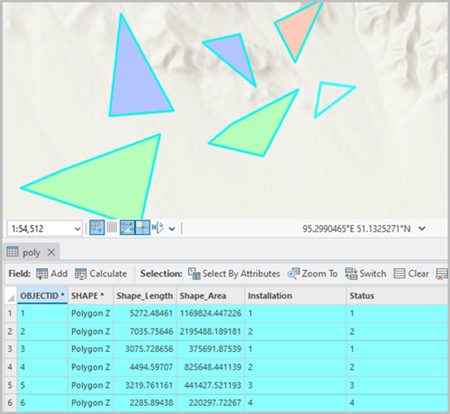
Article ID: 000036481
- ArcGIS Pro
Get help from ArcGIS experts
Start chatting now

