PROBLEM
Unable to publish hosted feature layers to the ArcGIS Enterprise portal with error 999999 returned
Description
When attempting to upload a shapefile, file geodatabase, scene layer package file, or CSV file, and publish them as hosted feature layers to the ArcGIS Enterprise portal, the file is uploaded and the following error message is returned in the ArcGIS Enterprise portal:
Error: ERROR 999999: Something unexpected caused the tool to fail. Contact Esri Technical Support (https://esriurl.com/support) to Report a Bug, and refer to the error help for potential solutions or workarounds. Invalid url: blocked host. Failed to execute (Publish Portal Service). Failed.

Additionally, the following error message is returned in the ArcGIS Server Manager logs:
Error: Error executing tool. Publish Portal Service Job ID: <Job ID> : ERROR 999999: Something unexpected caused the tool to fail. Contact Esri Technical Support (https://esriurl.com/support) to Report a Bug, and refer to the error help for potential solutions or workarounds. Invalid url: blocked host. Failed to execute (Publish Portal Service).

Cause
Internet Protocol Version 6 (TCP/IPv6) is disabled on the ArcGIS Server machine. Microsoft Windows links the internal server hostname to the Internet Protocol version 6 (IPv6) localhost address (::1) by default even though IPv6 is disabled.
Solution or Workaround
Enable Internet Protocol Version 6 (TCP/IPv6)
To enable Internet Protocol Version 6 (TCP/IPv6) on the ArcGIS Server machine and for further information, refer to Microsoft: Change TCP/IP settings.
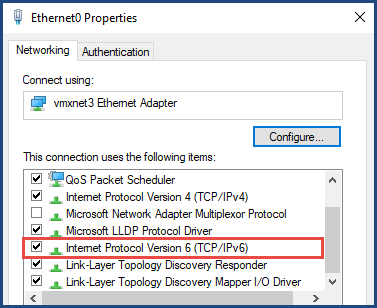
Modify the registry key to configure IPv6 functionality
If enabling IPv6 is not a viable option, modify the registry key to configure the IPv6 functionality. Apply the steps below to set the IPv6 functionality to prefer IPv4 over IPv6.
Warning: Microsoft does not recommend disabling IPv6 or its components as some Windows components may not function.
- In the Windows search bar, search for Command Prompt.
- Right-click Command Prompt and select Run as administrator.
- In the Administrator: Command Prompt window, run the command below to set the IPv6 functionality to prefer IPv4 over IPv6.
reg add "HKEY_LOCAL_MACHINE\SYSTEM\CurrentControlSet\Services\Tcpip6\Parameters" /v DisabledComponents /t REG_DWORD /d <0x20> /f
- Restart ArcGIS Server. Refer to ArcGIS Enterprise: How do I start, stop, and restart ArcGIS Server? for instructions. Once the server is restarted, Microsoft Windows links the internal hostname of the server to the regular IPv4 address and the hosted feature layers can be published to the ArcGIS Enterprise portal.
Article ID: 000031951
- Portal for ArcGIS
- ArcGIS Server
- ArcGIS Enterprise 11 1
- ArcGIS Enterprise 11 3
- ArcGIS Enterprise 11 2
Get help from ArcGIS experts
Start chatting now

