PROBLEM
Unable to configure or use the Directions widget in ArcGIS Web AppBuilder
Description
In ArcGIS Web AppBuilder, the Directions widget provides a quick and efficient method of calculating turn-based directions between two or more locations. However, when configuring to add the Directions widget, a red exclamation mark displays next to the route URL on the Route setting tab, and clicking OK in the Configure Directions window returns the message, ‘Please set parameters correctly !’
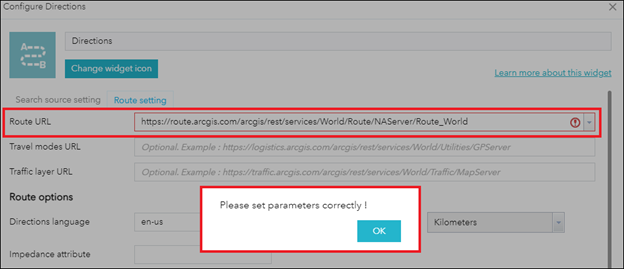
In a situation where the Directions widget is added in the ArcGIS Web AppBuilder app, clicking to view the widget fails, and the window loads indefinitely.
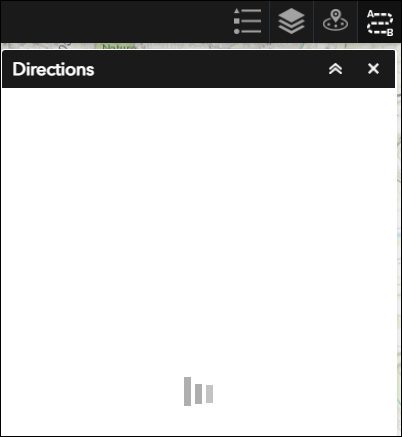
Cause
The Directions widget uses the ArcGIS Online World Route Service, a premium service that requires licensed access through an ArcGIS Online organizational subscription and consumes credits for each route calculated. Therefore, the issue occurs when one of the following requirements are not met:
- The organization has sufficient credits.
- The member is allocated sufficient credits to use the Directions widget.
- The member’s custom role has sufficient privileges.
Solution or Workaround
Depending on the cause, use one of the options below to resolve the issue.
Note: Only an organization's administrator can perform the following workflows.
Ensure the organization has sufficient credits
In ArcGIS Online, navigate to Organization > Overview to check credits status. Ensure the organization has sufficient credits to use the Directions widget in ArcGIS Web AppBuilder. Refer to ArcGIS Online: Get more credits for more information.
Allocate credits to the member to use the Directions widget
- Log in to ArcGIS Online, navigate to Organization > Members.
- In the Search members bar, search for the member.
- In the Credits remaining column, click the credit balance.
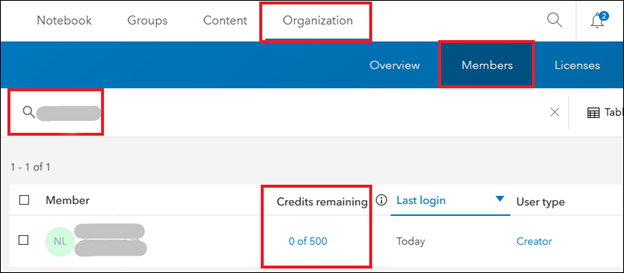
- In the Manage Credits window, set the credit allocation for the member to the specified value or no limit, and click Allocate.
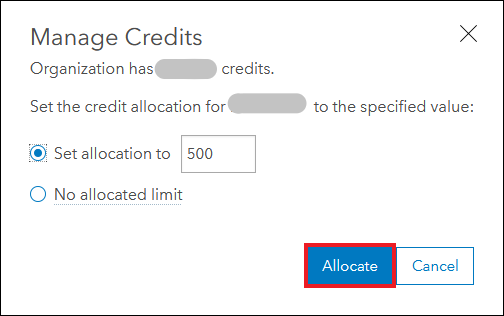
Update the member’s role to enable the privilege to perform network analysis tasks
Update the member’s custom role to enable the Network Analysis option in the Premium Content settings. Refer to ArcGIS Online: Configure member roles for more information.
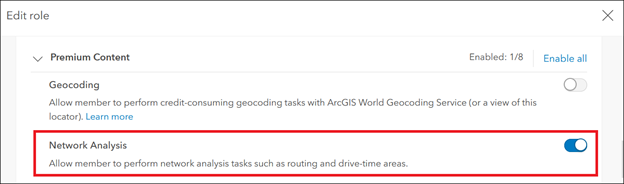
The image below shows the Directions widget is added and available for calculating directions in the ArcGIS Web AppBuilder app.
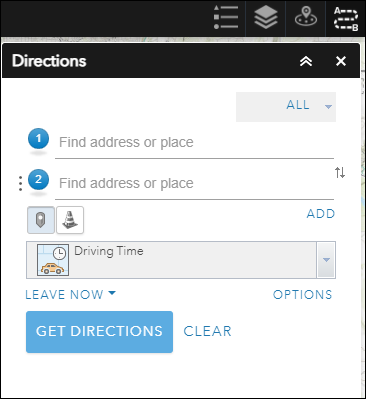
Article ID: 000025308
- ArcGIS Web AppBuilder
- ArcGIS Online
Get help from ArcGIS experts
Start chatting now

