PROBLEM
Unable to clone Python environment in ArcGIS Pro. WinError 206 The filename or extension is too long
Description
In ArcGIS Pro, attempts to clone a Python environment fail and the following error is returned:
Error:
InvalidArchiveError("Error with archive C:\\Users\\<username>\\AppData\\Local\\ESRI\\conda\\pkgs\\tensorflow-base-2.7.0-py39_cuda11.1_cudnn8.1_6.tar.bz2. You probably need to delete and re-download or re-create this file. Message was:\n\nfailed with error: [WinError 206] The filename or extension is too long: 'C:\\\\Users\\\\<username>\\\\AppData\\\\Local\\\\ESRI\\\\conda\\\\pkgs\\\\tensorflow-base-2.7.0-py39_cuda11.1_cudnn8.1_6\\\\Lib\\\\site-packages\\\\tensorflow\\\\include\\\\external\\\\cudnn_frontend_archive\\\\_virtual_includes\\\\cudnn_frontend\\\\third_party\\\\cudnn_frontend\\\\include\\\\contrib\\\\nlohmann\\\\json'")

Cause
- The path length or filename for the directory of the new Python environment clone is too long.
- The existing Conda package is corrupted.
Solution or Workaround
Depending on the cause, the workarounds provided are applicable.
Adjust the length of the filename
Ensure the filename and path do not exceed the maximum Windows allowable length of 260 characters. Refer to Microsoft Learn: Maximum Path Length Limitation for more information.
Clean the Conda files and packages and enable the long path property in the Windows Registry
Warning: The instructions below include making changes to essential parts of the operating system. Esri recommends performing a backup of the operating system and files, including the registry, before proceeding. Esri cannot guarantee results from incorrect modifications while following these instructions. Exercise caution. Consult a qualified computer systems professional if necessary.
- In the Windows search box on the taskbar, search for and right-click Python Command Prompt, then select Run as administrator.
- Enter the following command to remove the index cache, lock files, unused cache packages, tarballs, and logfiles.
conda clean –-all
- Type y to confirm subsequent prompts.
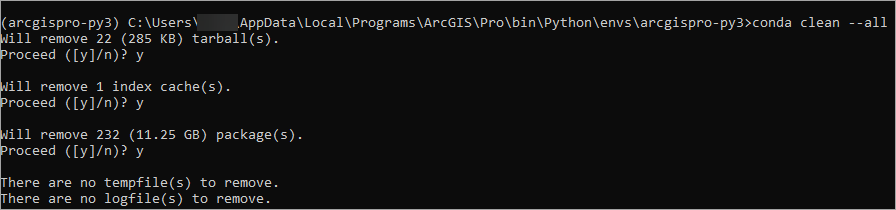
- In the Windows search box on the taskbar, search for and click Run.
- Type regedit and click OK to open the Registry Editor window.
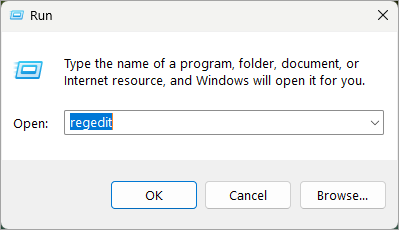
- In the Registry Editor window, navigate to Computer > HKEY_LOCAL_MACHINE > SYSTEM > CurrentControlSet > Control > FileSystem.
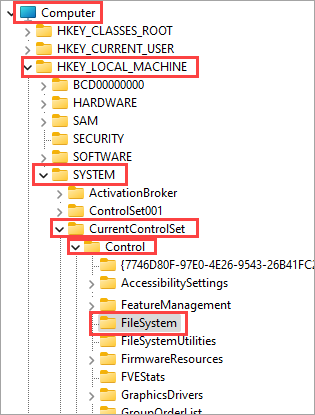
- Double-click LongPathsEnabled to set the Value data parameter from 0 to 1. Click OK.
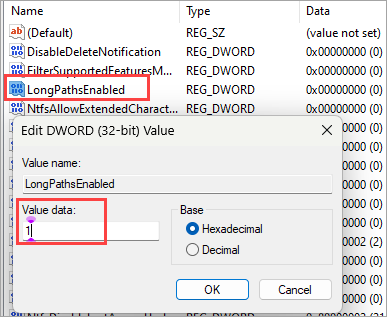
- Restart the machine before launching ArcGIS Pro to clone a new Python environment through Package Manager in ArcGIS Pro or Python Command Prompt.
Note: Alternatively, perform a clean uninstall and reinstall of ArcGIS Pro before cloning a new Python environment.
Article ID: 000032633
Software:
- ArcGIS Pro 3 1
- ArcGIS Pro 3 3
- ArcGIS Pro 3 2
- ArcGIS Pro 3 4
Get help from ArcGIS experts
Start chatting now

