PROBLEM
Unable to add time-enabled web maps in ArcGIS StoryMaps
Description
In ArcGIS StoryMaps, a time-enabled web map cannot be added as a map to a story. The Map window is not responding after clicking Save. The story below shows the time-enabled web map loads but fails to add to the story.
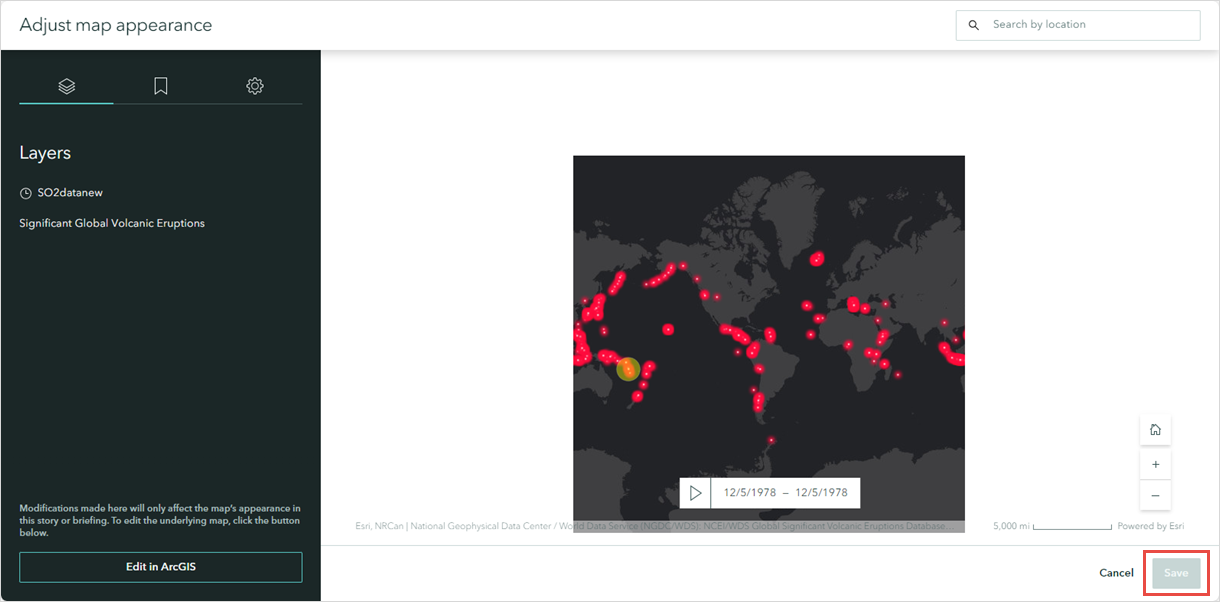
Cause
The Time Display parameter of the time-enabled layer in the web map is set to 'Show features progressively'. Refer to ArcGIS Online: Configure time settings (Map Viewer) for more information.
Solution or Workaround
Set Time Display to Show current interval
- Log in to ArcGIS Online.
- On the Content page, on My content, navigate to the time-enabled web map, click More Options
 , and select Open in Map Viewer.
, and select Open in Map Viewer.
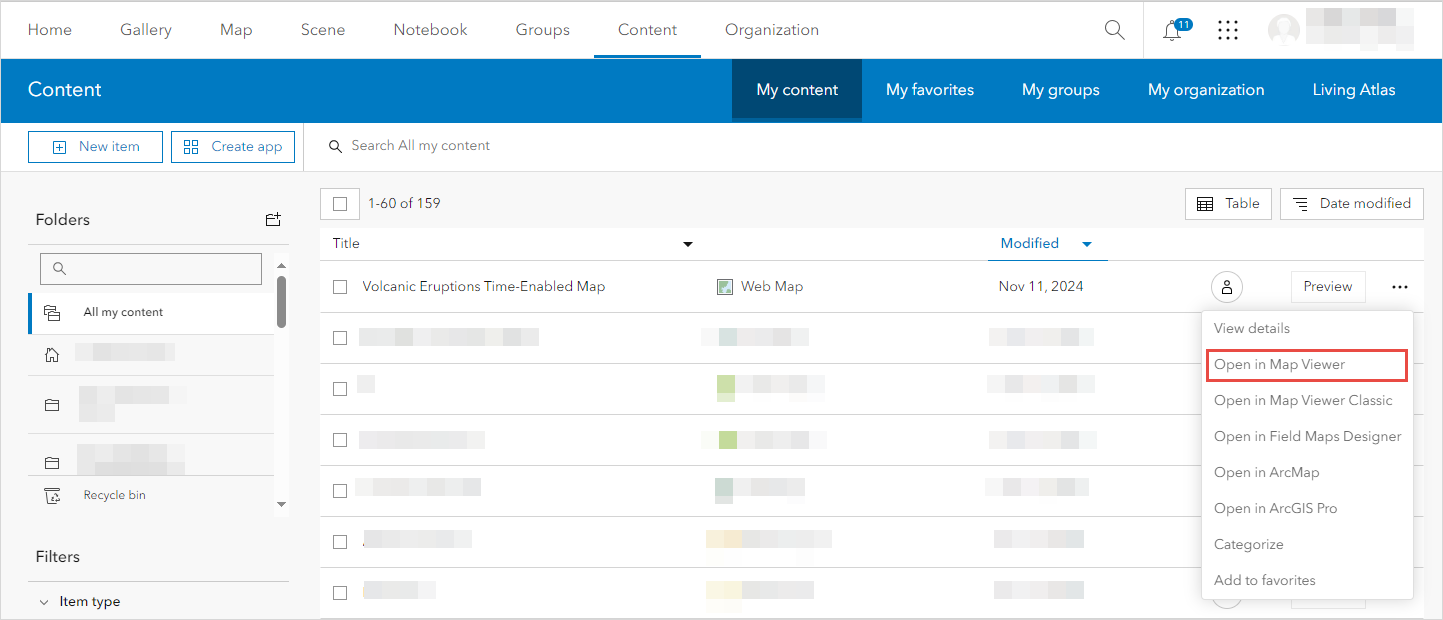
- In Map Viewer, on the Contents (dark) toolbar, click Map properties.
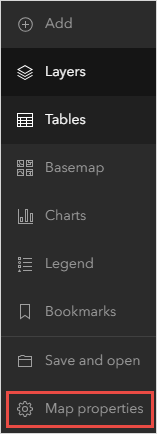
- In the Map properties pane, click Time slider options.
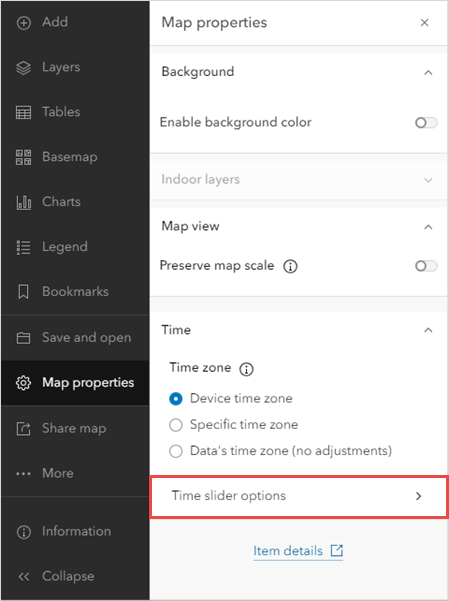
- In the Time slider options pane, for Time display, select Show current interval from the drop-down menu.
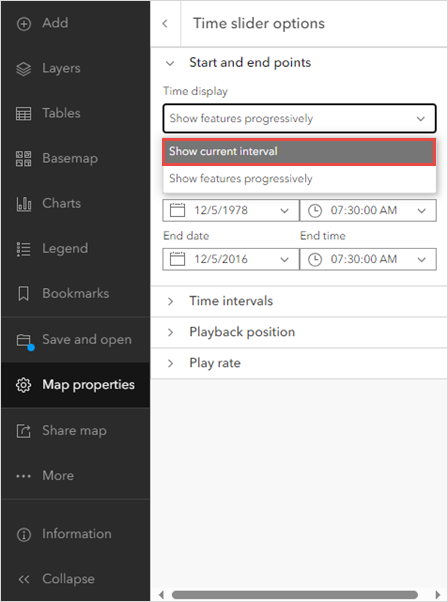
- On the Contents (dark) toolbar, click Save and open > Save
 .
. - Open the story in ArcGIS StoryMaps.
- Insert the configured time-enabled web map.
The time-enabled web map is added to the story as shown below.
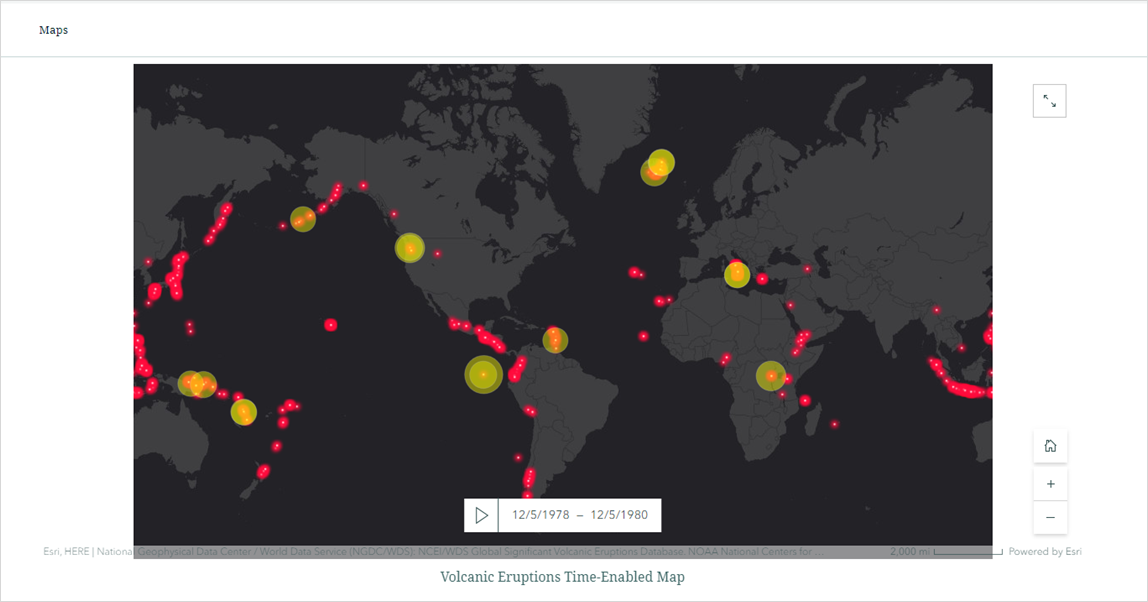
Use the Slider template in ArcGIS Instant Apps
Create a new instant app with the time-enabled web map using the Slider template in ArcGIS Instant Apps and embed it in ArcGIS StoryMaps. After publishing the app from Instant Apps, copy the embed link and paste it into the Embed content block in StoryMaps. Refer to ArcGIS Blog: Elevate your storytelling: Integrating multiple apps in ArcGIS StoryMaps for more information.
Article ID: 000034165
- ArcGIS Online
- ArcGIS StoryMaps
Get help from ArcGIS experts
Start chatting now

