PROBLEM
Unable to add items to the ArcGIS Online Content page
Description
On the ArcGIS Online Content page, users with sufficient privileges to create content can add items in supported formats for analysis and other organizational purposes. In some instances, the Add Item  button is not displayed when attempting to add content, or clicking the button does not render any results. When the button works, attempting to add items fails, and returns warning or error messages such as the ones described below.
button is not displayed when attempting to add content, or clicking the button does not render any results. When the button works, attempting to add items fails, and returns warning or error messages such as the ones described below.
Warning: This service type is not supported.
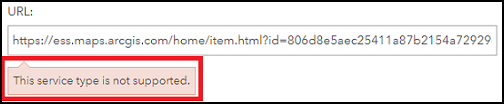
Error: This file type is not supported.
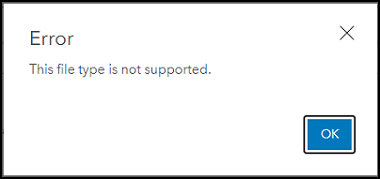
Cause
- The user has insufficient privileges to create content.
- The user logged in to ArcGIS Online using a stored password in Google Chrome after a Chrome update.
- The web item is added to the ArcGIS Online Content page using the wrong URL, or the web map is added using a URL.
- The ArcGIS Online public or organizational account does not support the file type of the added items.
- The ArcGIS Online organizational account subscription is not activated, or the credits required to store the content is insufficient.
Solution or Workaround
Depending on the cause, follow one of the methods below to resolve the issue.
Change the user role to enable content creation
Note: Only administrators have sufficient privileges to change user roles.
Change the user role to a User or Publisher to enable privileges to create content.
The image below shows the Add Item button is displayed (for a user with sufficient privileges to create content).
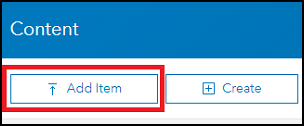
Log in to ArcGIS Online using the Guest or Incognito mode in Chrome, or a browser other than Chrome, or after removing the stored password in Chrome
- Use the Guest or Incognito mode in Chrome to log in to ArcGIS Online.
- Use a browser other than Chrome to log in to ArcGIS Online.
- Remove all stored passwords in Chrome before logging in to ArcGIS Online.
- Add the web item to the ArcGIS Online Content page using the item's REST endpoint URL.
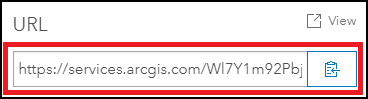
- Add the web map's individual layers to the ArcGIS Online Content page, create a new web map, and add the layers.
- Save the file in a supported format according to the format requirements for adding items to an ArcGIS Online public or organizational account.
- To add items to an organizational account, upgrade the public account. Refer to ArcGIS Online: Create an organizational account for more information.
- Activate the ArcGIS Online subscription to begin adding content.
- Alternatively, contact Esri Support Service to obtain the subscription link to activate it.
- Purchase additional credits from the Esri store to enable content storage.
Article ID: 000024597
- ArcGIS Online
Get help from ArcGIS experts
Start chatting now

