PROBLEM
Unable to access the ArcGIS Enterprise portal home page after applying a Windows patch or upgrading the deployment
Description
After applying a Windows patch or upgrading the ArcGIS Enterprise deployment, an attempt to access the ArcGIS Enterprise portal home page fails and returns the following error:
Error: No portal is configured
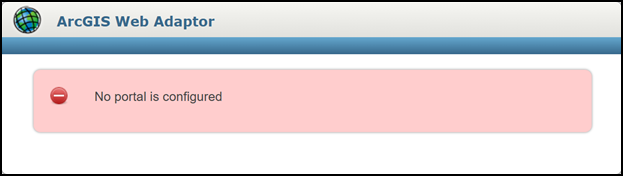
In the Portal for ArcGIS logs, the following error is returned.:
Error: <Msg time="<Date_Time>" type="SEVERE" code="217003" source="Portal" process="3328" thread="1" methodName="" machine="<Machine_Name>" user="" elapsed="0.0" requestID="">Error before starting configuration observer. java.lang.RuntimeException: java.lang.Exception: Unable to find required property 'dir.data' in the portal configuration file.</Msg>
Additionally, Portal for ArcGIS appears as running in the Windows Services console, but not in Task Manager.
Cause
The ArcGIS Enterprise portal component was not stopped before applying the Windows patch or upgrading the deployment, causing some files within the portal-config folder to get corrupted.
Solution or Workaround
- On the machine hosting the ArcGIS Enterprise portal, stop the Portal for ArcGIS service.
- In the Windows search bar, type services and click the Services icon.
- In the Services window, navigate to the Portal for ArcGIS service and click Stop.
- In File Explorer, navigate to the portal-config.properties file within the etc folder, which by default, is located in:
C:\Program Files\ArcGIS\Portal\framework\etc
- Rename the portal-config.properties file to portal-config.properties_OLD.
- In File Explorer, navigate to the portal-config.properties file within the portal folder, which by default, is located in:
C:\arcgisportal\content\items\portal
- Right-click the portal-config.properties and select Copy.
- Navigate back to the etc folder and paste the copied file into the folder.
- Start the Portal for ArcGIS service.
- In the Windows search bar, type services and click the Services icon.
- In the Services window, navigate to the Portal for ArcGIS service and click Start.
Article ID: 000034582
- Portal for ArcGIS
- ArcGIS Enterprise 11 3
- ArcGIS Enterprise 11 2
- ArcGIS Enterprise 11 4
Get help from ArcGIS experts
Start chatting now

