PROBLEM
The View button in ArcGIS Online redirects the page to a different instant app
Description
When clicking the View button on the item details page of an ArcGIS Instant Apps item in ArcGIS Online, the button redirects the page to the incorrect app.
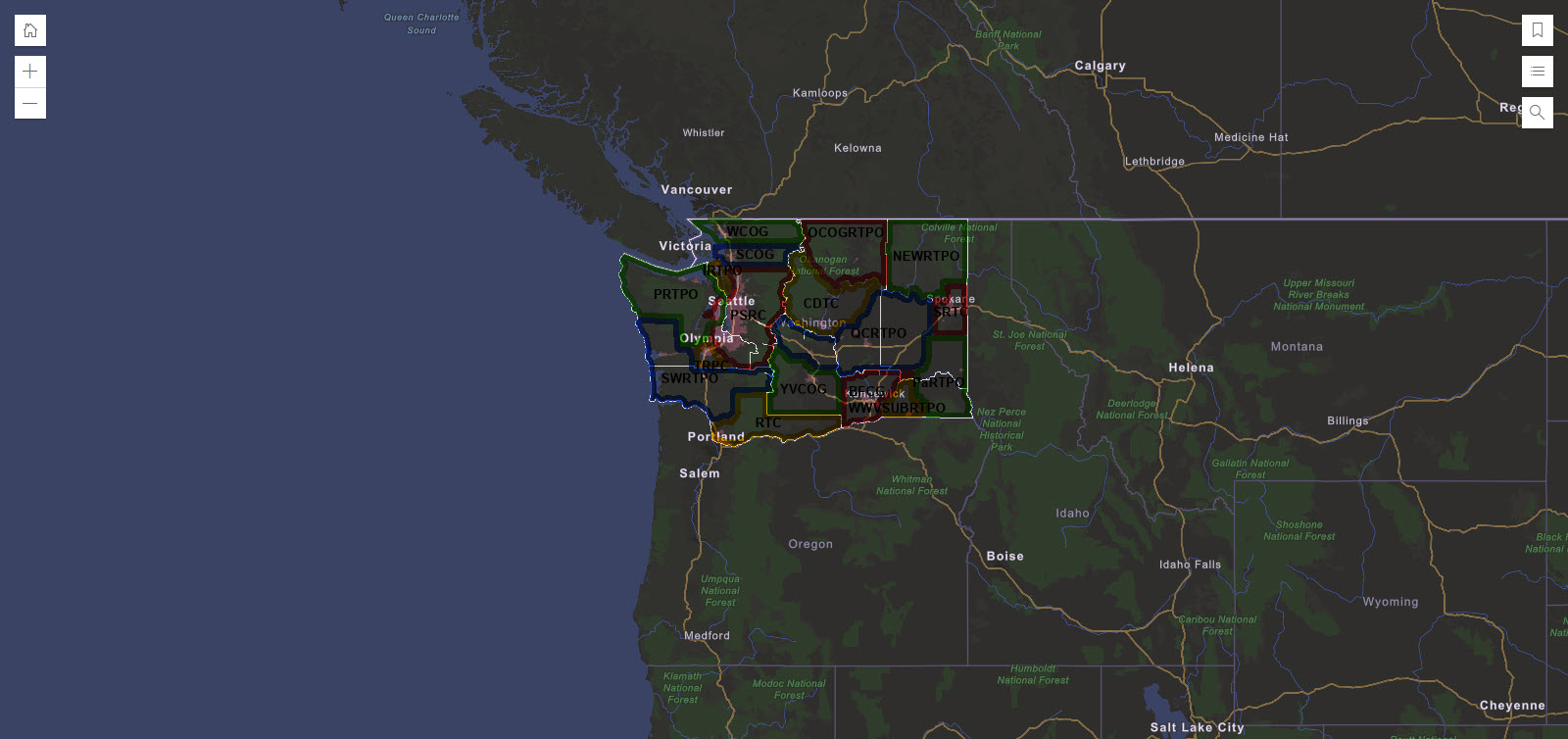
Cause
The ArcGIS Instant Apps item on the item details page is linked to the incorrect URL.
Solution or Workaround
- Retrieve the correct URL of the app.
- Launch ArcGIS Instant Apps.
- On the ArcGIS Instant Apps home page, click My Apps.
- Navigate to the correct app and click Configure
 .
. - In the configuriation panel of the app, click Publish, and click Confirm.
- In the Share window, click Launch to open the published app.
- Copy the URL of the published app.
- Link the correct URL in ArcGIS Online.
- Log in to ArcGIS Online.
- Click Content > My Content.
- Navigate to and click the app.
- On the item details page, click Settings.
- Scroll down to the Instant App section.
- In the URL parameter, paste the link copied from Step 1(f).
- Click Save.

The image below displays the correct instant app redirected from ArcGIS Online.
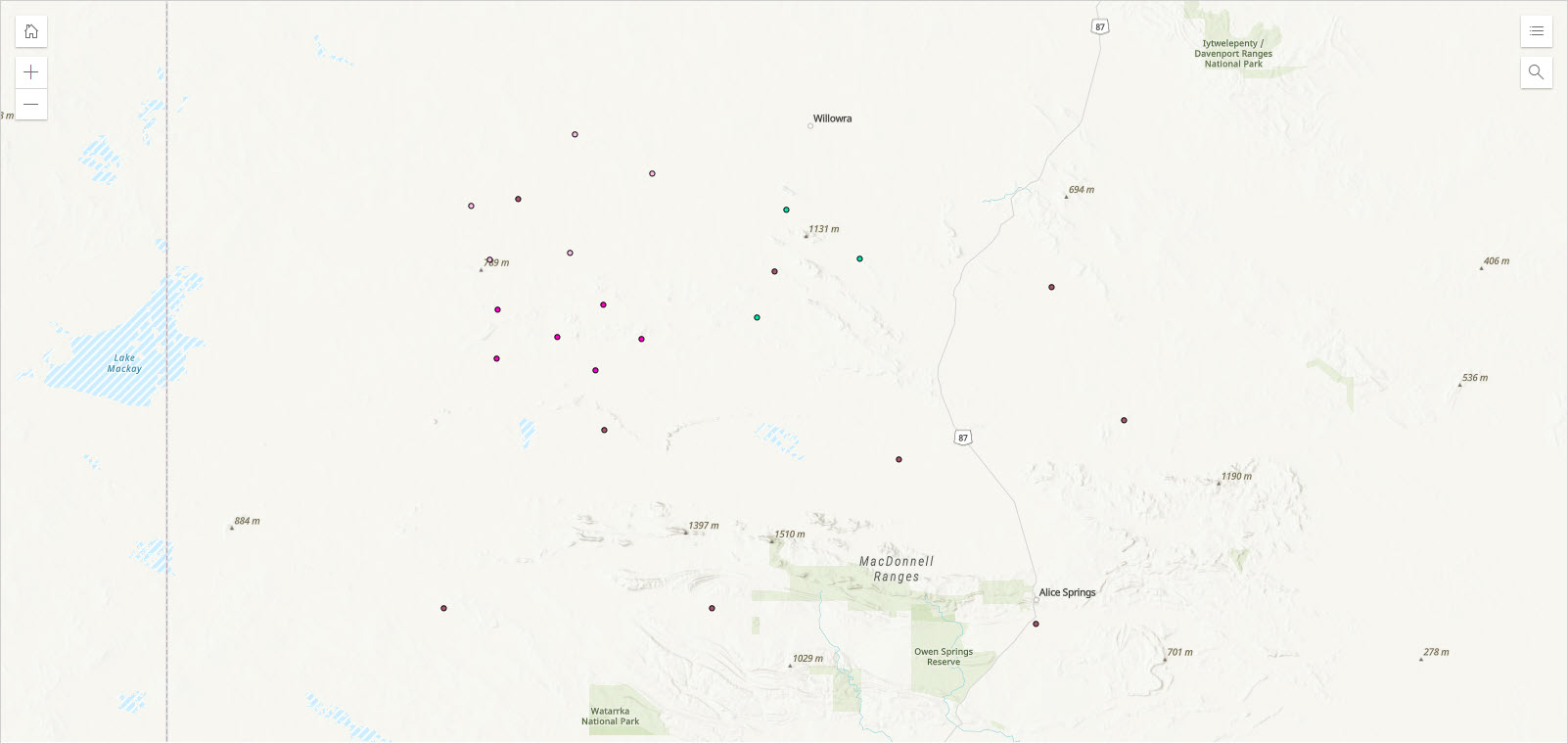
Article ID: 000031550
Software:
- ArcGIS Online
- Web Applications
Get help from ArcGIS experts
Start chatting now

