PROBLEM
The Sidebar collapse button is missing for smaller screens in ArcGIS Experience Builder
Description
When the Sidebar widget is expanded in ArcGIS Experience Builder, the collapse button is missing in the layout preview for medium- or small-screen devices. The experience below shows the Sidebar widget with a missing collapse button in the medium-screen device layout.
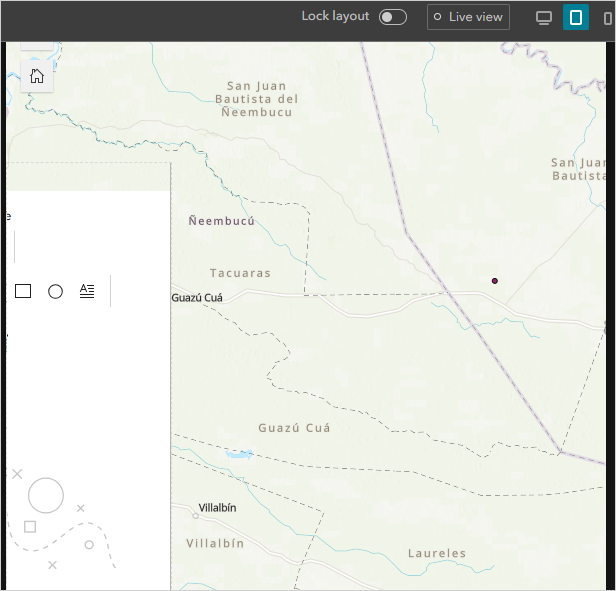
Cause
- The Sidebar widget is measured in pixels, which determines the placement of widgets on other layouts based on absolute pixel values instead of relative percentages of width and height. This behavior causes the collapse button to be cropped out when the layout is configured for smaller screen devices.
- Auto layout is enabled during the editing session, causing the Sidebar widget's collapse button to be cropped out in the smaller screen layouts. In Auto layout mode, widget placements and configurations are synchronized with the large screen layout, preventing widgets from being moved or configured independently for the smaller screen layouts.
Solution or Workaround
Change the unit of the collapsible panel size to percent (%)
- Open the ArcGIS Experience Builder web experience.
- On the builder toolbar, click Edit your page for large screen devices
 .
. - Click the Sidebar widget on the map to open the Sidebar pane.
- In the Sidebar pane, click the Content tab.
- In the Side panel section, for Size, click Change unit and select %.
- Click Save.
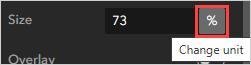
Enable the Custom layout
- Open the ArcGIS Experience Builder web experience.
- On the builder toolbar, click Edit your page for medium screen devices
 or Edit your page for small screen devices
or Edit your page for small screen devices  .
. - On the canvas, next to the experience page, click Custom. When prompted with Are you sure you want to enable it?, click OK.
- Move the Sidebar widget to the pending list and re-add it from the Pending tab to the map. Refer to ArcGIS Experience Builder: Refine layouts for all devices for instructions.
- Click Save.
Note: Alternatively, after Step 2, click the Sidebar widget, drag the outline until the collapse button is shown, and click Save.
The experience below shows the collapse button in the Sidebar widget for the medium screen layout.
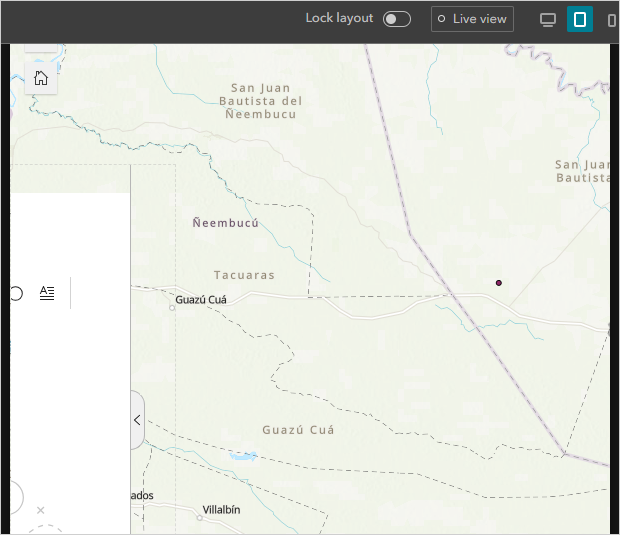
Article ID: 000034283
Software:
- ArcGIS Experience Builder
Get help from ArcGIS experts
Start chatting now

