PROBLEM
The Shape_Length field in a feature layer’s attribute table displays inaccurate values
Description
In ArcGIS Pro, feature lengths are automatically calculated and populated in the Shape_Length field of the feature layer’s attribute table. Occasionally, the Shape_Length field in the feature layer’s attribute table displays inaccurate feature length values.
Cause
- The planar calculation method is used to generate the Shape_Length field values. Refer to ArcGIS Pro: Geodesic versus planar distance for more information.
- The Shape_Length field values are generated in a different unit of measurement. Refer to FAQ: What is the unit of measurement used by the Shape_Length field in attribute tables? for more information.
Solution or Workaround
Use one of the following options to display accurate feature length values in the feature layer’s attribute table in ArcGIS Pro:
Use the geodesic calculation option and Length Unit parameter in the Calculate Geometry tool
In ArcGIS Pro, use the geodesic calculation option and Length Unit parameter in the Calculate Geometry tool to populate a new field with accurate feature length values. Refer to FAQ: Is it possible to change the Shape_Length field unit measurement in ArcGIS Pro? for steps to do so.
Use the Arcade expression in the Calculate Field tool
In ArcGIS Pro, use the Arcade expression in the Calculate Field tool to run a geodesic calculation and change the unit of measurement of the feature length values in the new field. Follow the steps below to do so.
Note: This method is limited to geometries with a Web Mercator (WKID 3857) or a WGS 84 (WKID 4326) spatial reference. In this example, the Arcade expression uses the geodesic calculation method to populate a new field with feature length values in meters.
- In ArcGIS Pro, right-click the layer in the Contents pane, and select Attribute Table.
- In the attribute table, create and save a new field. Refer to ArcGIS Pro: Create a field and apply a domain and default value for steps to do so.
- Right-click the new field’s header, and select Calculate Field.
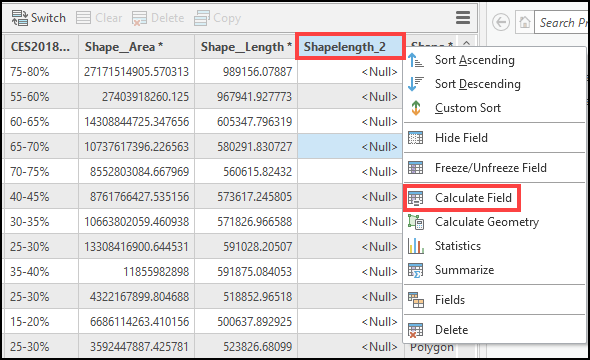
- In the Calculate Field tool pane, click the Expression Type drop-down arrow, and select Arcade.
- In the Expression box, type the following expression:
LengthGeodetic($feature, 'meters')
- Click OK.
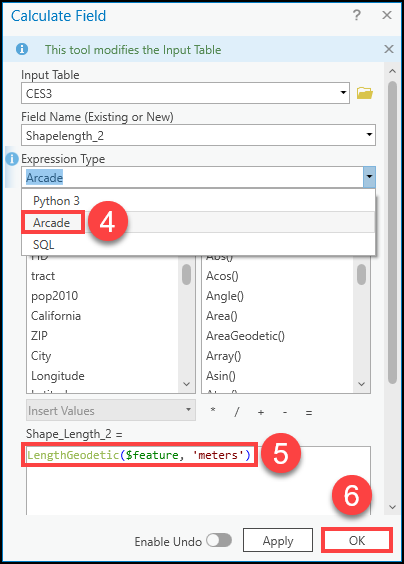
The image below demonstrates the Shape_Length_2 field displaying accurate feature length values after using the Arcade geometry function in the Calculate Field tool in ArcGIS Pro.
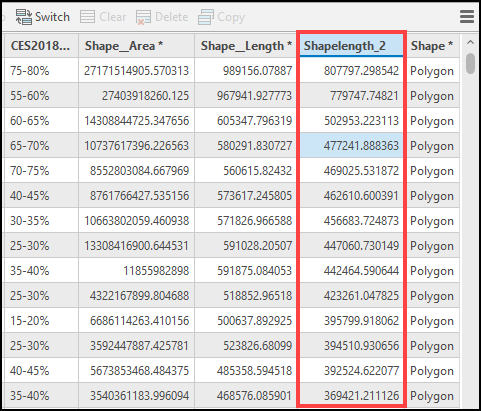
Article ID: 000027305
- ArcGIS Pro 2 8 x
- ArcGIS Pro 2 7 x
- ArcGIS Pro 2 x
Get help from ArcGIS experts
Start chatting now

