PROBLEM
The Pop-ups option is unavailable in ArcGIS Online Map Viewer
Description
When editing a layer in ArcGIS Online Map Viewer, the Pop-ups option is unavailable on the Settings (light) toolbar, as shown below.
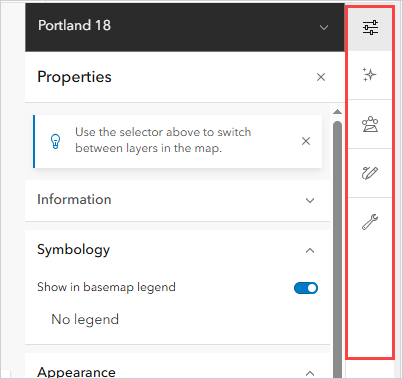
Cause
- The hosted feature layer is not compatible with Map Viewer. The data may be outdated or configured in Map Viewer Classic or ArcMap, where certain functionalities are not supported in the new Map Viewer.
- The hosted feature layer contains sublayers.
- The layer type is a tile layer. Map Viewer currently does not support configuring pop-ups on tile layers.
Solution or Workaround
Create a shapefile and upload it to Map Viewer
- In ArcMap, export the data as a shapefile. Refer to How To: Convert selected features to a shapefile in ArcMap for instructions.
- In ArcGIS Online, upload the shapefile and publish it as a hosted feature layer. Refer to ArcGIS Online: Publish a shapefile for instructions.
Expand the hosted feature layer
- Open the hosted feature layer in ArcGIS Online Map Viewer.
- On the Contents (dark) toolbar, click the Layers tab.
- In the Layers pane, navigate to the hosted feature layer and click Expand.
- Click the desired sublayers to enable pop-ups.
Configure the pop-ups in Map Viewer Classic
Note: Map Viewer Classic is deprecated and will be removed upon its retirement in Q1 of 2026. Newer users will not have access to Map Viewer Classic. Refer to Deprecation: Map Viewer Classic Deprecation for more information.
If Map Viewer Classic is still accessible, configure the pop-ups for the hosted tile layers in Map Viewer Classic before saving the changes and migrating to the new Map Viewer.
The image below shows the Pop-ups option available in ArcGIS Online Map Viewer.
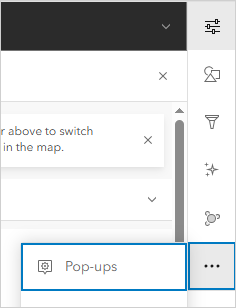
Article ID: 000034803
Software:
- Online
Get help from ArcGIS experts
Start chatting now

