PROBLEM
The Points To Line tool returns incorrect results in ArcGIS Pro
Description
The Points To Line tool creates line features by connecting a series of points to represent paths, routes, or other linear features based on the input point data. However, the tool may produce non-sequential lines or fail to connect all points, resulting in an incomplete representation of the intended paths.
The image below shows an example where the generated lines are created out of sequence and fail to connect certain points.

In other instances, running the Points To Line tool generates an empty or incomplete output and returns the warning message below.
Warning: WARNING 001059: Not enough points to create a line for value <value>.
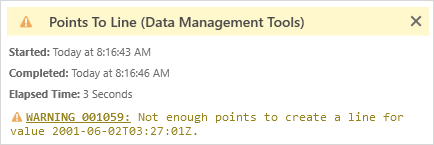
Cause
- The point dataset does not have a field to enable sorting in ascending order. If the Sort Field parameter is not specified, the Points To Line tool defaults to sorting based on the ObjectID field. The ObjectID field reflects the order of features added to the dataset but are unreliable if the points are moved or modified, resulting in lines being generated in the wrong sequence.
- When the Line Field parameter is specified but the points do not share a common unique value or contain null values, the Points To Line tool cannot group and connect the points into lines. This causes some points to remain unconnected, and the tool returns an incomplete output.
Solution or Workaround
Depending on the cause, the workarounds provided are applicable.
Create a new numeric field to define the correct sequence to sort the points
In ArcGIS Pro, create a new field to sort the points in ascending order. Refer to ArcGIS Pro: Create and manage fields to create a numeric, date, or text field for sorting, and assign a correct sequential value to each point in the attribute table. When running the Points To Line tool, for Sort Field, select the newly created field from the drop-down menu.
Note: If a text field is created to assign a sequential single-letter text value, only 26 features can be assigned, as the sequence is limited to the 26 letters of the alphabet A through Z (uppercase or lowercase). This method is suitable for small datasets with only a few sequential values required.
Configure the Line Field parameter for point grouping
In the Points To Line tool pane, for Line Field, select a field with unique values assigned to the points to group them into separate lines. Alternatively, to generate a single continuous line, leave the Line Field parameter empty or specify a field in which all points share the same value.
The map below shows the line connecting all the points in the correct sequence using the Points To Line tool.
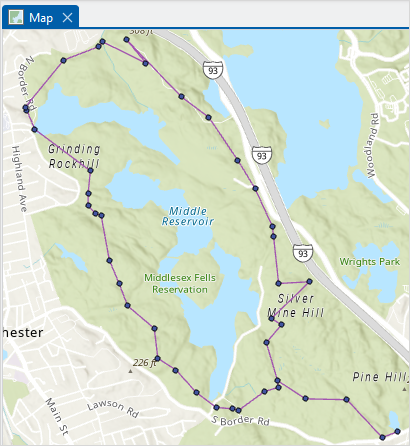
Article ID: 000034568
- ArcGIS Pro 3 3
- ArcGIS Pro 3 2
- ArcGIS Pro 3 4
Get help from ArcGIS experts
Start chatting now

