HOW TO
Create connection lines between two points from a CSV file
Summary
In ArcGIS Pro, connection lines can be created between two points from a CSV file using the Points To Line tool. To ensure the connection lines created in ArcGIS Pro are precise, the CSV file must contain the coordinate data of the points, and the matching unique attribute values to identify the connection between the two points, as shown in the image below.
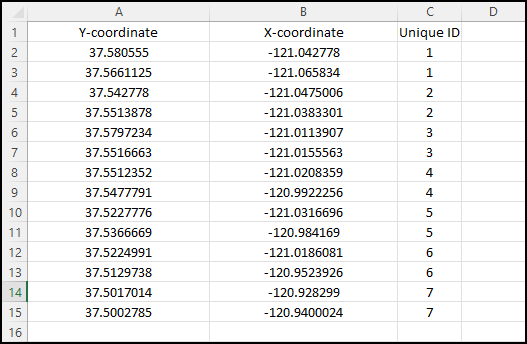
Procedure
Follow the steps below to create the connection lines between two points from a CSV file in ArcGIS Pro.
- In ArcGIS Pro, import the CSV file as a standalone table to the project. Refer to ArcGIS Pro Intelligence: Connect to data sources and add data to a map for more information.
- In the Contents pane, right-click the standalone table, and click Display XY Data from the drop-down menu.
- In the Display XY Data dialog box, configure the required parameters.
- For Output Feature Class, specify the location and name for the new point feature layer.
- For X Field and Y Field, select the attribute field from the drop-down list.
- For Coordinate System, click the Select coordinate system
 button, specify a coordinate system from the Coordinate Systems Available list in the Coordinate System dialog box, and click OK.
button, specify a coordinate system from the Coordinate Systems Available list in the Coordinate System dialog box, and click OK. - In the Display XY Data dialog box, click OK.
- In ArcGIS Pro, click Tools from the Geoprocessing group of the Analysis tab.
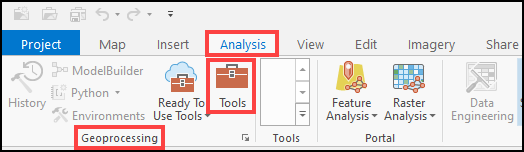
- In the Geoprocessing pane, type Point To Line in the Find Tools search bar, and click the Points To Line tool from the drop-down list.
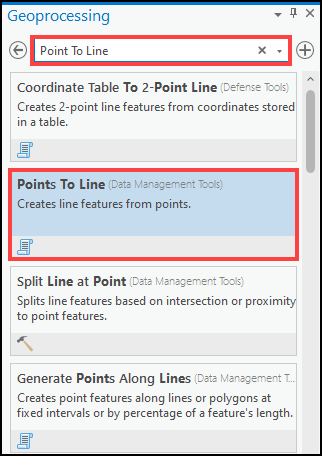
- In the Points To Line geoprocessing pane, configure the required parameters.
- For Input Features, select the new point layer from the drop-down list.
- For Output Feature Class, specify the location and name for the new line feature layer.
- For Line Field, select the field with the unique attribute values from the drop-down list. In this example, the Unique ID field is selected.
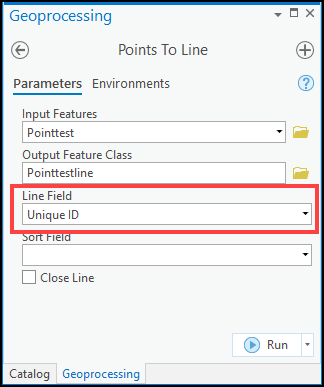
- Click Run.
The image below demonstrates the connection lines created between two points from a CSV file using the Display XY Data option and Points To Line tool in ArcGIS Pro.
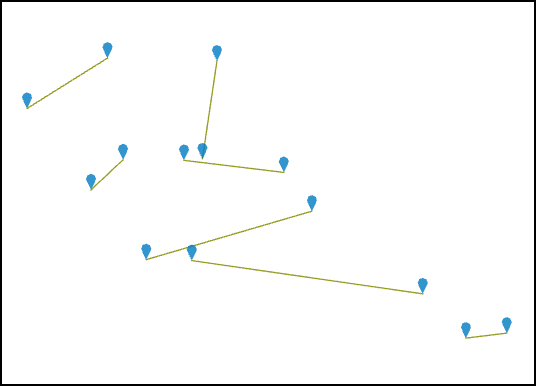
Article ID: 000027447
- ArcGIS Pro 2 8 x
- ArcGIS Pro 2 7 x
- ArcGIS Pro 2 x
Get help from ArcGIS experts
Start chatting now

