PROBLEM
The option to share public or organizational content with a group is unavailable in the Add items to group window
Description
In ArcGIS Online or Portal for ArcGIS, group owners and managers can share public and organizational content with a group using the ‘Add items to group’ option on the group’s Overview or Content page. However, there are instances where the ‘Add items to group’ window only returns items from the My Content page, or the ArcGIS Online option is unavailable.
The ‘Add items to group' window image below shows only My Content items are returned and the option to share public or organizational content is unavailable.
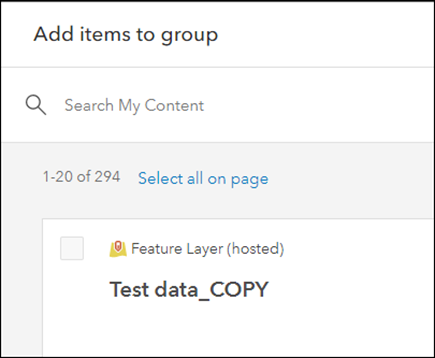
The image below shows the ArcGIS Online option is unavailable.
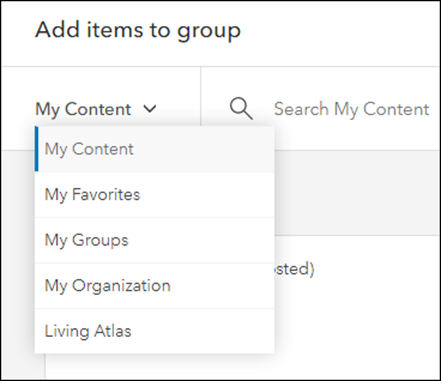
Cause
- The ‘Add items to group’ window only returns My Content items when the group has update capabilities. Groups with update capabilities cannot be used to share public or organizational content to protect the data, as members of such groups can edit all the items shared with group members.
- The ArcGIS Online option is unavailable because sharing public ArcGIS Online items with Portal for ArcGIS groups is not supported.
Solution or Workaround
Depending on the cause, use one of the following options to resolve the issue.
Create a new group without update capabilities
It is not possible to change the update capabilities setting of a group. The only workaround is to delete the existing group and create a new group without update capabilities to enable public or organizational content sharing through the ‘Add items to group’ window.
- Sign in to ArcGIS Online or Portal for ArcGIS, and click Groups > My Groups.
- Browse to the group, click Delete Group > Delete.
- On the My Groups tab, click Create group. Refer to ArcGIS Online: Create a group or Portal for ArcGIS: Create a group for instructions and more information.
- In Group designations on the Create a group page, ensure the Shared update setting is disabled and click Save.
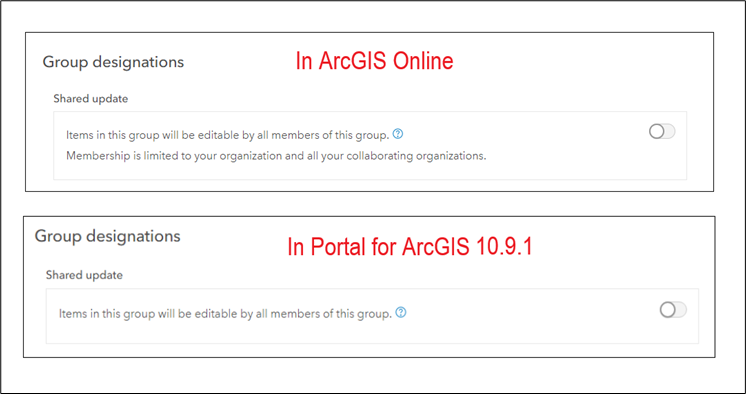
The images below show the options to share public or organizational content are available in the ‘Add items to group’ window.
In ArcGIS Online
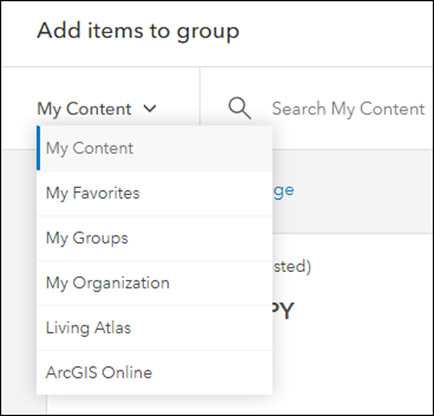
In Portal for ArcGIS 10.9.1
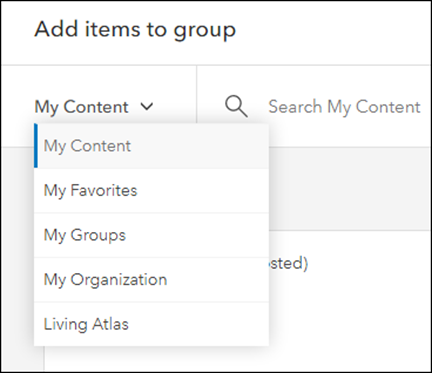
Manually add the ArcGIS Online item to Portal for ArcGIS
Group owners, managers, or members must manually copy the item’s REST endpoint URL from its item details page in ArcGIS Online, add it as an item to the Portal for ArcGIS Content page, and share it with the intended group.
Article ID: 000027547
- ArcGIS Online
- Portal for ArcGIS
Get help from ArcGIS experts
Start chatting now

