PROBLEM
The map's legend is not displayed when using a custom print service in Portal for ArcGIS
Description
When attempting to print a custom layout using a custom print service in Portal for ArcGIS, the map's legend is not displayed, as shown in the map image below.
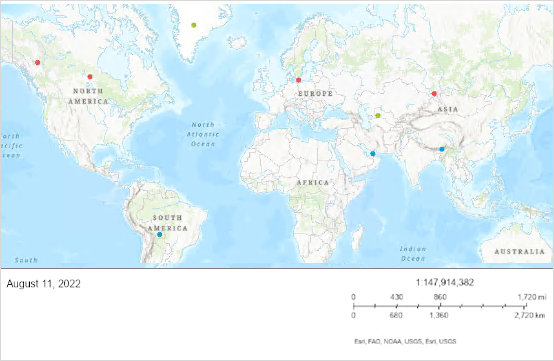
Cause
The legend printing capability for each custom print template is disabled by default in Portal for ArcGIS.
Solution or Workaround
For Classic Map Viewer:
- Log in to Portal for ArcGIS using an administrator account.
- Click Organization > Settings.
- On the left side of the Settings page, select Utility services.
- In the Printing section, browse to the print template, click More Options
 , and select Edit.
, and select Edit.
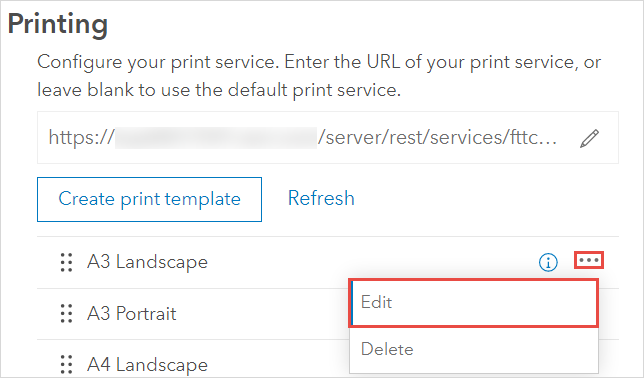
- In the Update Print Template window, check the Print Legend check box.
- Click Update.
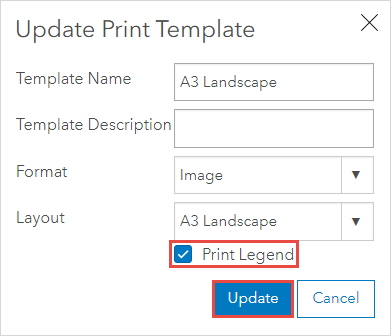
The map image below shows the legend displayed when using the custom print service in Portal for ArcGIS.
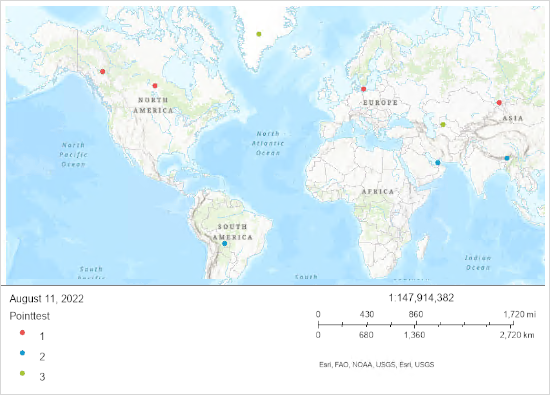
For Map Viewer and ArcGIS Experience Builder:
In these applications, the option to include the legend is available as a checkbox in the Advanced properties section of the print widget, as shown in the next two images:
Example of where to check once the Advanced properties section is expanded:
Map Viewer
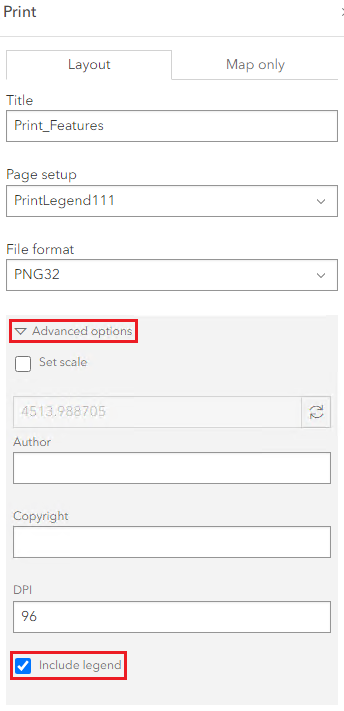
Experience Builder
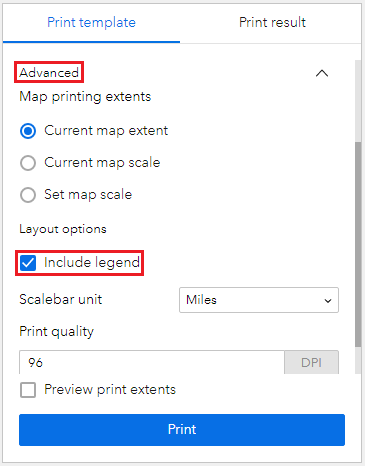
Article ID: 000027368
- Portal for ArcGIS
- ArcGIS Experience Builder
Get help from ArcGIS experts
Start chatting now

