PROBLEM
The edited field alias of a feature layer in ArcGIS Pro is not reflected when opened in ArcMap
Description
A field name can be defined by an alias so that the field appears in the Feature Class Properties table with a name that is easily recognizable. In some instances, when changing the field alias of a feature layer in ArcGIS Pro, the change is not reflected when opened in ArcMap.
Cause
ArcGIS Pro does not preserve the change in field alias when changing from the field design, as this changes the properties of the feature layer that is added to the map. The properties are lost when the map is removed and added to ArcMap.
Solution or Workaround
To preserve the field alias name change permanently, modify the properties of the feature class through Catalog in ArcMap, and open the data in ArcGIS Pro. Below are the steps to change the field alias name in Catalog.
- In the ArcMap Catalog window, right-click the feature layer and click Properties.
- In the Fields tab, click the desired field under Field Name to make the changes.
- In the Field Properties list, double-click the value for the Alias field, and add a new alias.
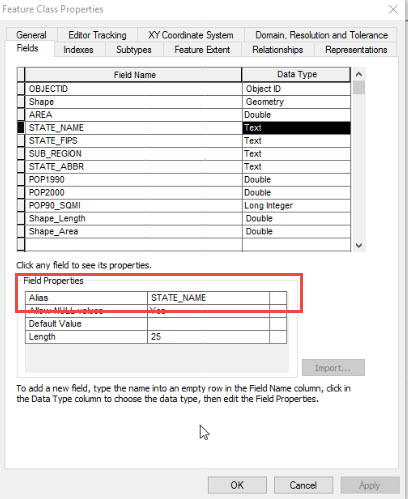
- Click Apply > OK.
Note: To check the changes made for the desired feature class, drag the feature layer into the map frame. Select the Identify tool from the toolbar and click the feature. Note the changes made to the alias name in the Identify tool pop-up.
- In ArcGIS Pro, ensure the map window is open. Click Add Data from the toolbar.
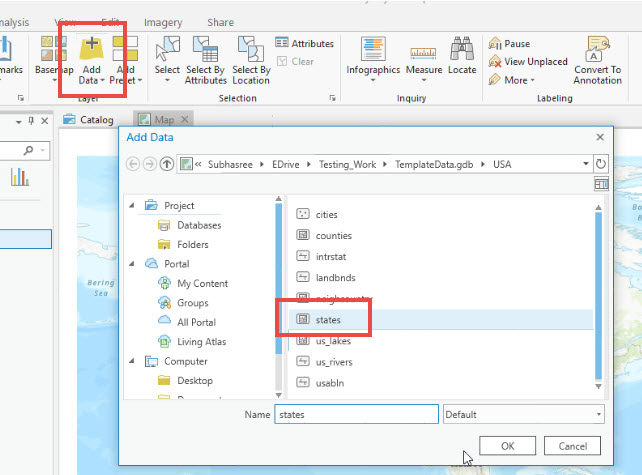
- In the Add Data dialog box, select the desired feature class and click OK.
- Click the Explore tool from the toolbar. In the map view, select the feature to view the field alias in a pop-up.
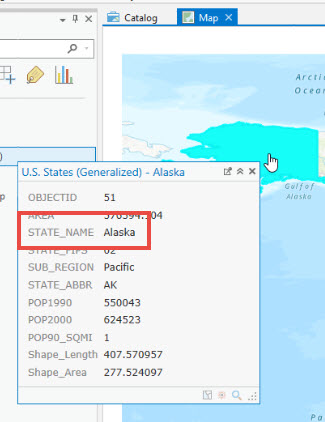
Article ID: 000017505
- ArcMap
- ArcGIS Pro
Get help from ArcGIS experts
Start chatting now

