PROBLEM
The Edit widget displays placeholder symbology for features with domains in ArcGIS Experience Builder
Description
The ArcGIS Experience Builder Edit widget displays placeholder symbology instead of the designated unique value symbology for layers with domains under the 'Create features' section.
The image below shows the placeholder symbology for point, line, and polygon features in the Edit widget.
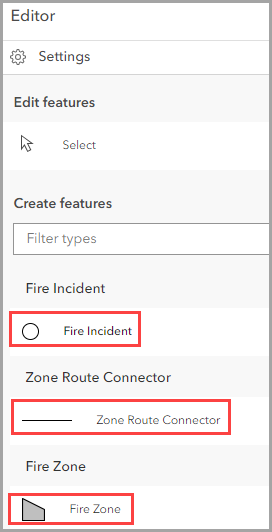
Cause
This is as designed. If the domain value is not specified during the process, the web map does not display the new feature, even though it is recorded in the attribute table. When a layer with domains published from ArcGIS Pro has its unique value symbology configured in Map Viewer or Map Viewer Classic instead of in ArcGIS Pro, the values are not set, causing the issue.
Solution or Workaround
Configure the symbology for each domain in ArcGIS Pro and overwrite the hosted feature layer.
- In ArcGIS Online, export the hosted feature layer. Refer to ArcGIS Online: Export data from hosted feature layers for instructions.
- In ArcGIS Pro, connect the downloaded file geodatabase to the current project. Refer to ArcGIS Pro: Connect to an existing folder for instructions.
- In the Catalog pane, expand Folders and the connected geodatabase.
- Right-click the feature layer with domains and click Add To Current Map.
- Configure unique value symbology for each domain class. Refer to ArcGIS Pro: Apply symbology to feature layers for instructions.
- Overwrite the web feature layer.
The image below shows the correct symbology for each domain option in the 'Create Features' section of the Edit widget.
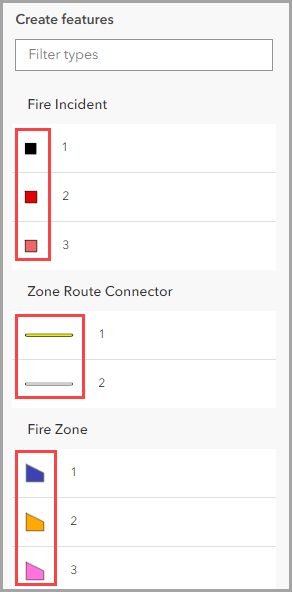
Article ID: 000033906
- ArcGIS Online
- ArcGIS Pro 3 1
- ArcGIS Pro 3 3
- ArcGIS Experience Builder
- ArcGIS Pro 3 2
Get help from ArcGIS experts
Start chatting now

