PROBLEM
Domain values added in ArcGIS Online are not available in Create features in Map Viewer
Description
When attempting to modify or create features with assigned attribute domains in Map Viewer, domain values added through the ArcGIS Online item details page are not available in the Create features section of the Editor pane.
The image below shows an example of a domain value added in ArcGIS Online.

The image below shows the added domain value is not available in the Create features section of the Editor pane in Map Viewer.

Solution or Workaround
To resolve the issue, update the feature templates with assigned domain values in Map Viewer.
- Open the feature layer in Map Viewer.
- From the Layers list, select the layer.
- From the right menu ribbon, select Styles.
- If no field is selected, click + Field to add a field if necessary and skip steps 8-11.
- Select Style options under Pick a style > Types.
- Check the box next to the new domain added to this field.
- The new domain added to this field should show up at the bottom of the list (below Other).
- Select Move to group and select a group
- If you have not created a type group, an "Untitled group" is used by default)
- Edit the symbol and choose the desired symbology and click Done > click Done again.
- From the right menu ribbon, select Configure editing > Templates.
- A message appears at the top of the Templates page: "One or more templates are out of sync with the layer’s style". Click Update to sync the templates with layer style.
- Click Save > OK to save the changes.
- Click Save and open > Save to save the web map.
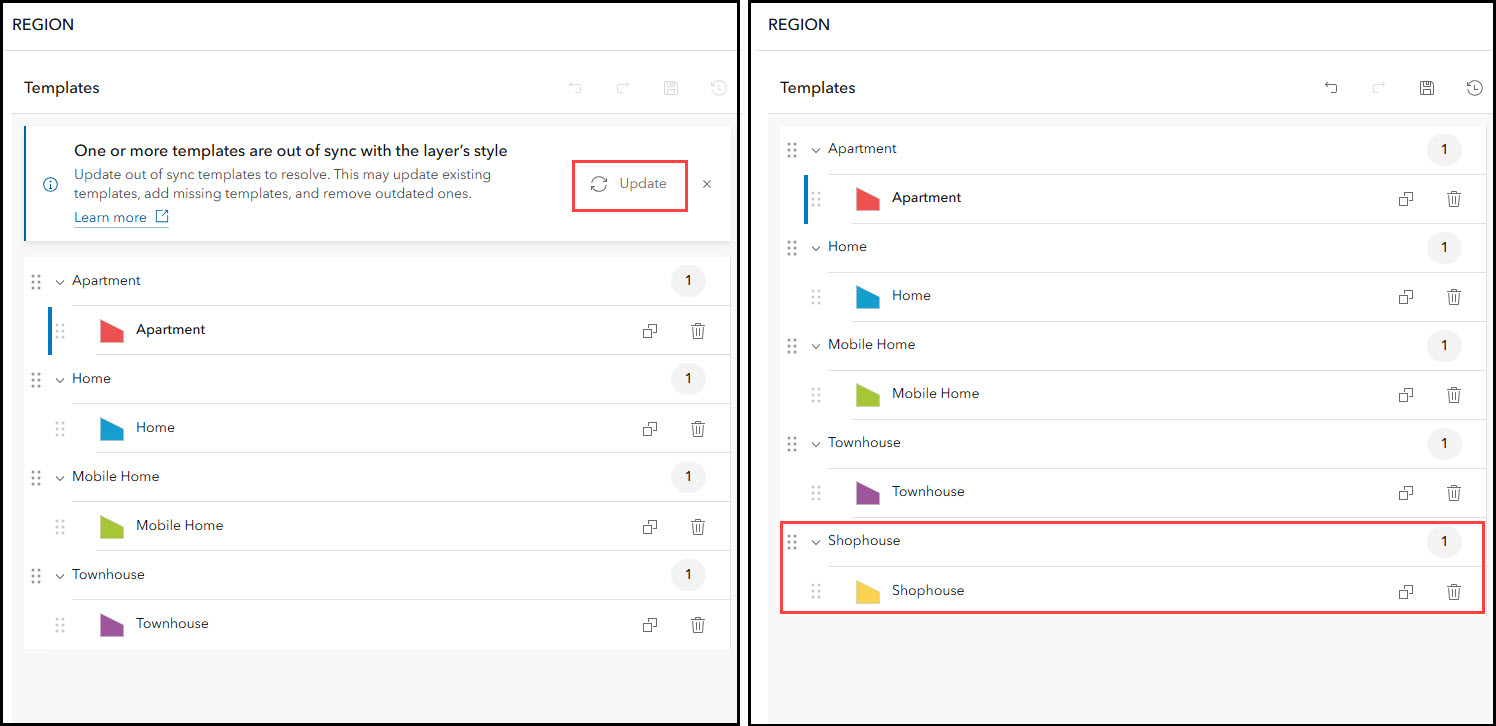
The image below shows the added domain value now available in the Create features section of the Editor pane.

Article ID: 000031647
- ArcGIS Online
Get help from ArcGIS experts
Start chatting now

