PROBLEM
The Create View Layer option is unavailable in ArcGIS Online or Portal for ArcGIS
Description
In ArcGIS Online or Portal for ArcGIS, the Create View Layer option is unavailable when attempting to create a view layer from the item details page of a feature layer.
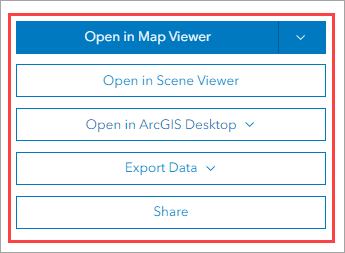
Cause
- The member is not the owner of the hosted feature layer.
- The member's user type, default role, or custom role has insufficient privileges to create new content.
- The feature layer is not hosted in ArcGIS Online or Portal for ArcGIS.
- The feature layer is a reference layer.
- The hosted feature layer is corrupted or contains corrupted sublayers.
- The hosted feature layer is a location sharing layer created by default after enabling location sharing in ArcGIS Online or Portal for ArcGIS.
Solution or Workaround
Depending on the cause, use one of the options below to resolve the issue.
Change the ownership of the item
Note: Only an organization's administrator or members with administrative privileges can perform the following workflows.
Change the ownership of the hosted feature layer to create a view layer. To change ownership of an item, refer to ArcGIS Online: Change the ownership of specific items or Portal for ArcGIS: Change the ownership of specific items for instructions.
Change the member's user type, default role, or custom role
In addition to owning the hosted feature layer, members must have the privilege to create content. For more information on roles and privileges, refer to ArcGIS Online: Privileges granted to roles or Portal for ArcGIS: Privileges granted to roles.
- Change the member's user type to Creator, Professional, or Professional Plus to grant the privilege to create content. Refer to ArcGIS Online: Change user types or Portal for ArcGIS: Change user types for instructions.
- Change the member's role to a default role such as User, Publisher, Facilitator, or Administrator to grant the privilege to create content. Refer to ArcGIS Online: Change member roles or Portal for ArcGIS: Change member roles for instructions.
- Grant the create, update, and delete privileges to the member's custom role. In the General privileges settings, enable the Create, update, and delete option. Refer to ArcGIS Online: Configure member roles or Portal for ArcGIS: Configure member roles for instructions.
The image below shows the Create, update, and delete option enabled to create a custom role.
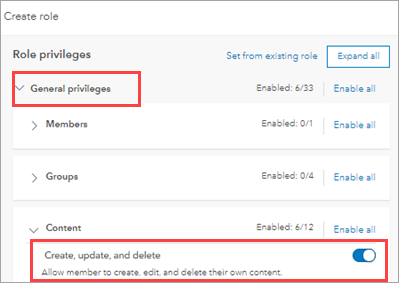
Publish the feature layer as a hosted feature layer in ArcGIS Online or Portal for ArcGIS
Feature layers must be published as hosted feature layers in ArcGIS Online or Portal for ArcGIS to create hosted feature layer views.
- Sign in to ArcGIS Online or Portal for ArcGIS. Click Content > My Content.
- Browse to the feature layer, click More Options
 , and select View item details.
, and select View item details. - On the item details page of the feature layer, click Publish.
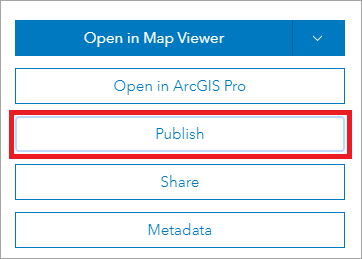
Restrict the editing capabilities of the reference layer
Hosted feature layer views cannot be created using a reference layer. As a workaround, publish a copy of the layer and restrict the editing capabilities to allow members to view changes and updates to the layer without editing it. For more information on editing capabilities, refer to ArcGIS Online: Manage hosted feature layer editing or Portal for ArcGIS: Manage hosted feature layer editing.
- Sign in to ArcGIS Online or Portal for ArcGIS.
- Browse to the feature layer, click More Options
 , and select View item details.
, and select View item details. - On the item details page of the hosted feature layer, click the Settings tab.
- In the Feature Layer (Hosted) section, under Editing, uncheck the Enable editing check box.
- Click Save to save the configuration.
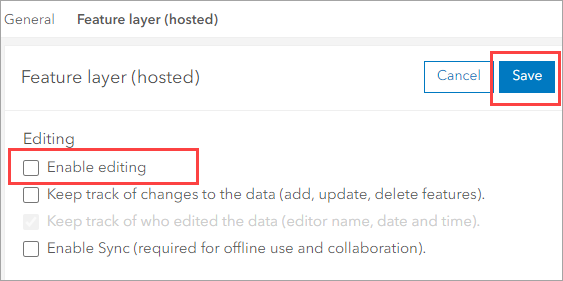
Repair or remove the corrupted feature layers, and republish the feature layer
In ArcGIS Pro, perform one of the methods below.
- Repair the corrupted feature layers or sublayers using the Repair Geometry tool and share the feature layers to ArcGIS Online or Portal for ArcGIS. Refer to ArcGIS Pro: Share a web feature layer for instructions.
- Repair the project item or invalid connections. Refer to ArcGIS Pro: Repair project items for instructions. Then share the feature layers to ArcGIS Online or Portal for ArcGIS.
- Remove the corrupted feature layers or sublayers from the project and share the feature layers to ArcGIS Online or Portal for ArcGIS.
The image below shows the Create View Layer option available on the hosted feature layer's item details page.
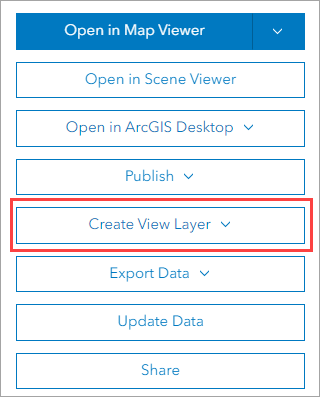
Use the ArcGIS Track Viewer web app to create hosted feature layer views for track layers
Note: The default administrator role is required to create track views.
When location sharing is enabled, a location sharing feature layer is created by default to store the last known location and historical tracks of mobile users. This layer is not intended for creating view layers. To create hosted feature layer views of track layers (known as track views), use the ArcGIS Track Viewer web app. Refer to ArcGIS Online: Create a track view or Portal for ArcGIS: Create a track view for instructions. After the track views are created in Track Viewer, the hosted feature layer views are automatically created and listed on the Contents tab in the organization portal.
The image below shows four track views created in Track Viewer.

The image below shows the Location Sharing hosted feature layer and four hosted feature layer views named after the track views created in Track Viewer, as displayed on the Contents tab of the organization portal.
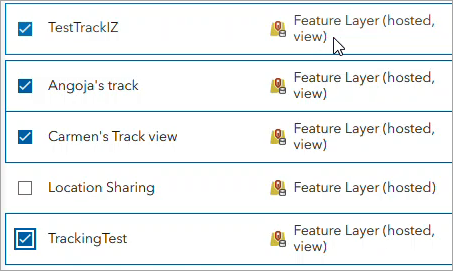
Article ID: 000033087
- ArcGIS Online
- Portal for ArcGIS
- ArcGIS Enterprise 11 1
- ArcGIS Enterprise 11 3
- ArcGIS Enterprise 11 2
Get help from ArcGIS experts
Start chatting now

