PROBLEM
Unable to create hosted feature layer views in ArcGIS Online or Portal for ArcGIS
Description
Attempts to create hosted feature layer views fail as the Create button is disabled, and either one of the warning messages described below are returned in the ArcGIS Online or Portal for ArcGIS Create pane.
Warning: An item titled "<View Layer Name>" is already available in this folder. Please choose a different title.
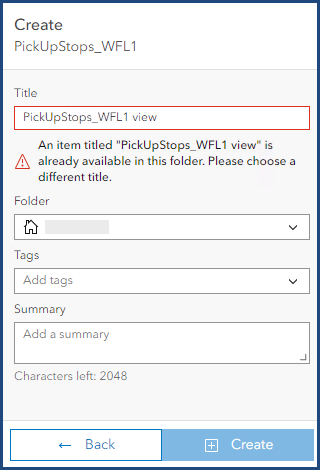
Warning: The title of a service may only contain alphanumeric characters or underscores and be 90 characters or less.
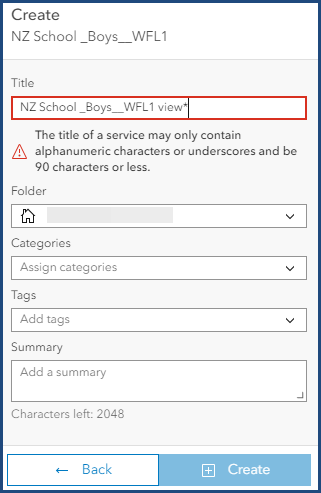
In other cases, the creating view layer process stops responding in Portal for ArcGIS, and the Create View Layer window displays a blank page. The image below shows the blank Create View Layer window.
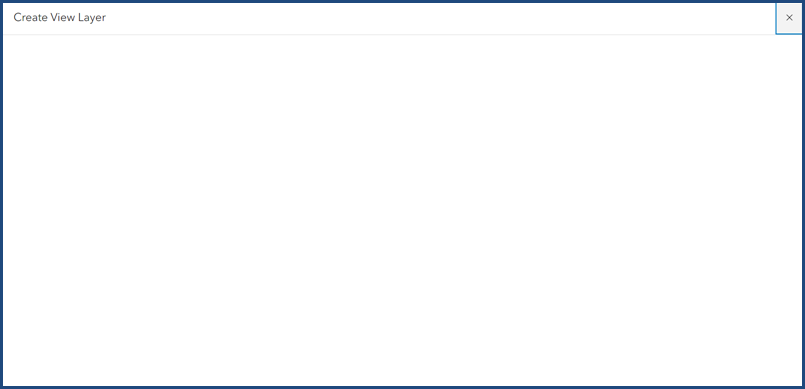
Cause
- The selected name is an existing name of a hosted feature layer view. This issue is by design as an existing name cannot be used as the name for a new hosted feature layer view. In some cases, although a hosted feature layer view with the selected name is not available on the ArcGIS Online or Portal for ArcGIS Content page, the name is recorded in the ArcGIS REST Services Directory. This happens when an existing hosted feature layer view display name is changed on the Overview page. Despite the name change, the hosted feature layer view name is retained in the REST Services Directory. Additionally, the selected name may have been a name assigned to a view of a different hosted feature layer.
- The selected name contains unsupported characters or exceeds the maximum limit of 90 characters. This is by design as ArcGIS Online or Portal for ArcGIS does not support naming items with unsupported characters.
- The antivirus software configuration blocks or limits access and thus the process of creating a view layer in Portal for ArcGIS may stop responding. The connection from ArcGIS Server to the portal content folder may be blocked by predetermined security rules set by the organization.
Solution or Workaround
Depending on the circumstance, the workarounds described below are applicable.
Rename the hosted feature layer view
To resolve the issue, specify a different name for the new hosted feature layer view. Ensure the hosted feature layer view name does not contain unsupported characters or is less than 90 characters.
Delete the old hosted feature layer view
To retain the preferred name for the new hosted feature layer view, delete the old hosted feature layer view from the ArcGIS Online or Portal for ArcGIS Content page. Refer to ArcGIS Online: Delete a single item or Portal for ArcGIS: Delete a single item for instructions.
Delete the hosted feature layer service from ArcGIS Server Manager
This workaround is applicable when a different hosted feature layer with the same hosted feature layer view name (hosted in Portal for ArcGIS) is no longer needed. If the hosted feature layer is no longer needed, delete the service from ArcGIS Server Manager. Refer to Portal for ArcGIS: Delete a service for instructions.
Configure the antivirus software
To resolve the blank Create View Layer window issue in Portal for ArcGIS, contact the organization's IT team to allow ArcGIS Server access to the portal content folder by configuring the antivirus software. Refer to PDF: ArcGIS Antivirus Guidance for more information.
Note: Users must be signed in with an organizational account to view the shared PDF document, as it is located in the secure document section of the ArcGIS Trust Center.
Article ID: 000031656
- ArcGIS Online
- Portal for ArcGIS
- ArcGIS Enterprise 11 1
- ArcGIS Enterprise 11 3
- ArcGIS Enterprise 11 2
Get help from ArcGIS experts
Start chatting now

