PROBLEM
The ArcGIS REST Services Directory page is unavailable in Portal for ArcGIS
Description
The Services Directory allows for the browsing of the contents of ArcGIS Server and obtaining useful information when developing applications. The Services Directory is a view of the ArcGIS Server REST API in the HTML format. Each ArcGIS Server instance has the Services Directory installed during the installation process.
Occasionally, attempts to access the ArcGIS Service Directory page of a service fail, and the affected service cannot be opened in Map Viewer.
Cause
- The ArcGIS Server directories on the machine does not have the proper permissions.
- The ArcGIS Server license is expired.
- The ArcGIS Server site is not federated with Portal for ArcGIS.
- ArcGIS Data Store is not validated in ArcGIS Server Manager.
- The geodatabase directory contains .lock files stopping the REST service cache from updating. Refer to ArcGIS Pro: Enterprise geodatabase locks for more information
Solution or Workaround
Grant permission for the ArcGIS Server directories
Note: The following procedure may require the assistance of an IT personnel.
Modify the permissions for the following folder locations:
- C:\arcgisserver
- C:\Program Files\ArcGIS\Server
Update the ArcGIS Server license
- Run the updatelicense utility to update the ArcGIS Server license. Refer to ArcGIS Enterprise: updatelicense for more information.
- On the server machine, right-click the taskbar and click Task Manager.
- In the Task Manager window, click the Services tab.
- Right-click and restart the ArcGIS Data Store service.
Federate the ArcGIS Server site with Portal for ArcGIS
If ArcGIS Server site is not federated with Portal for ArcGIS, refer to Portal for ArcGIS: Add a server site for further instructions.
Validate ArcGIS Data Store in ArcGIS Server Manager
If ArcGIS Data Store is not validated, refer to How To: Validate ArcGIS Data Store for further instructions.
Restart the ArcGIS Data Store and ArcGIS Server services
On the server machine, restart the ArcGIS Data Store and ArcGIS Server services.
- On the server machine, right-click the taskbar at the bottom of the window and clickTask Manager.
- In the Task Manager dialog box, click the Services tab.
- Right-click and restart the following services from the service list:
- ArcGIS Data Store
- ArcGIS Server
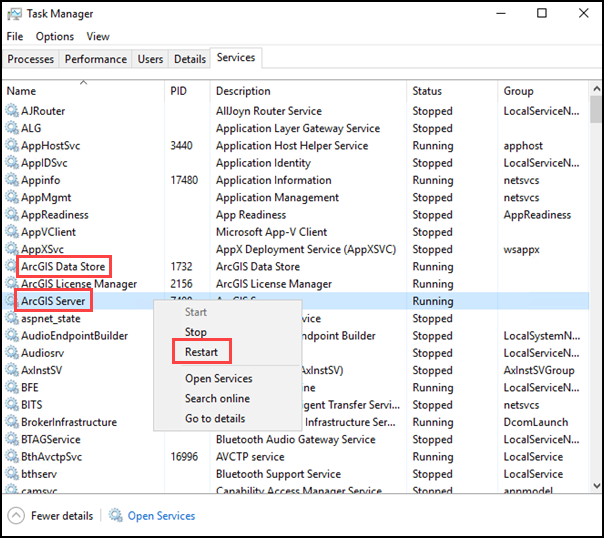
Article ID: 000028000
- ArcGIS Data Store
- Portal for ArcGIS
- ArcGIS Server
Get help from ArcGIS experts
Start chatting now

