PROBLEM
Unable to create a hosted feature layer from the content page in the ArcGIS Enterprise portal
Description
In some instances, there is no option to create a hosted feature layer in the content page of the ArcGIS Enterprise portal. This issue occurs despite the following being true:
- The ArcGIS Data Store application is registered with ArcGIS Server.
- ArcGIS Server is federated and set as a hosting server.
- The federated ArcGIS Server and ArcGIS Data Store are validated.
- The hosted feature layer can be published from ArcGIS Pro but problem occurs when editing.
The following image shows the 'Create layers and more' tab does not display available options.
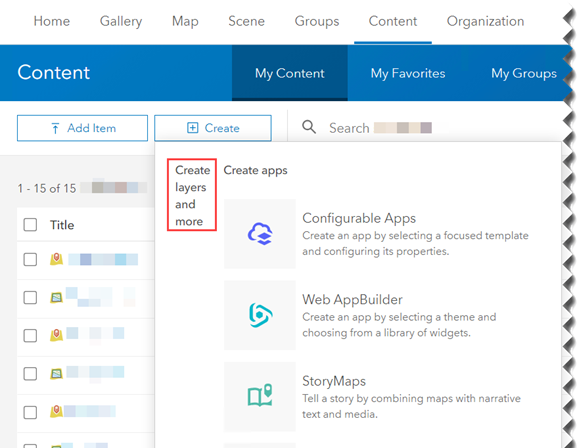
Cause
The adminURL used to federate ArcGIS Server and Portal for ArcGIS is different from the adminURL listed in the ArcGIS Data Store machine's configuration.
Solution or Workaround
To resolve the issue, update the Server Admin URL of ArcGIS Data Store.
- Log in to ArcGIS Server Administrator Directory and validate the data store. Refer to Portal for ArcGIS: Validate the data store for more information.
- Make a note of the adminURL in the data store configuration. Below is an example of the adminURL:
https://gisserver.domain.com:6443/arcgis
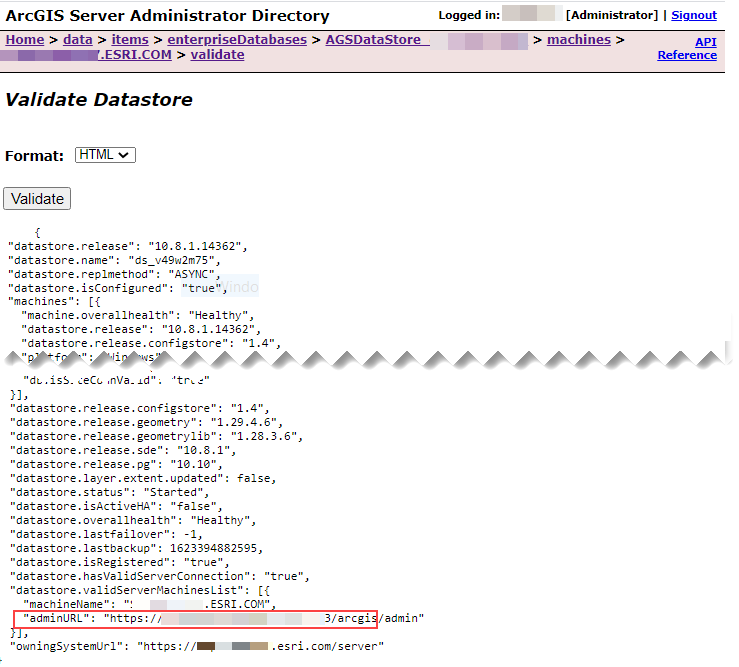
- Log in to the ArcGIS Portal Directory endpoint with an administrator account. Below is an example of the ArcGIS Portal Directory URL:
https://portal.domain.com/webadaptor/sharing/rest
- In the ArcGIS Portal Directory, under the Child Resources section, click Portals.
- On the Root page, click Self. Scroll to the bottom of the page, and click Servers.
- Click the server name under the Server Id column, and click Update Server.

- In the Update Server page, for the Server Admin URL parameter, use the adminURL from Step 2.
- Click Update.
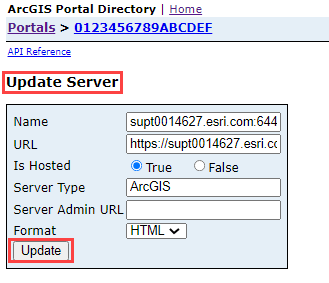
The image below shows the 'Create layers and more' tab is available in the ArcGIS Enterprise portal.
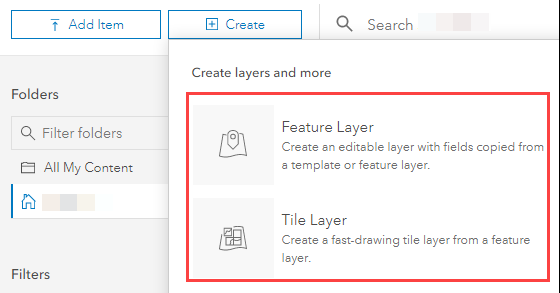
Article ID: 000025782
- ArcGIS Data Store
- Portal for ArcGIS
- ArcGIS Server
Get help from ArcGIS experts
Start chatting now

