PROBLEM
Symbology in the List element display incorrectly in ArcGIS Dashboards
Description
The List element sometimes displays incorrect symbology for polygon features in ArcGIS Dashboards, as shown in the image.
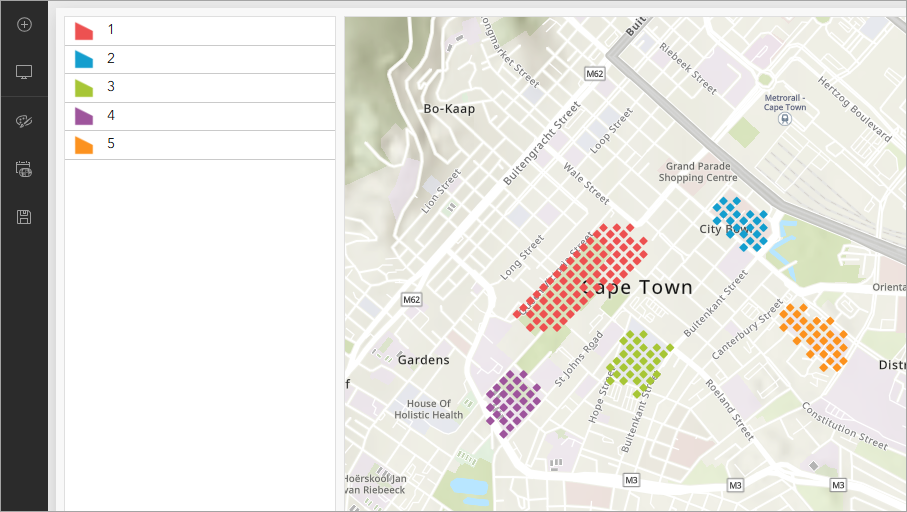
Cause
Polygon features are symbolized using hatch fill symbols. Hatch fill symbols are not fully supported in ArcGIS apps, including ArcGIS Dashboards, which may cause the List element to display incorrect symbology. Refer to ArcGIS Online: Use style options (Map Viewer) for more information.
Solution or Workaround
Set the symbol style to the Classic Symbols category in ArcGIS Online Map Viewer before adding it to the List element in ArcGIS Dashboards.
- Log in to ArcGIS Online.
- On the Content page, browse to the web map, click More Options
 and select Open in map Viewer.
and select Open in map Viewer. - In ArcGIS Online Map Viewer, on the Settings (light) toolbar, click Styles
 .
.
Note: In the Layers pane, select the feature layer to enable Styles.
- In the Styles pane, change the symbol style of the feature layer by selecting Basic Shapes. For guidance, use Steps 2 through 4 in ArcGIS Online: Change symbol style.
- In the Symbol style pane, click Done.
- In the Styles pane, click Done.
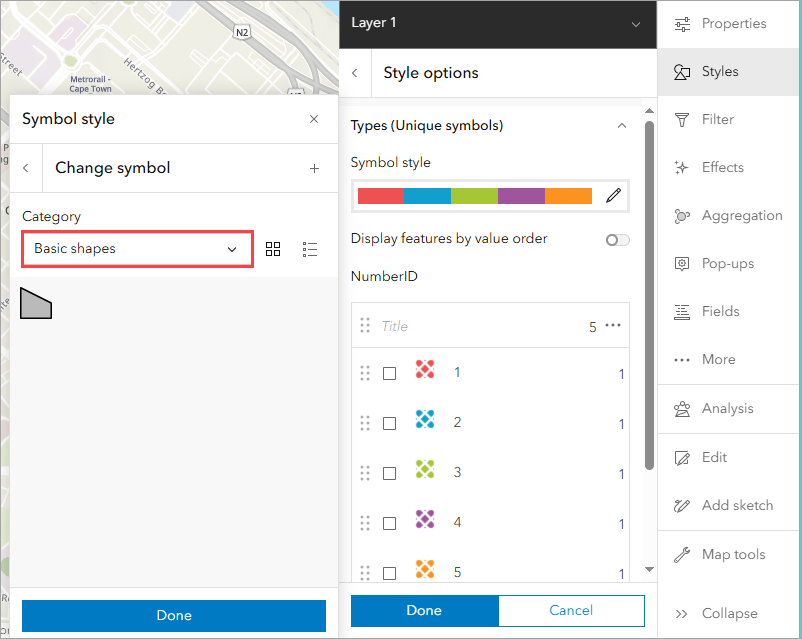
- In the Styles pane, click Done once more to apply the symbology to the polygon features.
- On the Contents (dark) toolbar, click Save and open > Save
 .
.
The List element in ArcGIS Dashboards below shows the correct symbology for the polygon features after applying the Classic Symbols category.
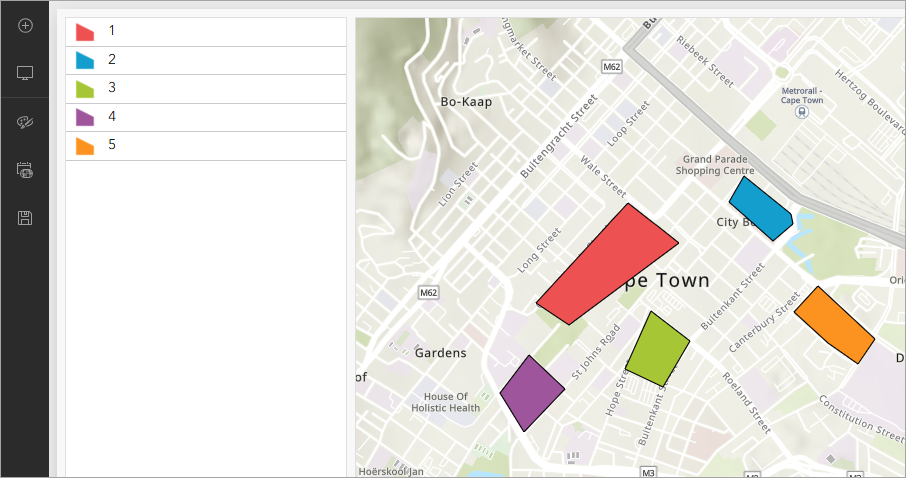
Article ID: 000034599
- ArcGIS Online
- ArcGIS Dashboards
Get help from ArcGIS experts
Start chatting now

