PROBLEM
Symbology changes not reflected in the ArcGIS Pro Create Features pane
Description
In ArcGIS Pro, when a feature layer is added to a map, feature templates are simultaneously listed in the Create Features pane based on the layer's current symbology displayed in the Contents pane. If the layer uses unique values symbology based on a subtype field, each template corresponds to a specific subtype or category. In some instances, changes made to symbology after the layer is added to the map are not reflected in the Create Features pane.
The image below shows the symbology in the Create Features pane does not match the symbology in the Contents pane.
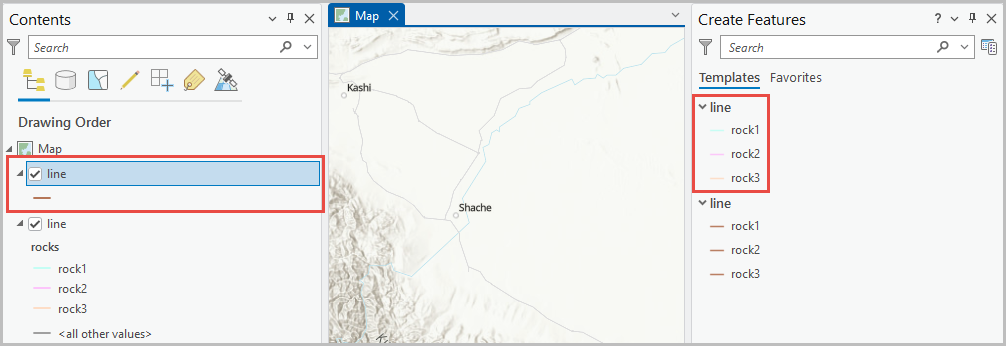
Cause
The symbology in the Create Features pane and the symbology in the Contents pane do not match because of the following reasons:
- The layer's symbology is modified after templates are created, and the templates do not automatically update to reflect the new symbology.
- The Create Features pane provides a simplified view of feature templates, which does not capture complex symbology details.
Solution or Workaround
Depending on the cause, use one of the workarounds below.
Create a new template of the feature layer
- Open the ArcGIS Pro project.
- Delete the original templates in the Create Features pane. Refer to ArcGIS Pro: Delete an editing template for instructions.
- Create a new template for the feature layer.
- In the Create Features pane, click Manage Templates.
- In the Manage Templates pane, click New > Template For Layer.
The image below shows the symbology list in the Contents and the Create Features pane match.
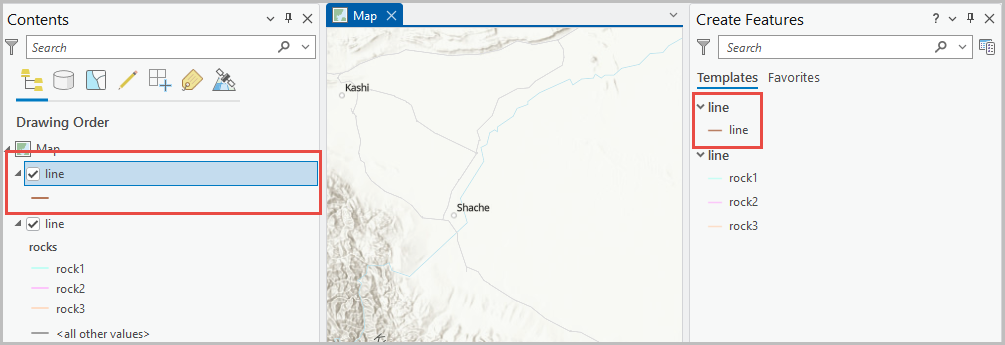
Change the symbology type to unique values
- Open the ArcGIS Pro project.
- Change the symbology from single symbol to unique values.
- In the Contents pane, right-click the feature layer and click Symbology.
- In the Symbology pane, click the drop-down arrow and select Unique Values.
- For Field 1, click the drop-down arrow and select the field to symbolize.
The image below shows the symbology in the Contents and the Create Features pane match.

Article ID: 000036290
- ArcGIS Pro
Get help from ArcGIS experts
Start chatting now

