PROBLEM
Features are not listed in the Create Features pane in ArcGIS Pro
Description
In ArcGIS Pro, when creating shapefiles or feature classes in an editable layer, the features are missing from the Create Features pane and the following error is returned.
Error: No editable layers
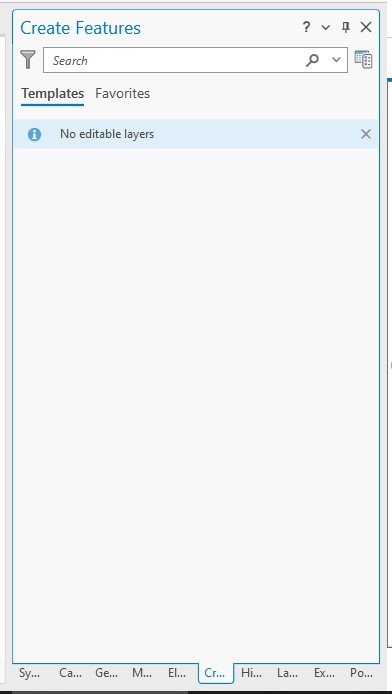
Cause
The shapefiles or feature classes contain an unknown coordinate system.
Solution or Workaround
Note: The following workflows are applicable to both shapefiles and feature classes.
Create new shapefiles or feature classes and specify a coordinate system
- Open the ArcGIS Pro project.
- On the ribbon, click Analysis and click Tools.
- In the Geoprocessing pane, search for and click the Create Feature Class (Data Management) tool.
- In the Create Feature Class pane, specify a geodatabase or folder in which the output feature is created.
- For the Feature Class Name parameter, specify a name for the feature.
- For the Coordinate System parameter, click the Select coordinate system icon or select Current Map [Map] from the drop-down menu to specify the desired coordinate system.
- Click Run.
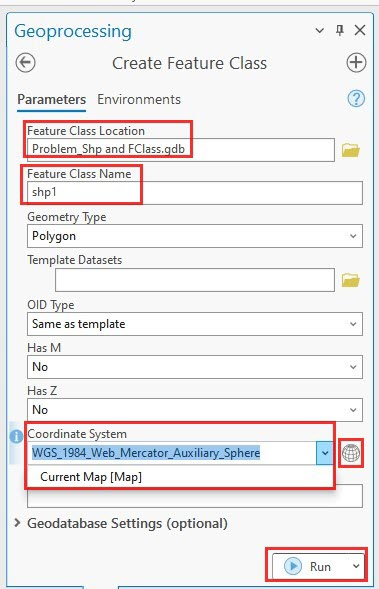
Create a copy of the feature classes or shapefiles with a defined coordinate system
- Open the ArcGIS Pro project.
- In the Contents pane, right-click the feature layer.
- Click Data > Export Features.

- In the Export Features window, click the the Environments tab.
- For the Output Coordinate System parameter, click the Select coordinate system icon or select Current Map [Map] from the drop-down menu to specify the desired coordinate system.
- Click OK.
Overwrite the coordinate system information of the existing feature classes or shapefiles
- Open the ArcGIS Pro project.
- On the ribbon, click Analysis and click Tools.
- Search for and click the Define Projection (Data Management) tool.
- For the Input Dataset or Feature Class parameter, select the original feature class or shapefile with the unknown coordinate system.
- For the Coordinate System parameter click the Select coordinate system icon or select Current Map [Map] from the drop-down menu to specify the desired coordinate system.
- Click Run.
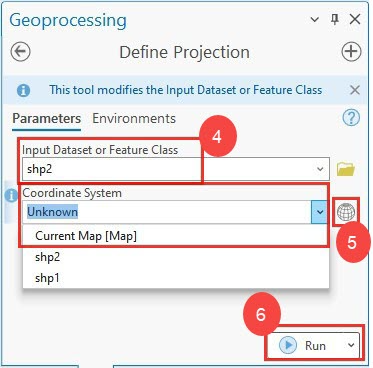
Article ID: 000031666
Software:
- ArcGIS Pro 3 1
- ArcGIS Pro 3 0
- ArcGIS Pro 3 2
Get help from ArcGIS experts
Start chatting now

