PROBLEM
Recently opened projects are not listed in Recent Projects in ArcGIS Pro
Description
By default, up to 50 recently opened projects can be displayed in the Recent Projects list on the ArcGIS Pro start page. This feature allows easy access to the most recently opened projects without navigating through the file system. However, in some cases, no projects or only some projects are displayed on the list.
Cause
The issue may occur if ArcGIS Pro projects are not properly saved due to connectivity issues or software crashes. When the software crashes before projects are saved, the projects may not be recorded in the list of recent projects. An extension of the connectivity issue that leads to the problem is when ArcGIS Pro is installed on a network drive instead of a local drive. ArcGIS Pro installed on a network drive heavily depends on network resources such as stability, speed, and the potential for network overcrowding. Although network drives are convenient for shared access, network drives may introduce latency and connectivity issues that are less common with local drives. Additionally, when multiple users access ArcGIS Pro from a network drive simultaneously to modify multiple projects, the software may encounter conflicts. As a result, the recent projects are either pushed to the bottom of the Recent Projects list or are not displayed at all.
Solution or Workaround
To display projects in the Recent Projects list again, reopen the projects. Refer to ArcGIS Pro: Open a project for instructions. For easy access to the desired projects, pin the projects to ensure they stay at the top of the list even when more recent projects are opened. To achieve this, hover over a project and click the Pin  icon on the ArcGIS Pro start page. Refer to ArcGIS Pro: Work with the list of recent projects for more information.
icon on the ArcGIS Pro start page. Refer to ArcGIS Pro: Work with the list of recent projects for more information.
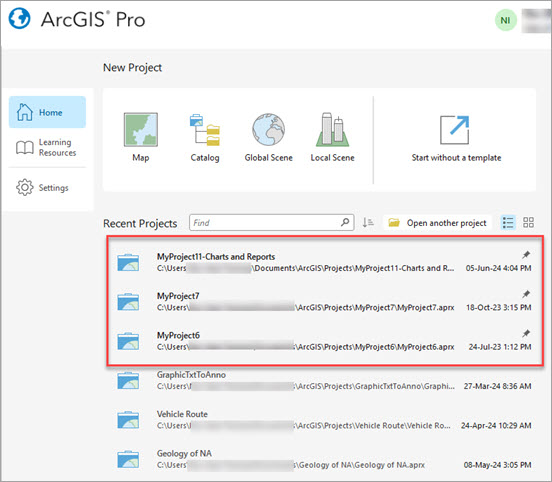
Article ID: 000032765
- ArcGIS Pro 3 1
- ArcGIS Pro 3 3
- ArcGIS Pro 3 2
Get help from ArcGIS experts
Start chatting now

